Reopen Submitted Responses
The Reopen Submitted Response feature allows a participant to modify and resubmit a previously submitted response. If this feature is enabled, two options are available:
If a participant submits the survey and immediately realizes a mistake has been made, they can re-open the survey from a link on the Thank You page.
If the survey was accessed through a single-use link, a participant who navigates away from the Thank You page and then realizes a mistake has been made can reach out to the survey administrator. Once the admin re-opens the link from Track, the participant can click on their invitation link again to review and re-submit the response.
To enable this option:
- Select a survey to edit.
- In the Design menu toolbar, click on the Options icon and select ‘Thank You Page’ from the dropdown menu.
- Next to the option to Reopen Submitted Response, toggle on to enable.
- Enabling this option automatically updates the Already Participated message accordingly, as found under Event Messages.
- By default, the link reads ‘Edit your response’, but this text may be customized.
- Save your settings.
Re-open From Thank You Page
- Participants may edit responses immediately after submitting by clicking on the link on the Thank You page.
- Through this method, survey administrators do not need to be involved.
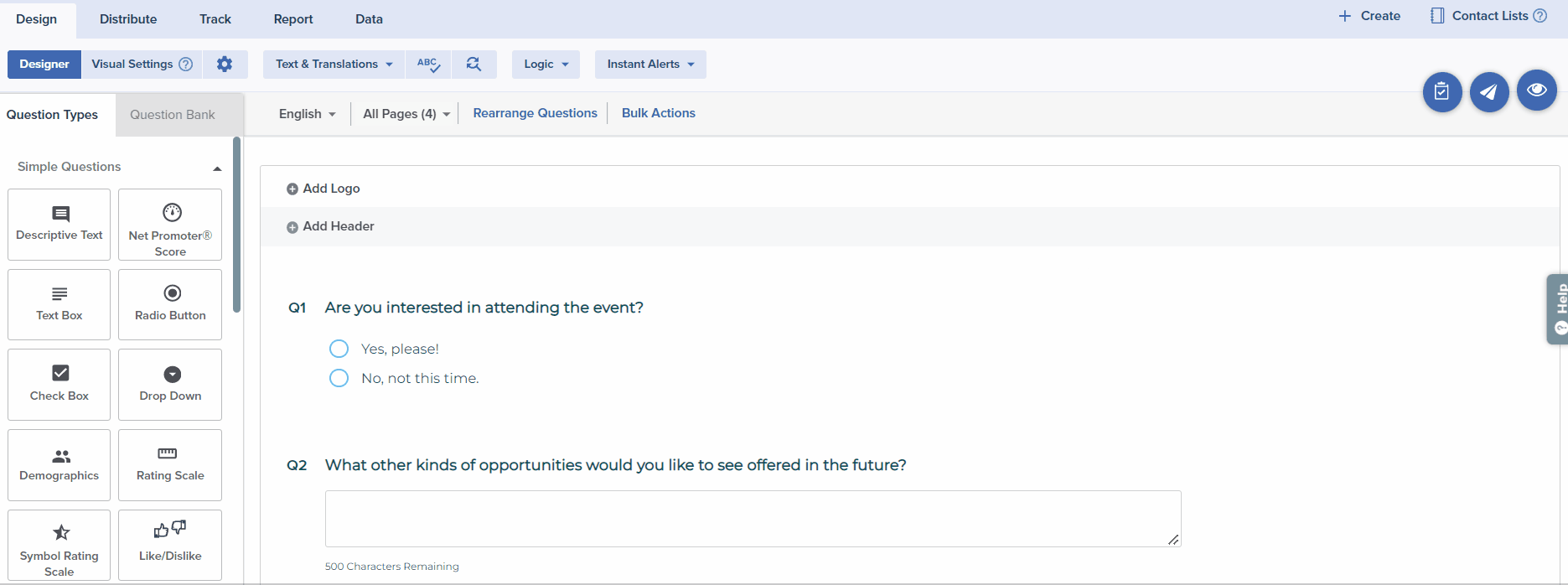
Re-open Later
Participants who have received single-use link email invitations and already submitted responses can contact the survey administrator to request that their invitation links be reopened. The Already Participated message is a great way to convey these follow-up instructions to participants.
As a survey administrator, you can address these requests from Track.
- Select the relevant survey from the Dashboard, click on Publish
- Click on Track.
- Click on ‘Go to Single use link’.
- Select the appropriate email address.
- Click on Allow Reopen.
- A pop-up will provide you with the participation link. Now, you may share this link with the participant or direct the participant to click again on the link in the original invitation. Both methods will allow the participant to modify and resubmit the response.
- If you need to disable this option, select the appropriate email address and click on End Reopen.
Only single-use access options like Single-use Link Email Invitations, Single-use Survey Passwords, and SMS Invitations can be reopened from Track Survey. Anonymous Surveys cannot be reopened.
Tracking Resubmission
- Within Track, surveys that are reopened and edited will be identified with the status ‘Completed (edited)’.
- Clicking on the Detailed log button will provide more specific information on when the responses were edited and resubmitted.
Both Rules & Alerts and Instant Thanks messages set for delivery upon receipt of completed responses will be triggered again when a response is resubmitted.
Subscribe for tips and insights to drive better decisions!











