Expiry Rules
You may expire a project as soon as you have finished collecting responses. Expiring a project means that no additional responses can be added, and you have a complete and final data set to begin analysis. When a project
reaches its designated end date, the system automatically changes the status of the project to Expired. Design your project expiration plan based on simple or complex options.
There are two ways in which you can expire a project:
Simple Status Switch
If you want to expire a project immediately, simply update the status by following these steps:
- Click on All projects in the top left of your screen.
- Locate your project.
- Hover on the Status icon (green dot) to the left of the project title.
- Click on the down arrow and select Expire.
Set Expiry Rules
If you want to set up more specific criteria for when a project should expire, use Expiry Rules.
- In All Projects, hover over your project and find Expiry Rules under the three-dot menu to the far right.
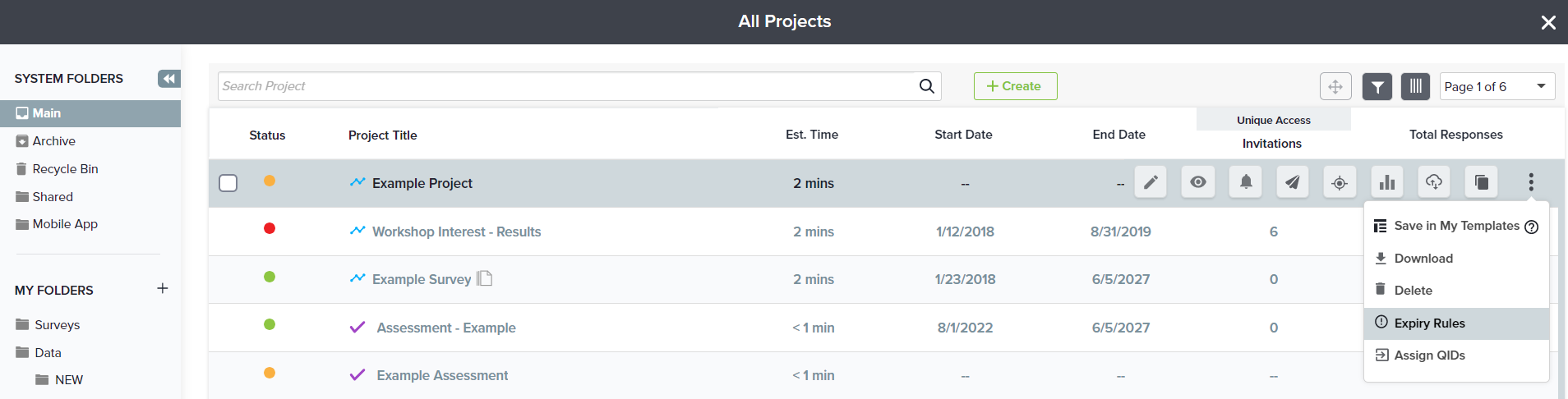
Alternately, within Design, click the Options icon and choose Expiry Rules.
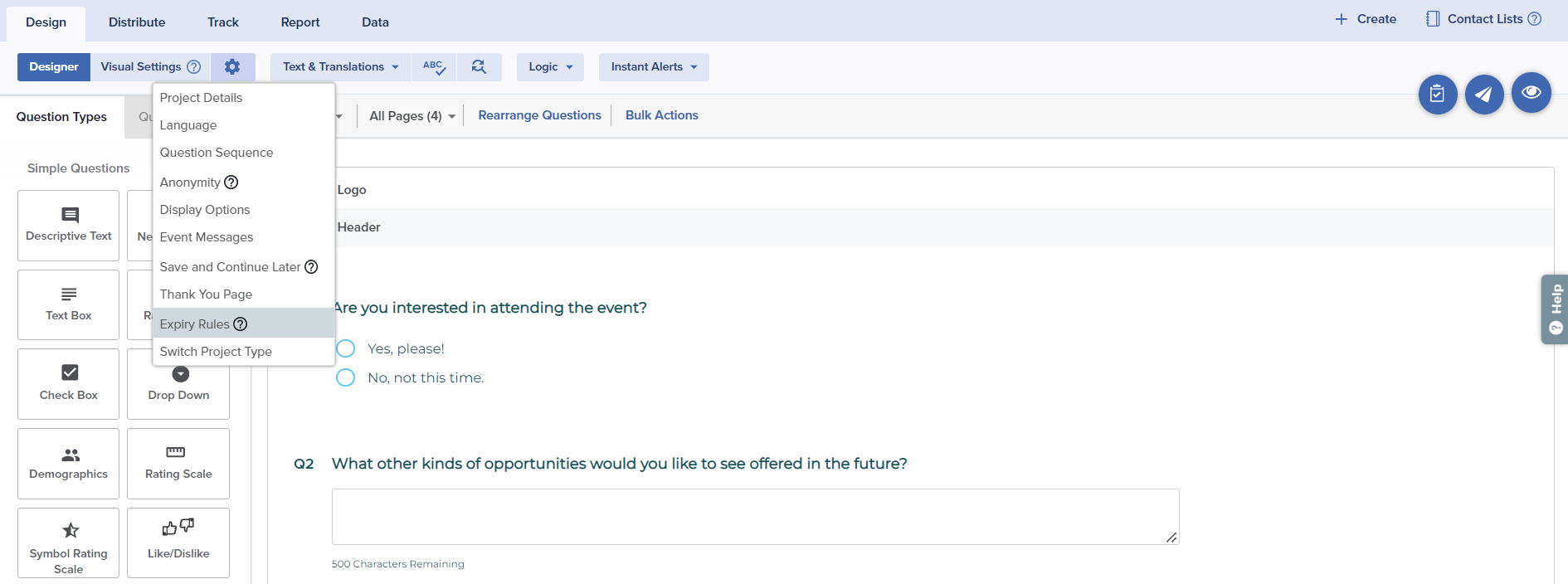
- Review the options available under Expiry Rules.
- Expire the survey now: This option will expire the survey instantly.
- Expire when the account expires: By default, account expires after 10 years from the date of account creation. Using this option, a survey will expire when it reaches the account expiry date.
- Advanced Expiration Rules: Set specific requirements for the conditions upon which the survey should be expired.
You’ll see the following options:
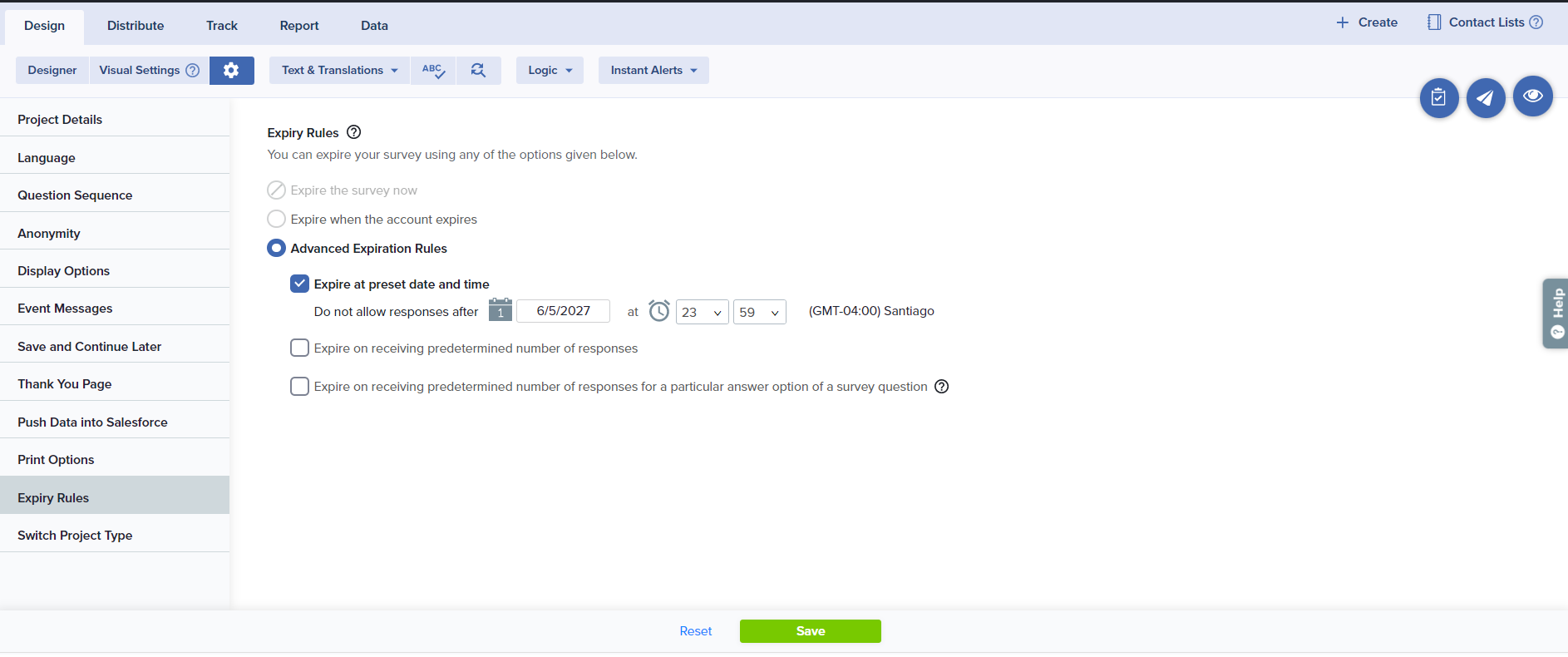
- Expire at preset date/time: Your survey will expire automatically on the specified date and time.
- Expire on receiving predetermined number of responses: You will need to specify a numeric value for the maximum number of responses that you want to collect. Once this limit is reached, your survey will expire automatically.
- Expire on receiving predetermined number of responses for a particular answer option of a survey question: You will need to specify a numeric value for the maximum number of responses that you want to collect for a particular question. Once this limit is reached, your survey will expire automatically.
- Setting a response limit for a question: You will need to specify a numeric value for the maximum number of responses for a specific question. Once this limit is reached, your survey will expire automatically.
Response limit cannot be set for questions such as Text Box, Numeric Allocation, Date, Multiple Text Box, Matrix Grid Text Box, Demographics, or Attachment.
- Save
Options in the Advanced Expiration Rules section are often used in research for ‘sampling’. For example, you may send the survey to 2,000 people, but for analysis, you really only need 200 ‘sample’ responses. You may choose to expire the survey after you have received 200 responses and move on to analysis.
Subscribe for tips and insights to drive better decisions!











