Encouraged Response
Have a question that you feel is important, but don’t want participants to be forced to answer it? Encouraged Response lets you prompt participants who skip a question to reconsider by providing a custom request message. The participant may then choose to answer the question or move to the next page.
Follow the steps listed below to set up Encouraged Response:
- Create or edit a survey.
- Identify the question that should be set as Encouraged Response.
- While creating or editing your chosen question, to expand Mandatory Response in the panel on the left. Then, choose Encouraged Response and enter your message.
- If you have already saved the question, you may hover over the question and click to expand Mandatory Response in the edit menu. From there, choose Encouraged Response.
- This feature will be triggered only if participants skip this question and move on to the next page. Upon clicking Next, they will be prompted with the custom message that you have entered to encourage them to answer this question.
- When triggered, the relevant question will be highlighted and the custom message will be shown above it. Unlike a Mandatory question, participants may proceed without answering the question.
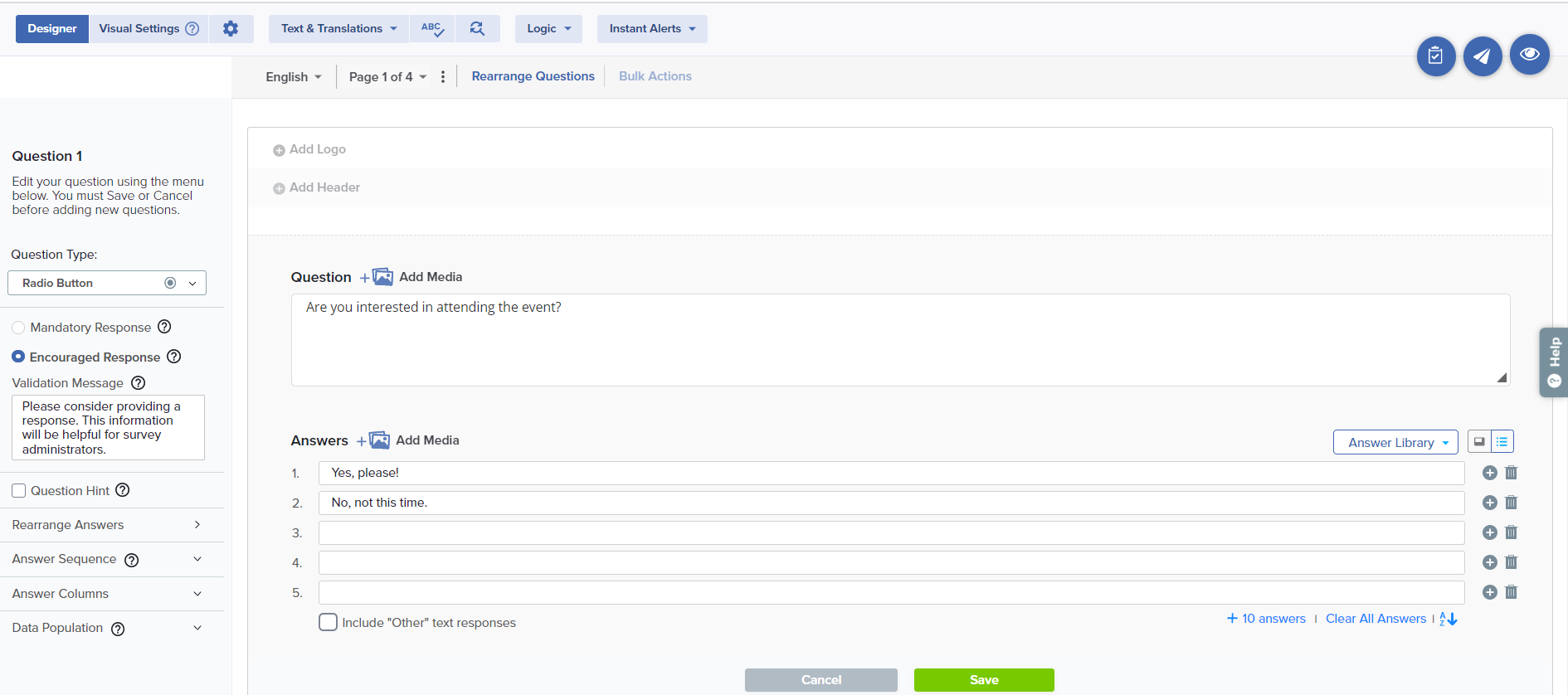
Encouraged Response can be applied to all question types except the following:
- Attachment
- Demographics
- Drill Down
- Grid Questions
- Symbol Rating Scale (if more than one sub-question is included)
If an Encouraged Response question is deposited into the Question Bank, the Encouraged Response setting will be removed.
The custom message for this feature can be edited even after the survey is live and has received responses.
The custom message entered for this feature will also be visible in all types of survey downloads.
On an Encouraged Response question, the only Data Population options available are Pre-Editable and Post-Show.
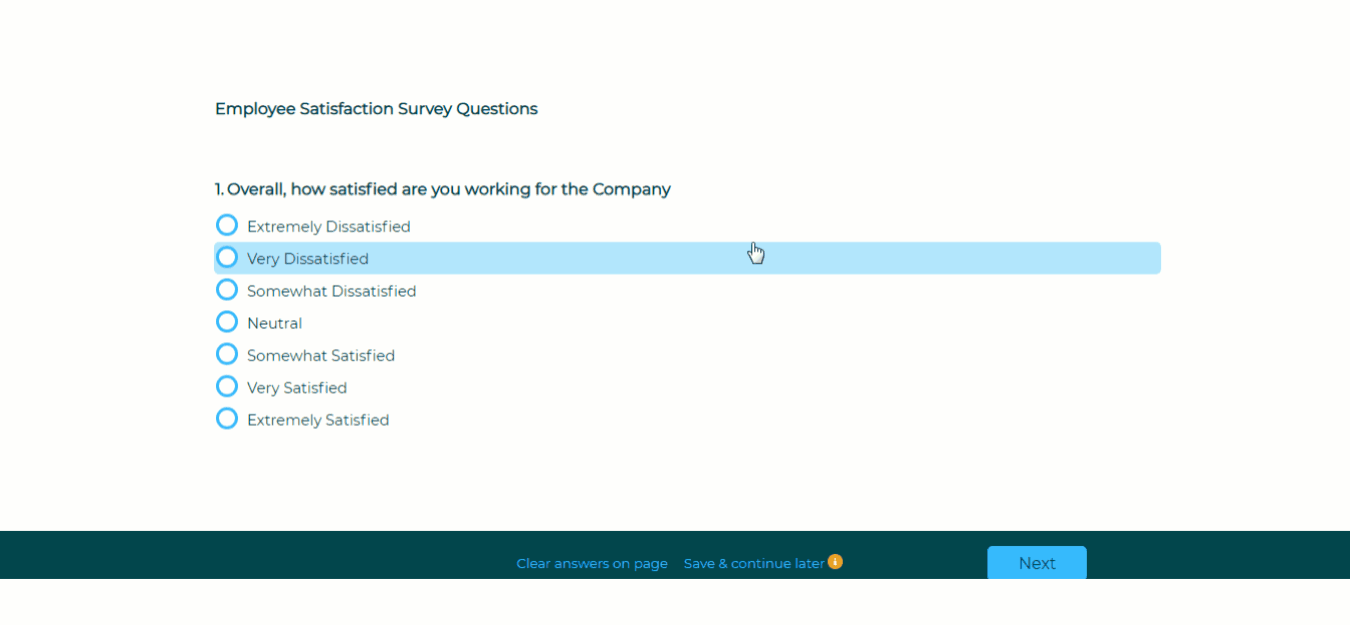
Subscribe for tips and insights to drive better decisions!











