Automatic Reminders
While sending invitations, you will see the option to schedule Reminders. Once you’ve set automatic Reminders, you can sit back and relax, rather than manually scheduling Reminders later! If this sounds good to you, follow the steps below to send/schedule automatic reminder emails:
- Before you begin, you may want to fully customize your invitation and Reminder(s) under Email Templates
- Select your project and click Publish.
- Under Publish by Email, select Single-Use or Multi-Use Link.
- Review the email templates created under Email Templates.
- Choose the email template you wish to use to send out invitations. Hover and click Select to proceed or Edit if you need to edit the email template.
- On the Source of Email Addresses step, choose from the available options.
- On the final step, Send/Scheduled Invitations, the system will display the approximate number of invitations that are going to be sent/scheduled.
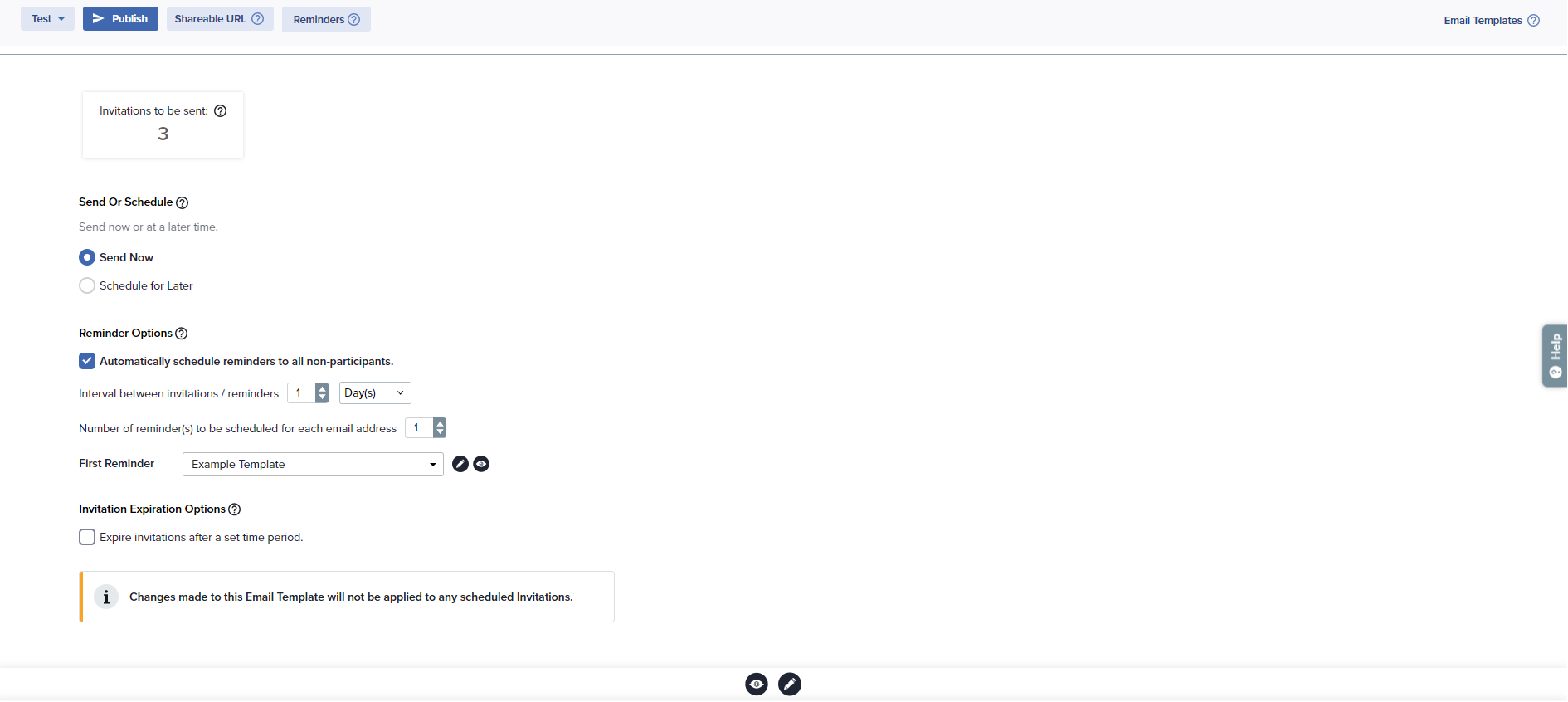
- You can choose to send invitations immediately by clicking Send Now or you can schedule invitations for a future date/time by selecting Schedule for Later.
- Under Reminder Options, select ‘Automatically schedule reminder to all non-participants’.
- Schedule Reminders to be sent to non-participants from 1-7 after days of original invitation date. If a participant responds before the scheduled reminder, the reminder will be automatically deleted.
- You can choose to select different email messages for Automatic Reminder emails.If you choose to select an email with an embedded question, choose to edit the email to select the question to be embedded.
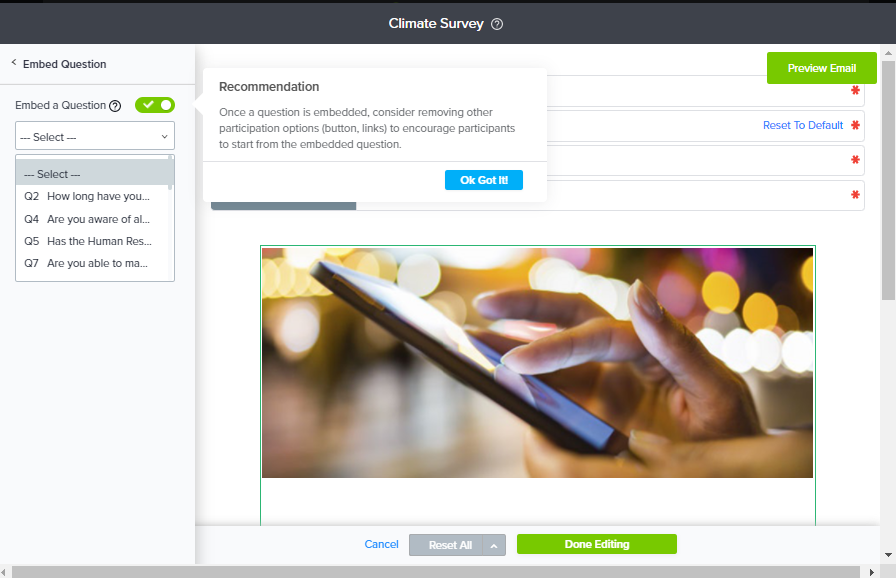
- The Expire Invitation option can be useful if you want to keep your project open but only allow these participants a set time to respond. This expiration date can be viewed/modified from Track.
As needed, you can reschedule Reminders from View Reminder History under Send Reminder.
Subscribe for tips and insights to drive better decisions!











