Sending Multilingual Surveys
Sogolytics lets you easily conduct multilingual surveys. When you create a multilingual survey, you simply select all the languages you want to offer. But different languages don’t mean different surveys. Participants access the same survey, then select their preferred language by clicking the language options at the top.
Now, it’s even easier to both create and distribute surveys in multiple languages. Make sure your participants know what they’re accessing, and are easily able to share their feedback. On your end, all of the data comes in to the same survey, saving you time and energy in data collection.
- Multilingual Survey: Keep in mind that clicking on a survey link, whether sent in email or elsewhere, automatically opens the survey by presenting available language options. Once the language is selected, participants may switch to a different language from the dropdown menu in the top right-hand corner of the screen.
- Invitations: When you think about an invitation to your multilingual survey, remember that participants want to read an invitation in the language of their choice.
Create a Multilingual Survey
Before you send out your invitations, your multilingual survey should already be created/translated in multiple languages.
Learn how to add languages to your survey.
Create Multilingual Invitations
If you plan to send separate invitations to each group of participants based on their languages preferences, you will need to create separate templates in Email Templates. In this example, you will need templates in English, Español, and Finnish.
While creating a template in Email Templates, you can change the language of the template from the language option available under Language section, towards the left.
Distribute Multilingual Surveys
- Click on the All Surveys icon, hover over the survey title, and select Publish.
- Under Email, choose Single- or Multi-Use Link and click on Continue.
- On the next step, only messages in the survey languages will be displayed.
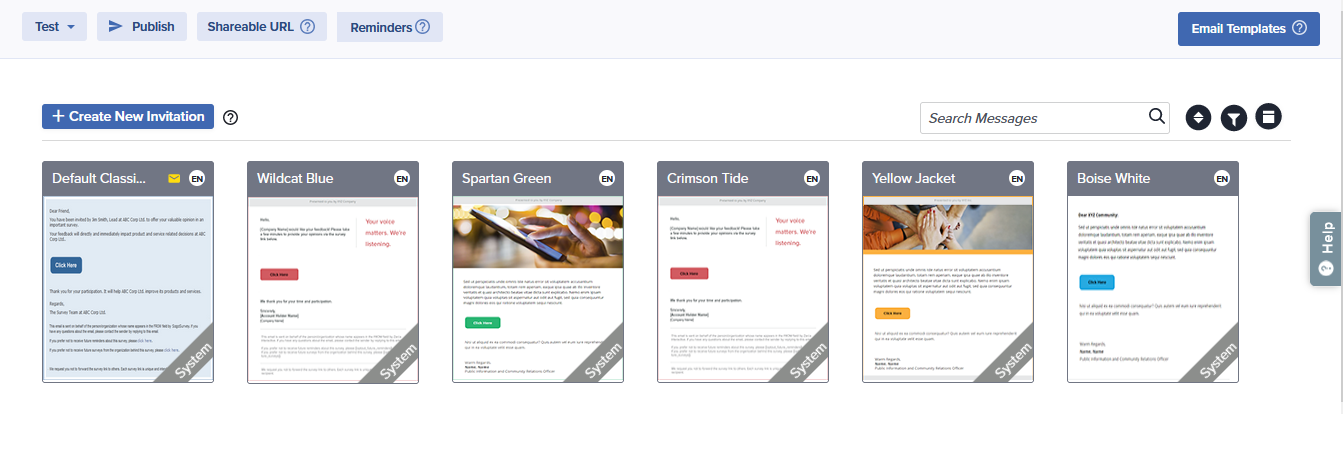
- Find the message you would like to send. You can see the language of a template in its language icon in the top right-hand corner of the image.
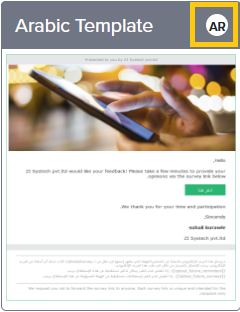
- Select the template created in the correct language, follow the wizard, and send out the invitation.
Subscribe for tips and insights to drive better decisions!











