Import Offline Responses
With Sogolytics, you can easily generate blank surveys for offline use. Simply print hard copies, ask participants to complete them, and then enter them back into the system. Importing data back into the platform can help simplify tasks such as entering offline responses, combining data from multiple projects, and more.
To import responses, your data should be in a spreadsheet in Sogolytics1 format. If you need to add responses from a previous survey into the new one, simply export via Sogolytics1 and then edit your spreadsheet (by copy-pasting or deleting) to include the responses which you would like to import back into the system.
Follow these steps to import your data.
- Select your project, then click Data. On the Data menu bar, click Import.
- First, upload your data.
- Select a source file of .csv, .xls, or .xlsx format. (See Excel and CSV tips below.).
- If the file contains a header row, select ‘Yes’ in response to ‘My data file includes a header row.’
- If the file contains a column of email addresses or other unique identifiers, select ‘Yes’ in response to ‘My data file includes a column of unique IDs.’
- If you would like to include any additional metadata in your import – like participation date, time, language, IP Address and status – select ‘Yes’ in response to ‘Include additional metadata.’
Points to remember when reviewing metadata:
- To use Complete/Incomplete participation status options, please enable ‘Save and Continue Later’ within Design Options.
- IP Address will not be available for Anonymous and Semi-Anonymous projects.
- On the ‘Map Columns‘ step, match columns in the data file with the relevant questions and metadata.
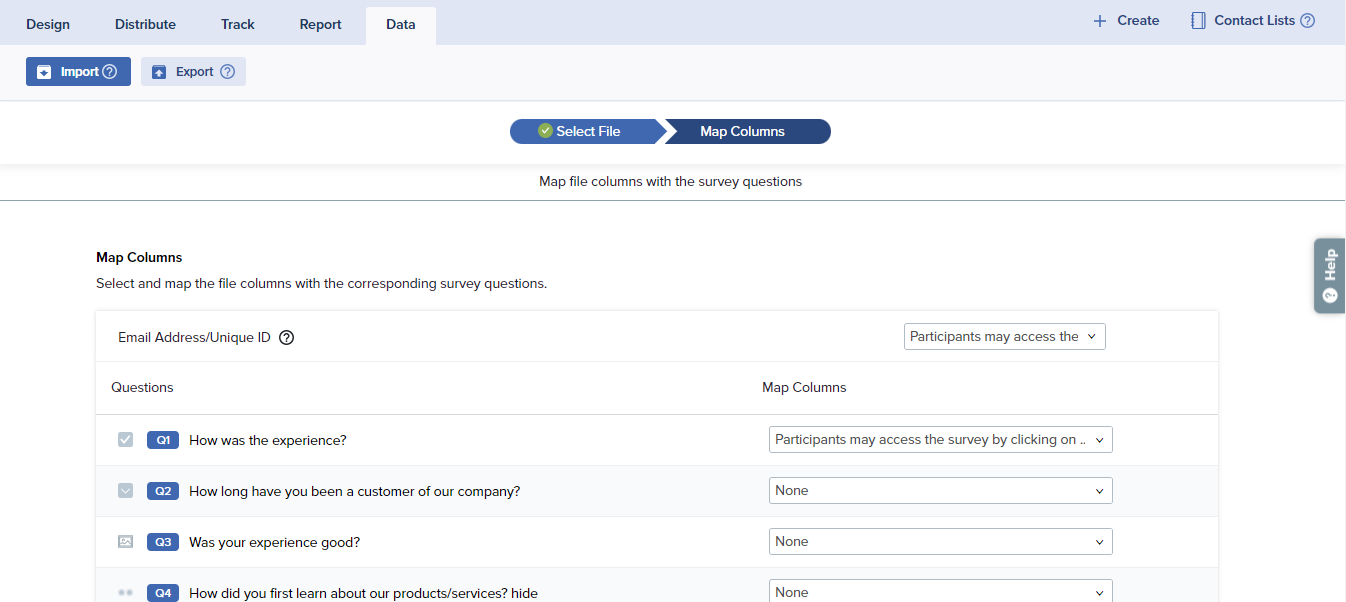
Points to remember when importing metadata:- Blanks or mismatches for date/time fields will be filled with the current date and time.
- Blanks or mismatches for participation status will be marked as Complete.
- Blanks or mismatches for language will default to the primary language.
- Blanks or mismatches for IP addresses will be left blank.
- If any answer mismatches or blanks are found, they can be downloaded and reviewed.
- Lastly, click on Import Data to load your responses. This action submits the import request to the system.
- As confirmation, the message displayed identifies the approximate number of responses to be imported and notes that an email notification will be delivered to the account administrator when the import is complete.
It will normally take 15-20 minutes for the system to load the responses into the survey. While the data is being imported, you may continue to use other features of the platform.
- The imported responses will appear in the relevant project under “Track” after the import is successfully completed.
- Review your results.
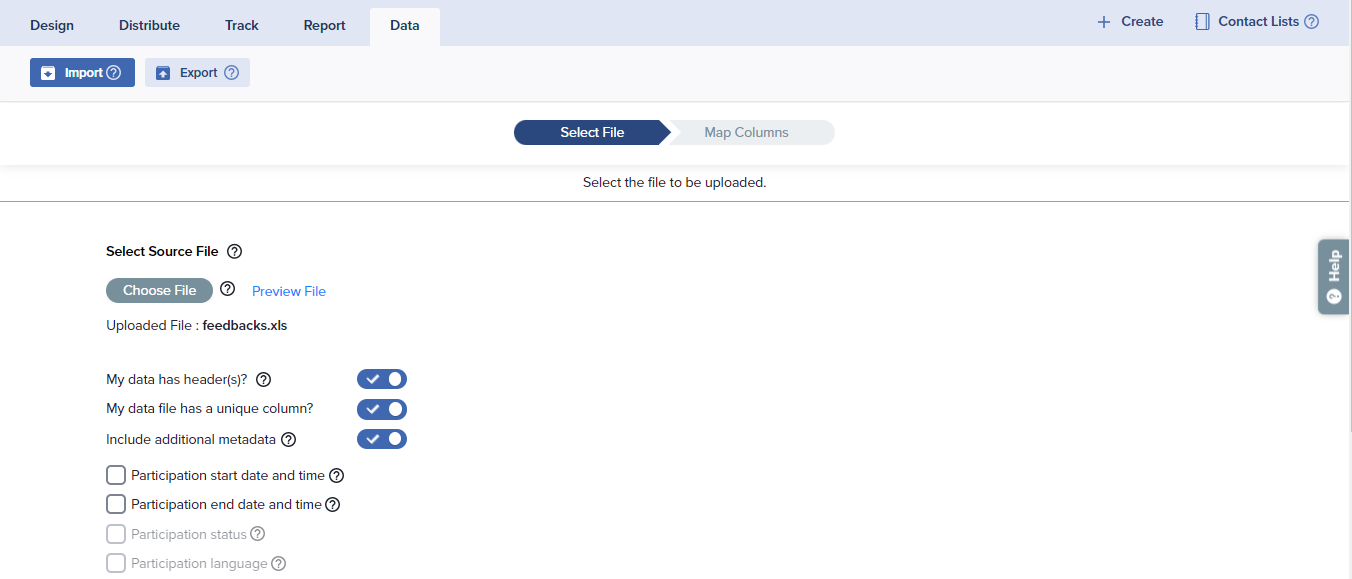
Before you import an Excel file, review these notes:
- File size cannot exceed 10 MB.
- Only the first two sheets of a Microsoft Excel file will be imported.
- The file’s first column should contain email/unique ID. If data appears in two sheets, both sheets should contain this same first column.
- Each question should be in a separate column.
- Data for questions with multiple answers must be separated by commas.
- For Numeric Allocation questions, a comma should separate all options, with each option followed by a colon and then the number assigned to that option.
- For Ranking questions, comma should separate all answers, with each answer followed by a colon and then by the rank number assigned to that answer.
- For Symbol Rating questions, value should include both the number and the symbol (1 star, 2 hearts, etc.).
- For Other (please specify) questions, values should be preceded by a colon.
- Data should contain only text and no HTML tags like [bold] or commas. Any commas in answer options should be replaced with /~/ (front-slash tilde front-slash).
If the data in the first column is not unique, not all of your data will load.
Before you import an CSV file, review these notes:
- The file size cannot exceed 10 MB.
- The file’s first column should contain email/unique ID.
- All questions must be separated by a comma.
- Data for questions with multiple answers must be separated by commas between double quotes (“).
- For Numeric Allocation questions, a comma should separate all options, with each option followed by a colon and then the number assigned to that option between double quotes (“).
- For Ranking questions, a comma should separate all options, with each option followed by a colon and then by the rank number assigned to that option between double quotes (“).
- For Symbol Rating questions, value should include both the number and the symbol (1 star, 2 hearts, etc.).
- For Other (please specify) questions, values should be preceded by a colon.
- Data should contain only text and no html tags like [bold] or commas.
Subscribe for tips and insights to drive better decisions!











