Zapier Integration
Sogolytics’s Zapier integration improves workflows by automating your processes and optimizes the survey experience for you and your participants.
Through the magic of Zapier, easily connect Sogolytics with many of the apps you use every day, automatically streamlining workflows and enhancing data collection.
To make your own magic, you’ll need a Sogolytics account and a Zapier account. This powerful combination will allow you to automate hundreds of workflows, including these options:
- Create new Salesforce contacts from Sogolytics responses.
- Save new Sogolytics responses as Google Sheets spreadsheet rows.
- Create Trello cards from new Sogolytics responses
- Send email notifications or follow-ups from Gmail for new Sogolytics responses.
- Get Slack notifications for new Sogolytics responses
- Create or update Hubspot CRM contacts from Sogolytics responses.
- Create new tasks in Asana from Sogolytics responses
- Create or update Infusionsoft contacts from new Sogolytics responses.
- Create Zendesk tickets from new Sogolytics responses.
- Get an SMS from ClickSend for each new Sogolytics response.
Zapier integration is available for accounts accessed through sogolytics.com and k12insight.com. It is not currently available in accounts on research.sogolytics.com.
Here’s how it works:
- Within your Sogolytics account, click on the Utilities button in the top right corner of your screen.
- Click Integrations.
- From the menu on the left, choose Zapier Integration.
- You’ll see 10 Zaps (automated workflow templates) ready for your use. Choose any of these, click ‘Use this Zap’, and you’ll be redirected to Zapier. If you prefer, you may log in to Zapier and create your own original Zap.
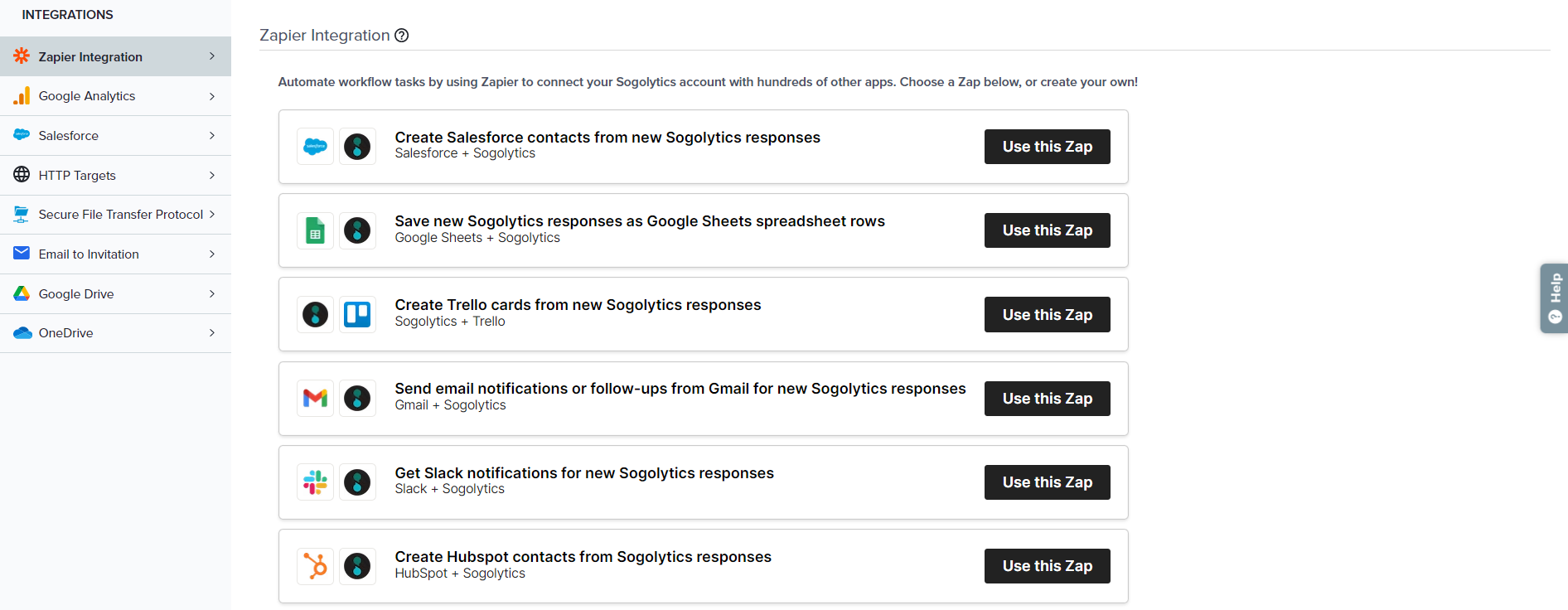
- Log in into Zapier with your Zapier account credentials.
- Again, you may create your own Zap, but if you’ve already chosen a template, follow the prompts to complete the connection.
- Once you’ve set up your Zap(s), review and disable or enable from your Zapier dashboard.
As an example, let’s say you want to connect Sogolytics and Gmail:

- By default, Sogolytics will be set as your Trigger App, and the Trigger will be New Survey Response.
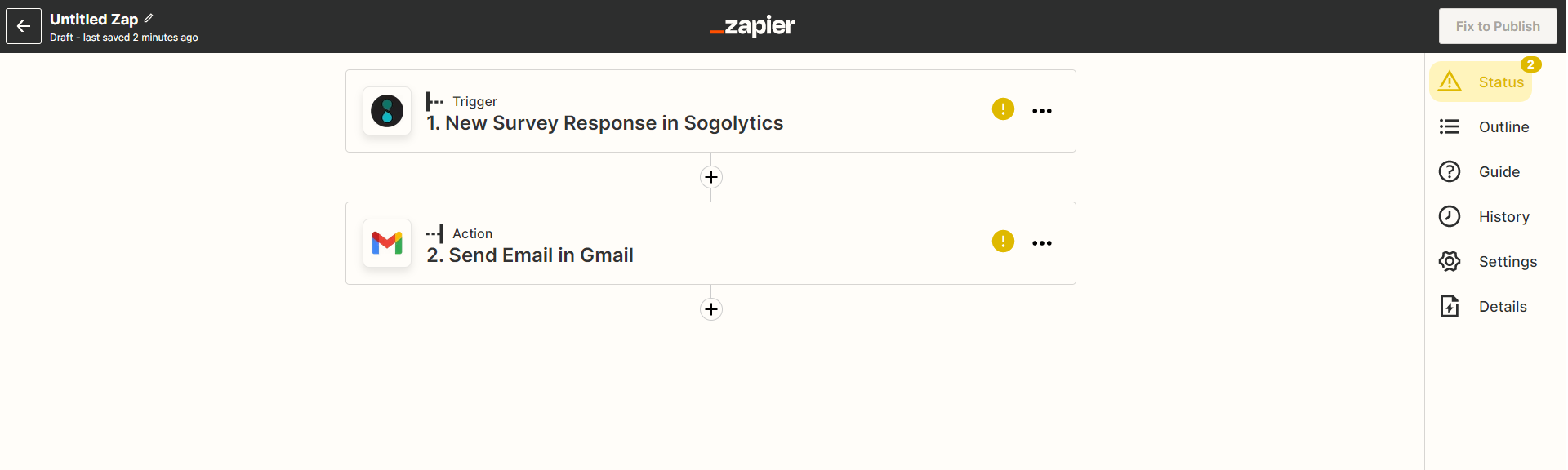
- Continue.
- Click ‘Connect an Account’ and enter your Sogolytics account credentials. If you’ve already connected an account, it will be pre-selected.
- Click Test to verify your connection.
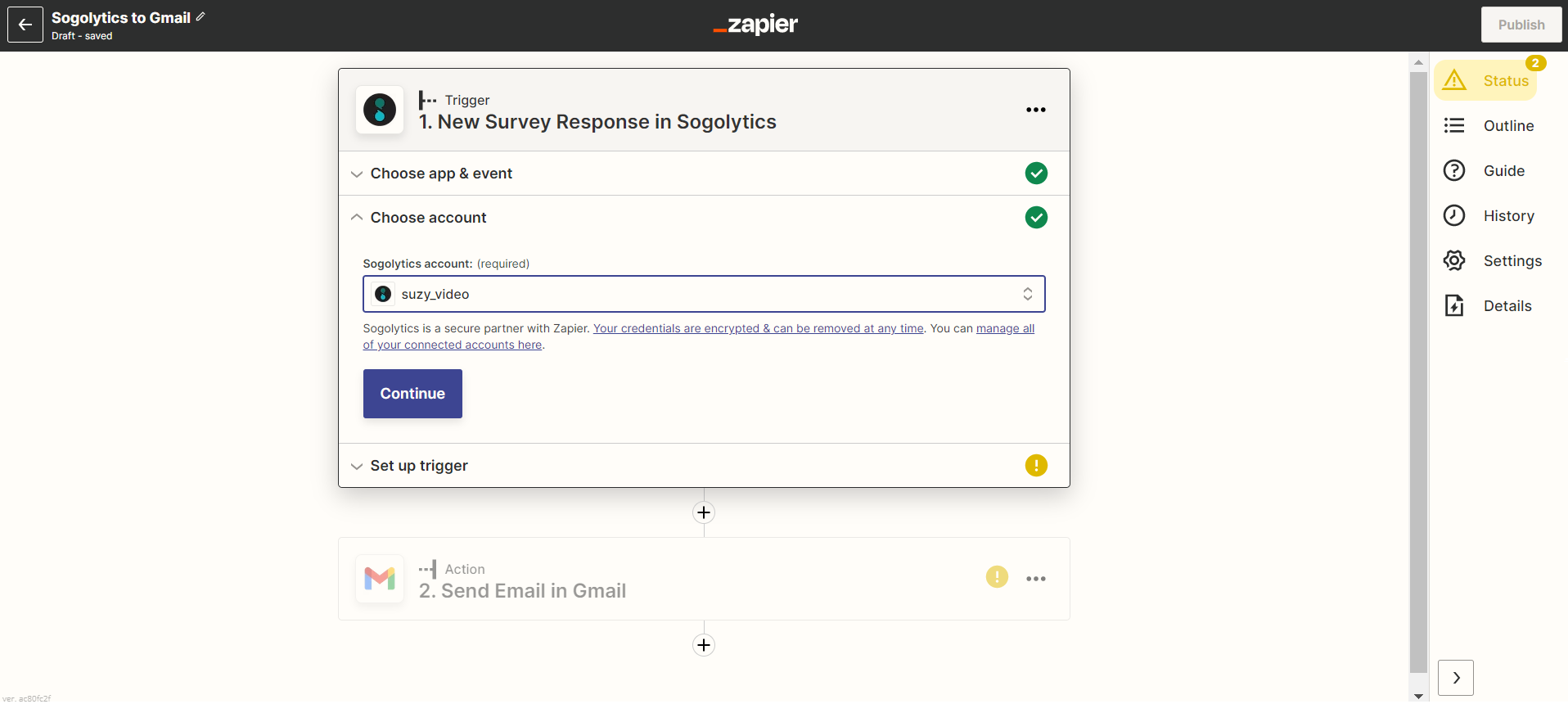
- If the connection is verified, you’ll see Success!
- Save + Continue.
- Select your survey from the dropdown, then click Continue.
- Test the first step of your Zap by pulling in a sample response.
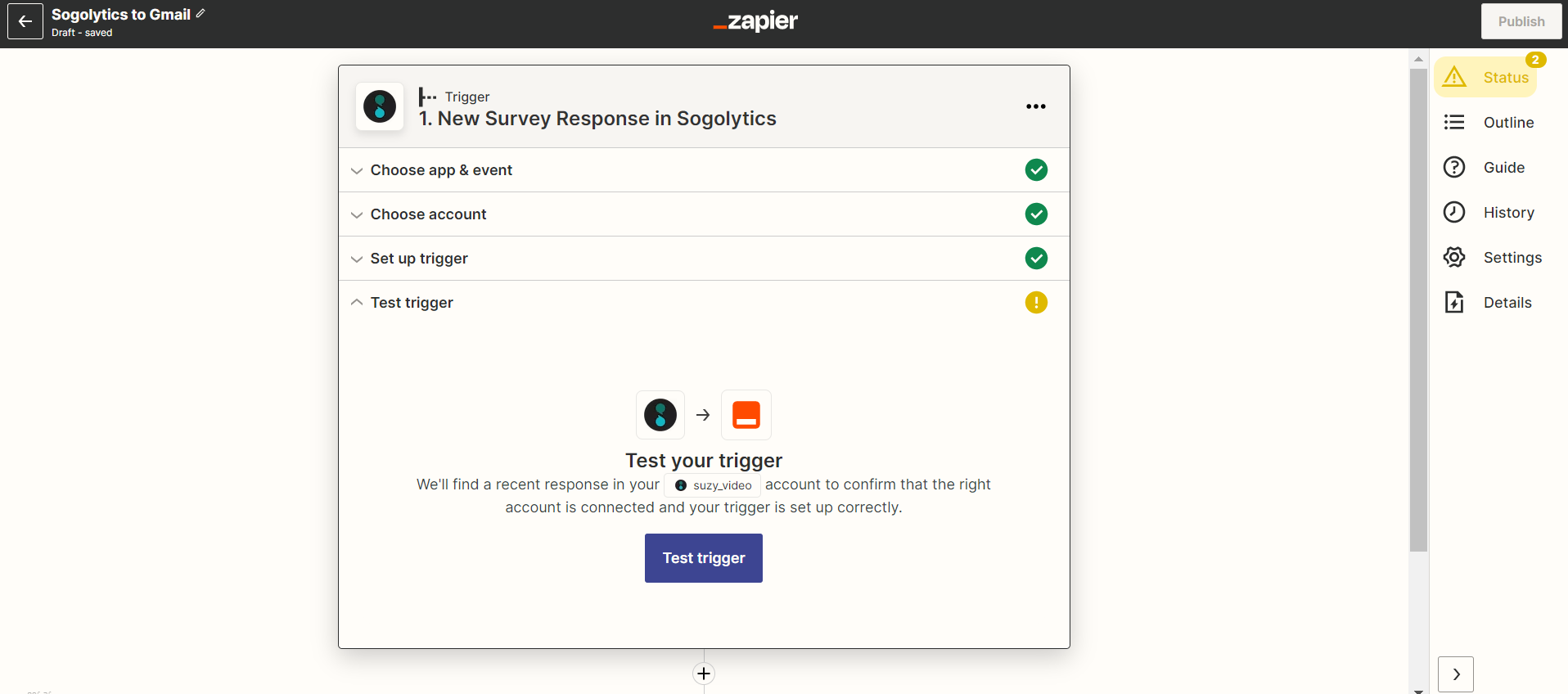
If you don’t have any responses yet, you won’t be able to run this test.
- Select a displayed response to set up your Zap, then Continue.
- Choose from the list of Actions available for the app you selected. For Gmail, you might select ‘Send Email’.
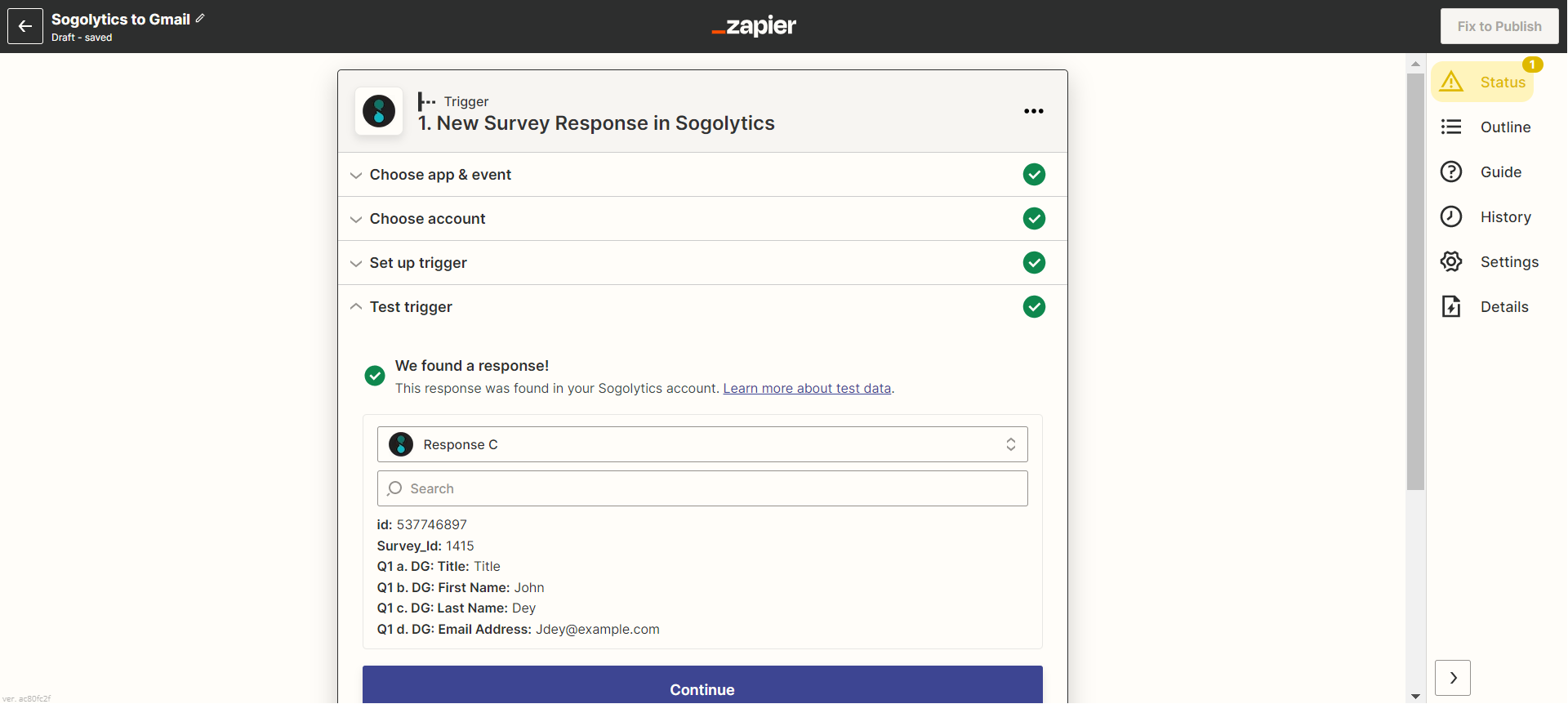
- Then, log in to the second app (Gmail, in this case) and set up more details of the triggered event – for example, the email that will be triggered when your selected survey receives a new response.
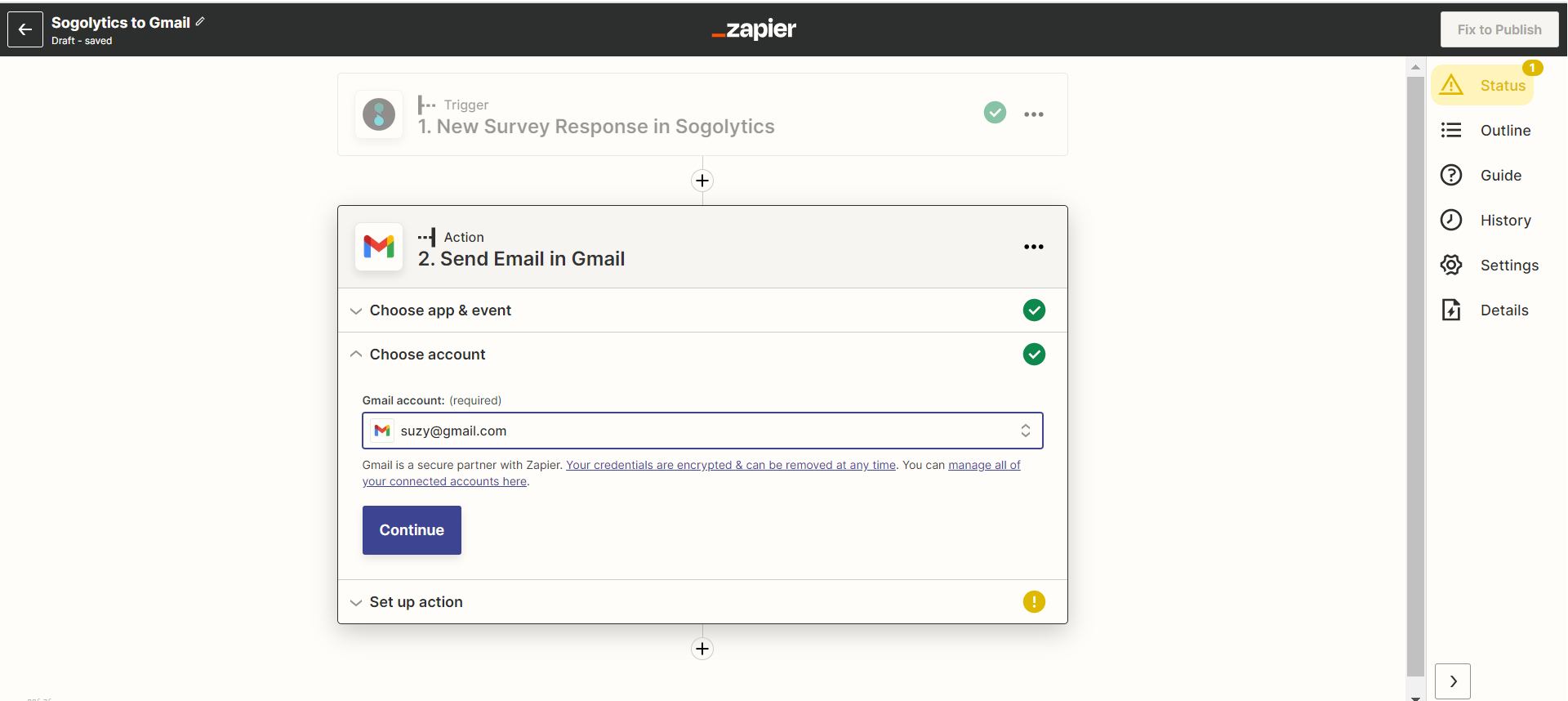
- Finally, send a test, using your sample response, and click Finish!
Automate your processes and enhance survey management by using Sogolytics as your Trigger App with any of the hundreds of apps available through Zapier.
Subscribe for tips and insights to drive better decisions!











