Demographic
Personal demographic information can be a critical part of many forms and questionnaires, but just providing an open text field isn’t always enough. After all, you probably need to use that contact information – email address, mailing address, phone number – and if the data you collect isn’t even in the right format, you’re out of luck. In this case, the simple fields and automatic validation of the Demographic question type may be perfect for you.
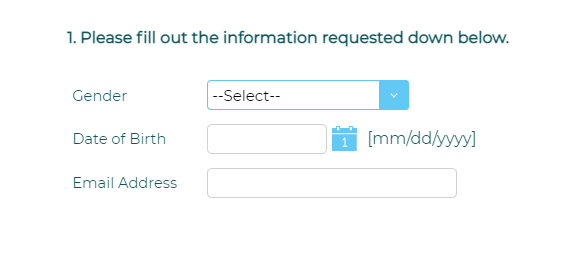
To add a Demographic question to your survey, drag and drop the question type from the panel on the left to the correct spot on the right.
This question includes pre-formatted fields that automatically validate the data received, such as:

- Name: Choose a single field for Full Name or separate fields for First Name, Middle Name, and Last Name.
- Gender
- Date of Birth: Customize the date format by clicking on the settings icon. If it’s helpful, you can even set a default date to save participants’ time.
- Address: Choose between US and international address formats and select the fields you’d like to include.
- Telephone/Fax: Choose between US and international address formats and select the fields you’d like to include.
- Email address: As needed, choose to require participants to re-enter email address.
Once you have added the fields, drag and rearrange their order in the display on the right.
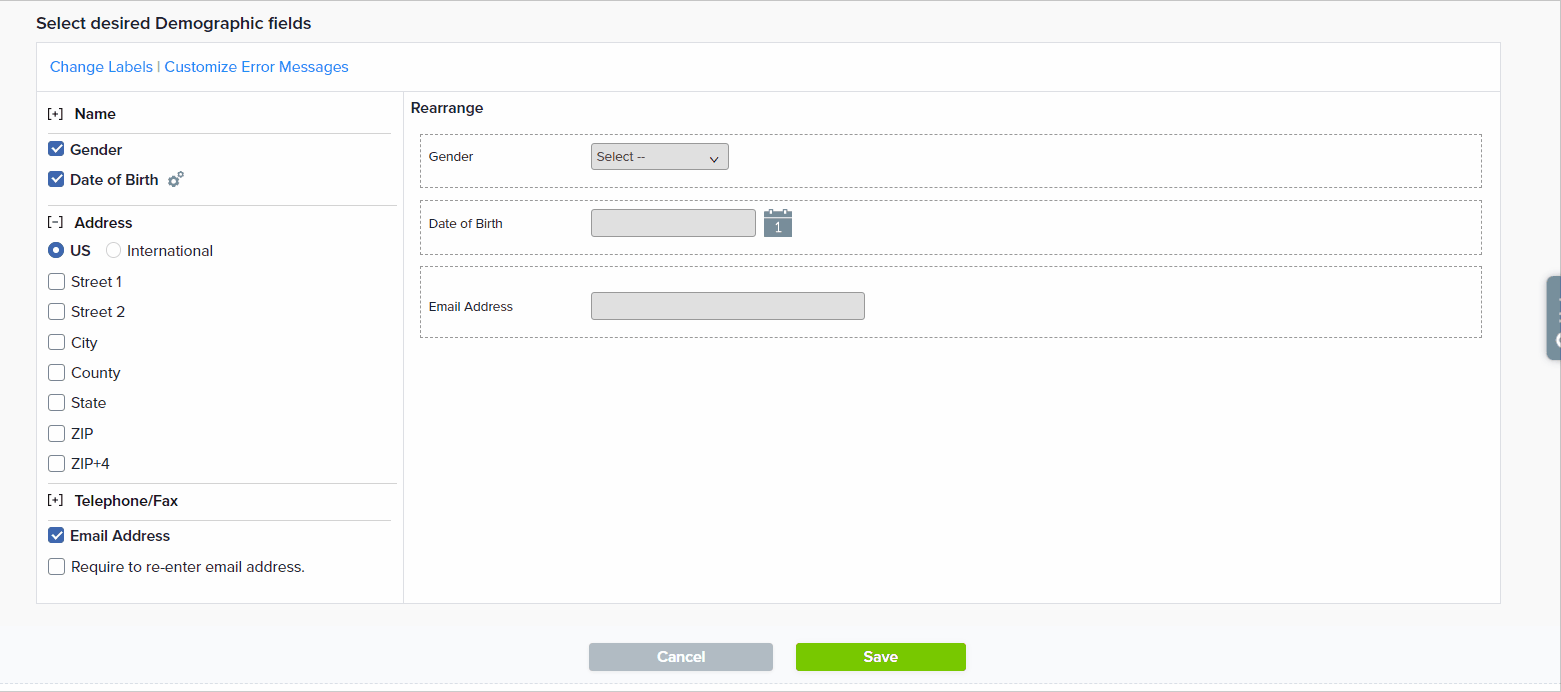
Once your fields are added, you may top choose to customize the default labels. You can also edit the error messages that participants see if their responses don’t match the valid format. Be sure to save any changes.
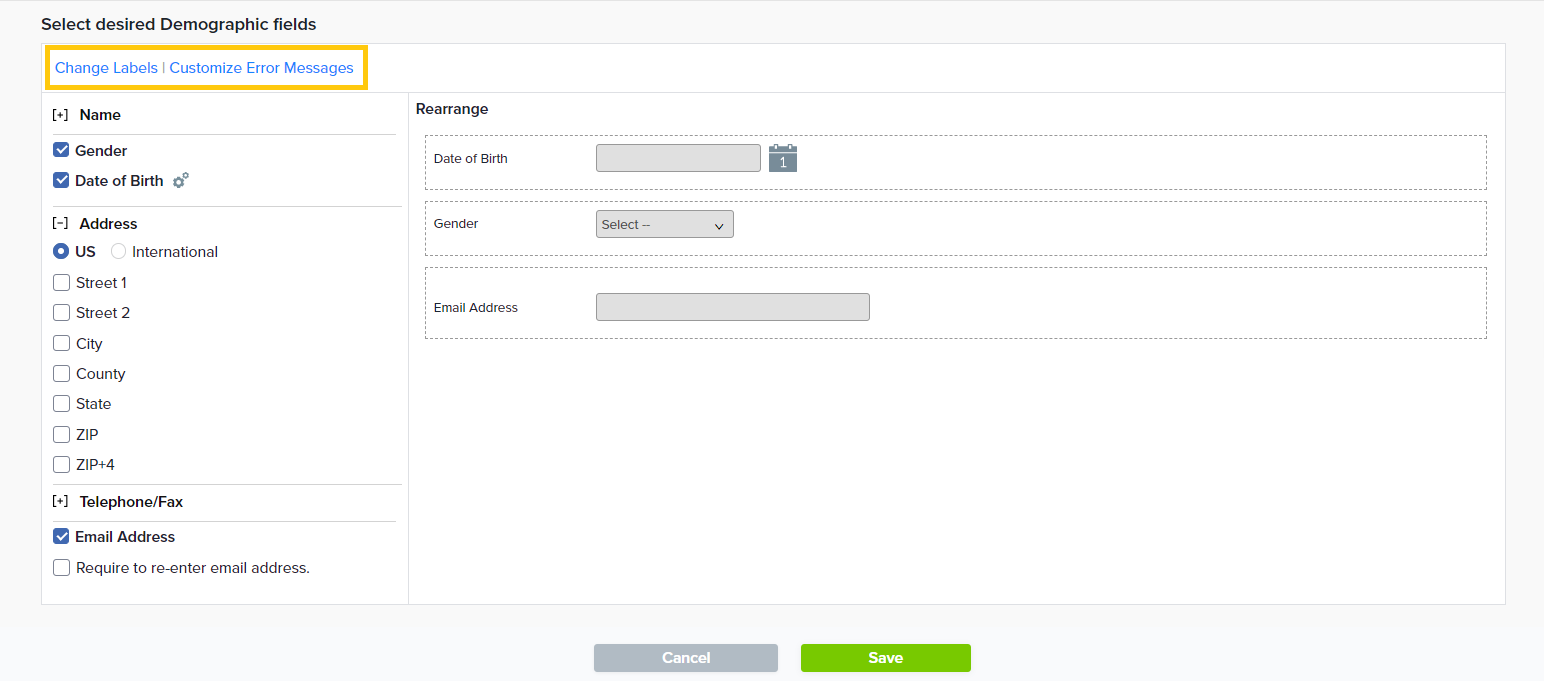
Within this question type, the following options are available:
- Data Population: Pre-fill the response during distribution or post-fill after participation.
- Mandatory Response: Require participants to respond to a critical question.
- Encouraged Response: Nudge participants who skip a question to reconsider by displaying a customized request message.
- Question Hint: Add extra information that can help provide clarification for participants.
- Display Sub-Question Numbers: Show numbers for each part of this question.
- Add Media: Add an accompanying image, video, or audio file.
Subscribe for tips and insights to drive better decisions!











