Form Messages
If you are a System Admin, Category Owner, or Interest Area Owner, you can access Form Messages relevant to your permissions. Within this section, you can control the Introduction Message that appears at the top of your Interest Areas, the Thank You Message that appears onscreen post-Dialogue-submission, and the Thank You Email sent to customers who submit their email addresses.
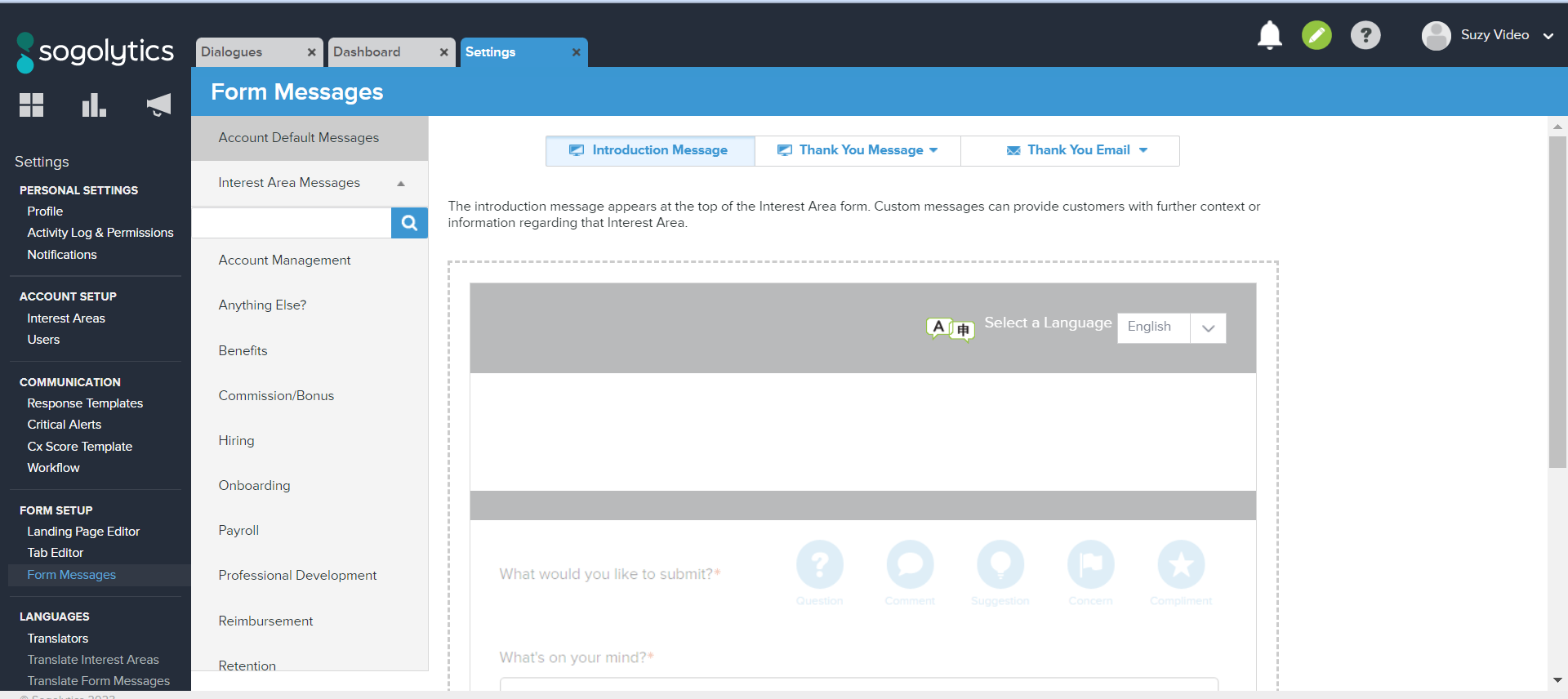
Edit Form Messages
- Open your Settings, then click on Form Messages within the Form Setup section of the menu.
- On the left-hand navigation, click on Interest Area Messages and a drop-down of all Interest Areas you have access to will appear.
- Select the Interest Area for which you’d like to update content.
- If a default introductory message has been provided, hover over the text and click on Customize Message. A text toolbar will appear.
- Provide your desired text, and consider including additional content like links and images.
- Include clarifying information, like the responsibilities of your department or relevant announcements.
- Use the link icon to hyperlink the appropriate text and direct Customers to the link of your choice. FAQs, project or department sites, or other resources may help Customers even before they ask questions.
- Images can also be a positive addition to the form message, allowing further customization. Use the image icon to upload a file or link to an image online.
- Repeat the above steps to edit the remaining messages:
- Thank You Message (Provided Contact Info) – appears onscreen after a Customer has submitted a Dialogue with contact information
- Thank You Message (Hidden Customers) – appears onscreen after a Customer has submitted a Dialogue with an email address but chose to hide it from the Organization.
- Thank You Message (Remained Anonymous) – appears onscreen after a Customer has submitted a Dialogue without contact information
- Thank you Email (Provided Contact Info) – sent to a Customer who has provided an email address after he or she has submitted a Dialogue
- Thank You Email (Hidden Customers) – sent to a customer who has provided an email address, but chose to hide it from the Organization.
- Be sure to save your changes by selecting the Save button found in the top right-hand corner of the page.
If you are a System Administrator, you have access to set the default message for all Interest Areas. The default message appears for all newly created Interest Areas and can be used as a reset for any Interest Areas. To access the default message editor, click on Account Default Messages above the Interest Area Messages section.
Reset form messages to default
If at any time you wish to set the Introduction Message, Thank You Message, or Thank You Email back to the default message, you can do so while editing the message.
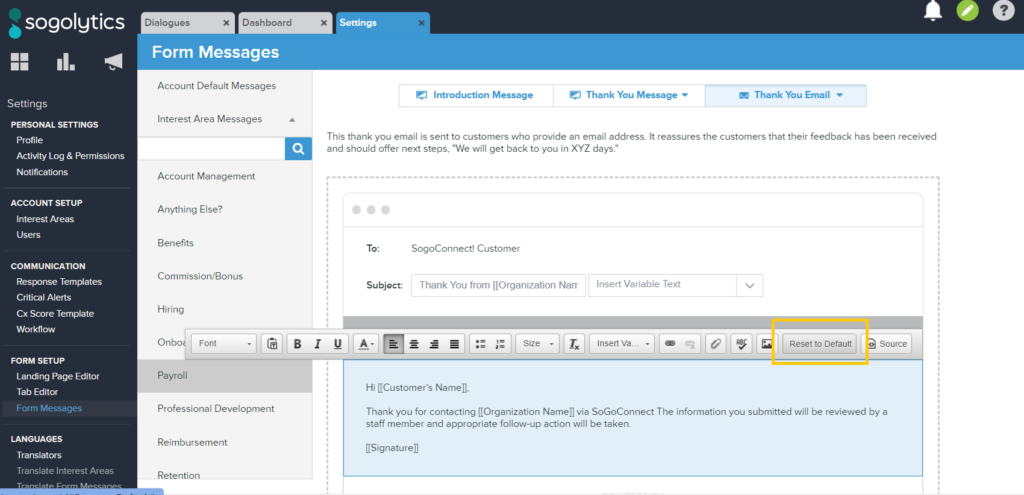
- Within any of your form messages, click on the text to edit.
- On the toolbar, click Reset to Default.
- Your message will be reset to the default message.
- Save your update.
Subscribe for tips and insights to drive better decisions!











