Building Landing Pages
Landing Pages
This section allows System Administrators to create and manage the appearance of multiple landing pages. Customized landing pages may be created for an entire organization, for a specific region or school, or even for a specific event or topic. Each landing page can have its own customized welcome message, Interest Areas, colors, and more.
Create a Landing Page
Under Settings, click on Landing Page Editor (listed under Form Setup).
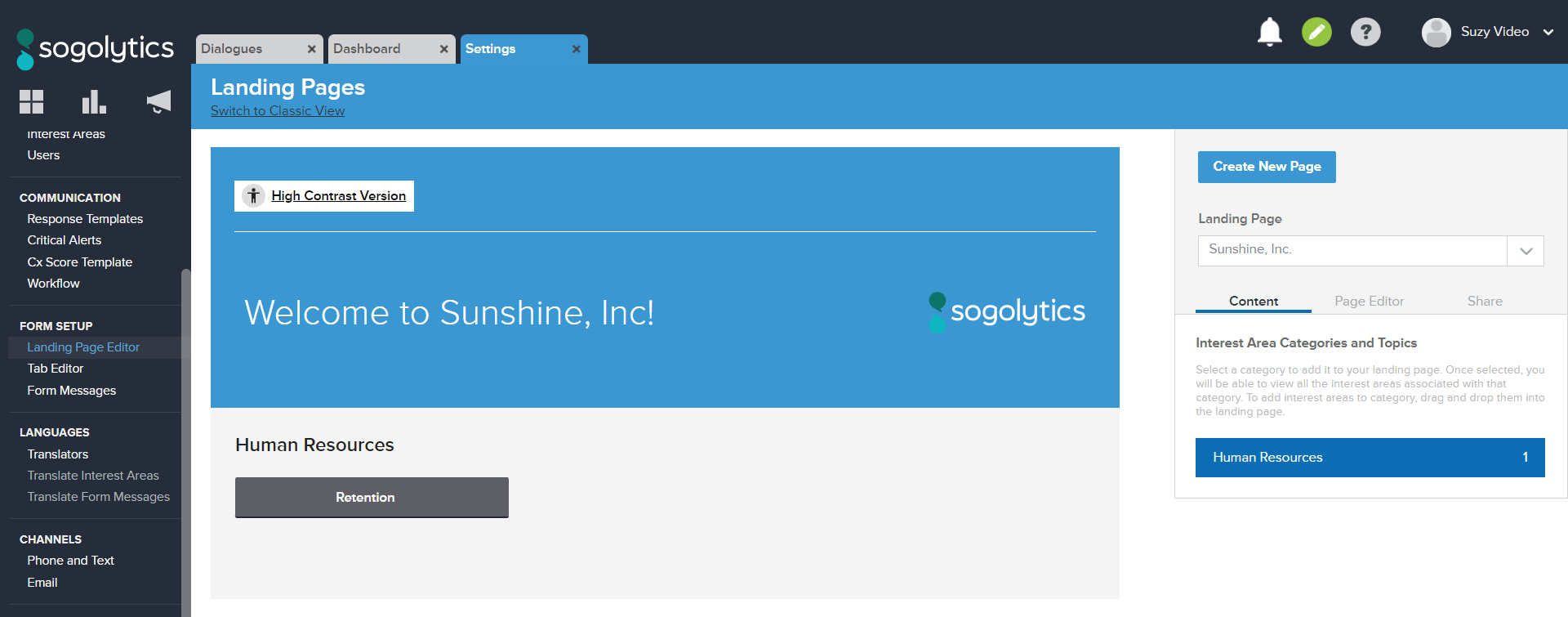
- Click the blue Create New Page button
- Type a name for your landing page (this can be changed later) and click Create.
- Under Content, add at least one interest area to the new landing page.
- Click the Save button in the top right-hand corner of the page.
The new landing page can be found in the landing page drop-down menu in the top right.
Edit a Landing Page
- Under Settings, click on Landing Page Editor (listed under Form Setup).
- Click on Content to add, edit or remove Interest Area categories and Interest Areas onto your landing page.
- Under Page Editor, you have the ability to customize the following:
- Page Properties: Customize the name and width of the landing page.
- Color Theme: Customize the colors of your landing page with a color picker or hex codes.
- Display Preferences allows you to enable advanced settings on the landing page
- High Contrast Version: Adjusts the colors to a higher contrast to increase readability.
- Search Functionality: Adds a search bar onto the Landing Page. You can customize searchable Interest Areas in Search Options.
- Remember to click the Save button in the top right-hand corner of the page when you are done!
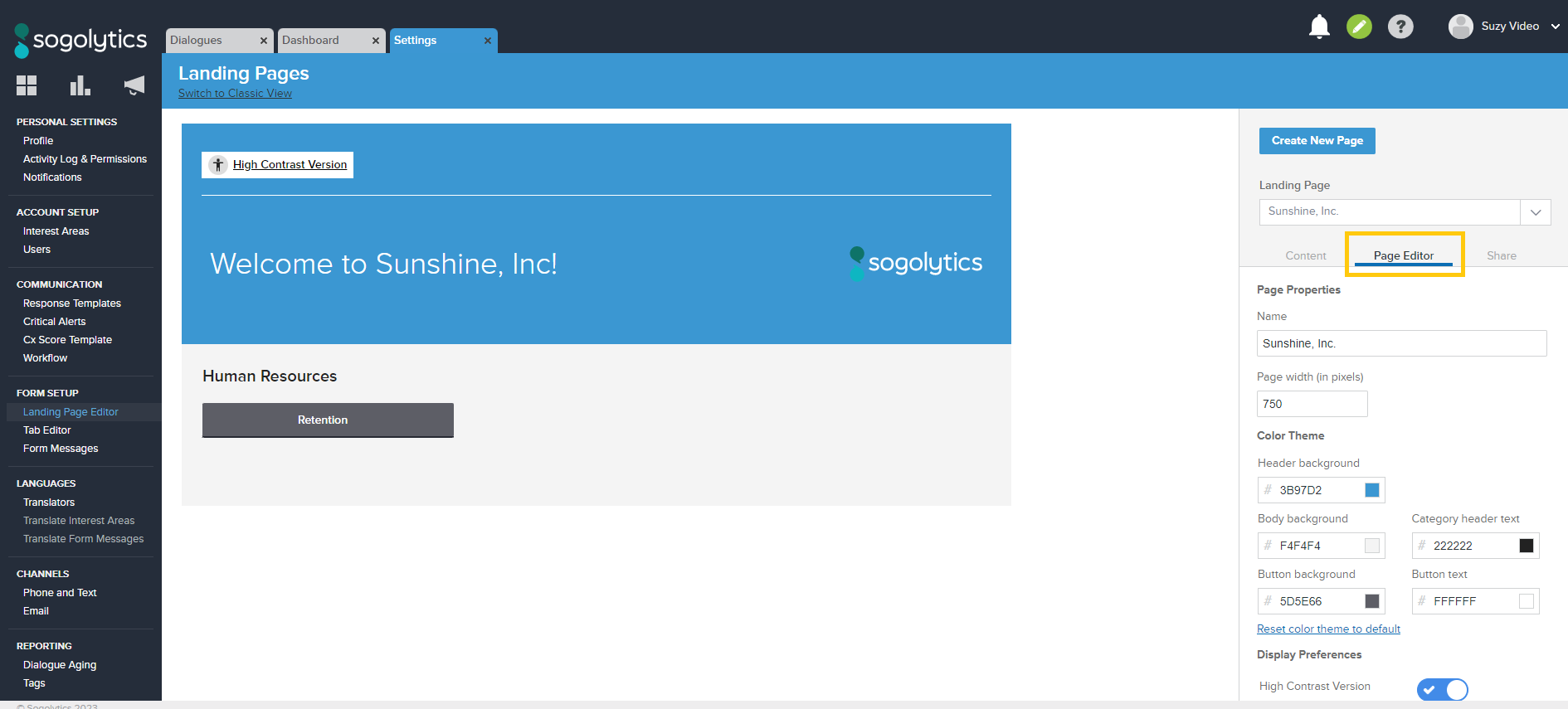
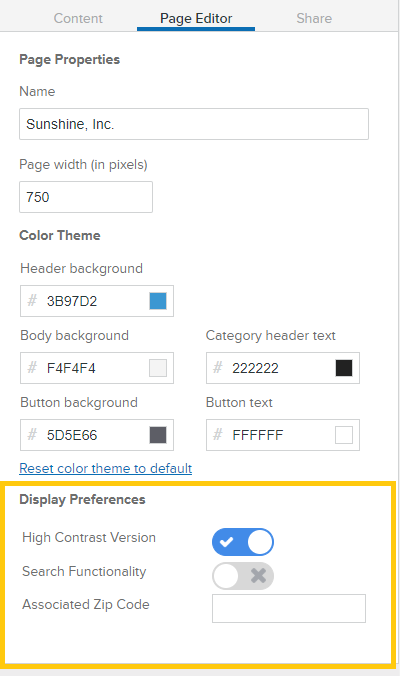
Note: This section displays an approximate preview of the landing page. The most accurate display will be found on a live page or through a link you download.
Share or Download a Landing Page
Under Settings, click on Landing Page Editor (listed under Form Setup)
- Select the landing page you want to share or download
- Click on Share for three choices
- Email – Send the Landing Page code to an email with an optional message. Also, send codes and links for individual Interest Areas by clicking on Include Interest Area form embed codes.
- Embed – Directly copy the embed code for the Landing Page
- Download – Download an Excel with the Landing Page codes and links. Also allows the download of codes and links for individual Interest Areas by checking Include Interest Area form embed codes.
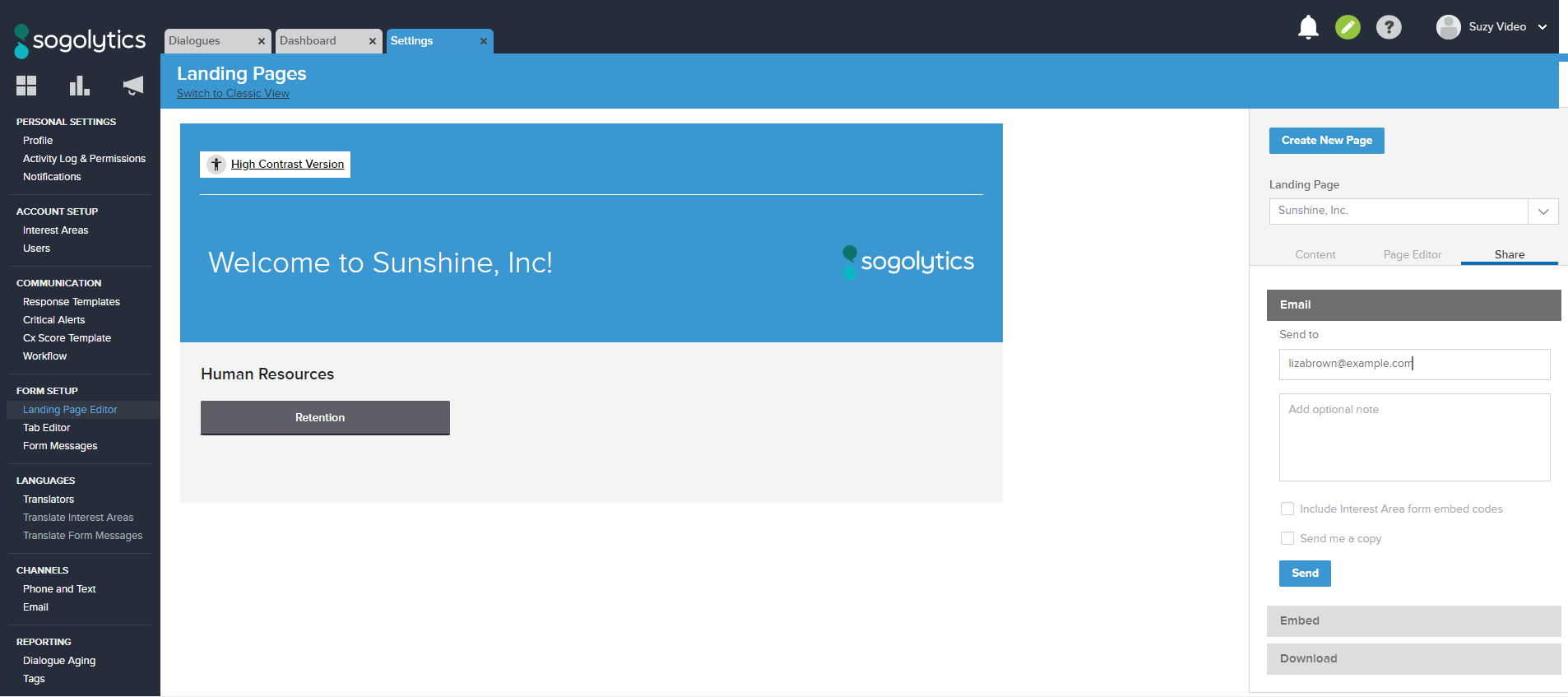
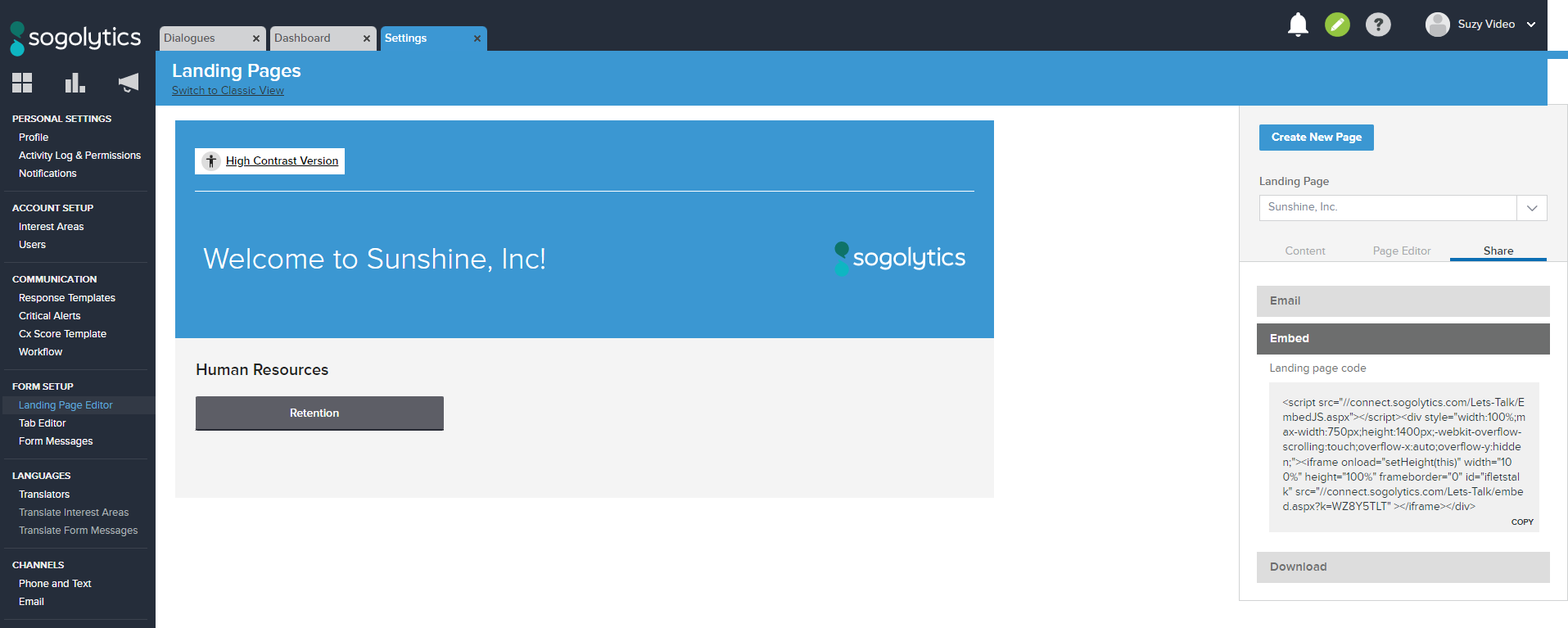
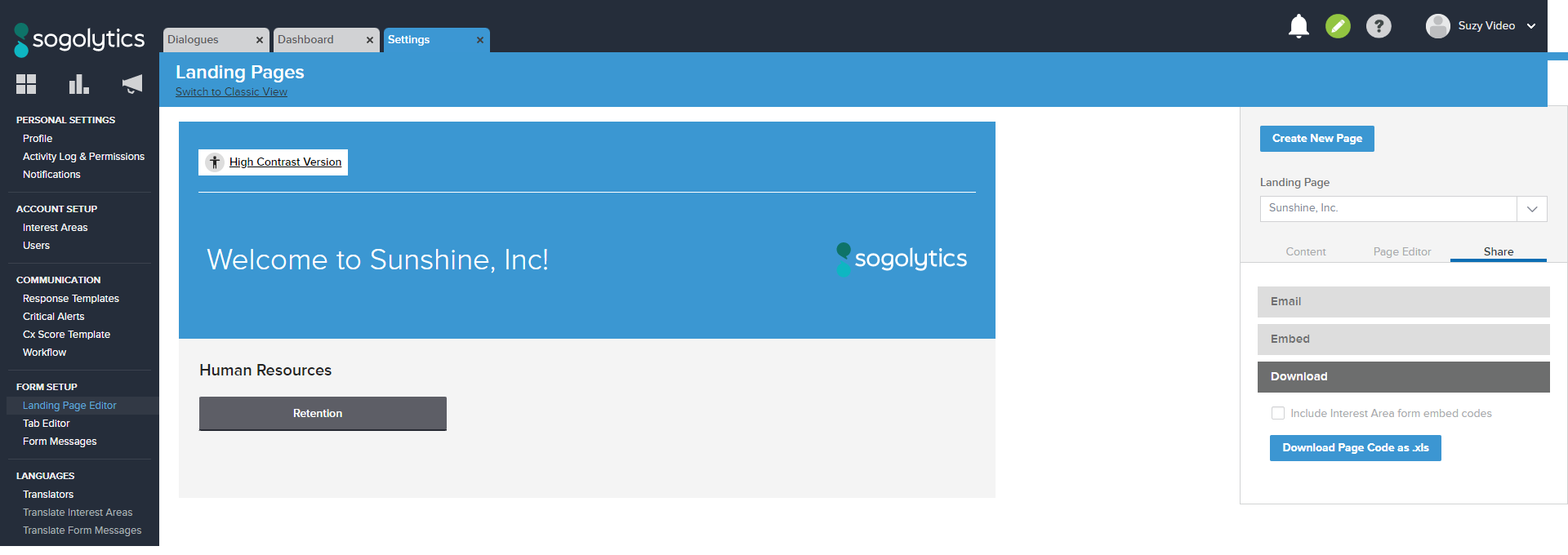
Delete a Landing Page
Under Settings, click on Landing Page Editor (listed under Form Setup).
- Select the landing page to be deleted using the drop-down menu in the top right.
- Click on Page Editor and scroll to the bottom of the menu.
- Click on Delete Landing Page next to the trash can icon.
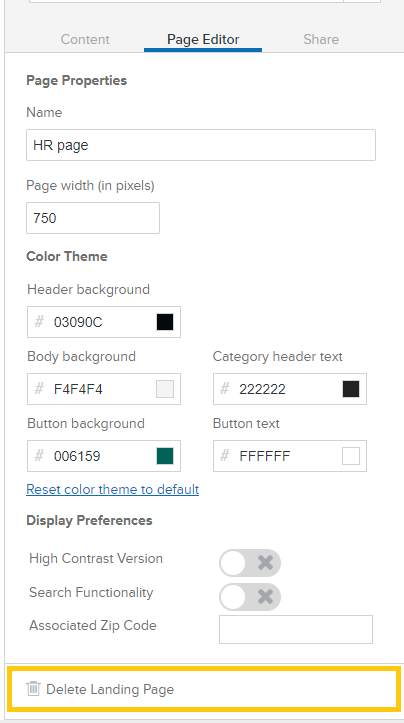
Subscribe for tips and insights to drive better decisions!











