Applying Filters in Omni
Adding a filter to your report lets you drill down on a specific group of participants based on their answers to one or more questions.
Generate New Filter
To create a new filter:
- Click on the Filter icon on the top right corner.
- Click Add Filter Elements.
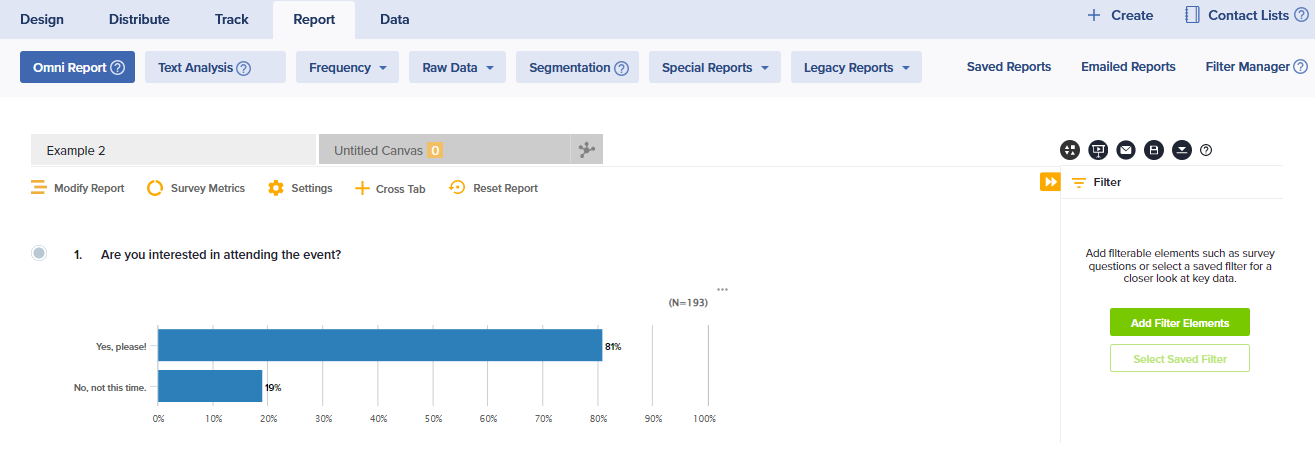
- Choose to set your filter based on a question or metadata including:
- Response Period
- IP address
- Time to complete the survey
- Language in which the survey was completed
- Channel by which participant accessed the survey
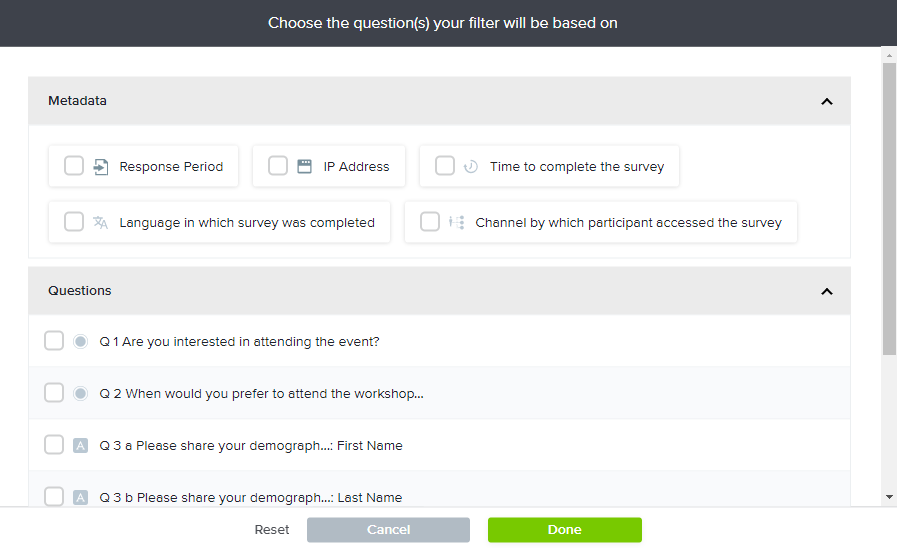
- Once the question/metadata option is added to the filter panel, click on the item to choose the appropriate condition, like “is one of the following”.
- Then, select the appropriate answer option(s) that will define the filter, like “Very Dissatisfied”, and Apply.
- To add another condition, click Add/Modify and repeat.
- Save the filter and enter a descriptive name like “Very Dissatisfied”.
Review Filters
- Filters you have already created and saved will be visible in the Filter Manager.
- Once a filter is applied, make changes by clicking Update. This will overwrite the existing filter.
- Changes made can also be saved as a new filter by using Save As New. This will not overwrite the existing filter.
Save and Reset
- All changes made to this report are saved automatically.
- Generating the Omni Report again for the same project will display any previous changes.
- To clear customization and return to the default report display, click the Reset All icon on the right side of the screen. All changes will be lost.
Based on your display resolution or browser zoom, you may see a 3-dot icon on the far right of the Report menu bar. Click here to access Saved Reports, Emailed Reports, and Filter Manager.
Subscribe for tips and insights to drive better decisions!











