Export Data to SPSS
Exporting to SPSS lets you analyze your results using SPSS (Statistical Package for the Social Sciences)—a popular statistical analysis program. Quickly and easily download survey data into SPSS format for additional analysis outside the Sogolytics platform. Although Sogolytics lets you run all the reports you need right within the same convenient platform, in some cases you may have an SPSS standard for analyzing your raw data.
Below is a step-by-step guide to export survey data in SPSS:
- Select your survey, then click Data. From the Export options presented, click on SPSS.
- A pop-up will appear asking you to prepare your raw data for export. Click Continue to proceed.
- As your data is prepared, you can navigate to other sections to complete any other tasks. A confirmation email will be sent to the email address you identified under Settings as a notification when the export process is completed.
- Once your data is prepared, click on Export Responses.
- On the ‘Select Survey Questions’ step, you may choose to select all or selected question for which you would like to export your raw data.
- Click on Continue to add additional attributes.
- In the ‘Select Export Attributes’ step, you may customize the attributes to be included. Options include Respondent, Response, and Assessment Attributes. Click Continue to proceed.
- Email Address will only be displayed for Unique invitations/Access Codes or survey participation using authentication.
- IP address will only be displayed if the survey is not anonymous.
- Exclude responses will be enabled only for responses marked as Excluded in an individual report.
- Assessment Attributes will be enabled only for surveys under the Assessment Tool.
- Under ‘Select Survey Conditions’ step, you can:
- Filter responses based on response to a question in your survey
- Filter responses based on time period
- Next, you can assign codes to your survey. This is typically only useful when you are working with SPSS or other statistical software.
- Finally, select the range of responses to export. This step is only necessary if you have more than 10,000 responses, as you may export 10,000 responses at a time. Click Export.
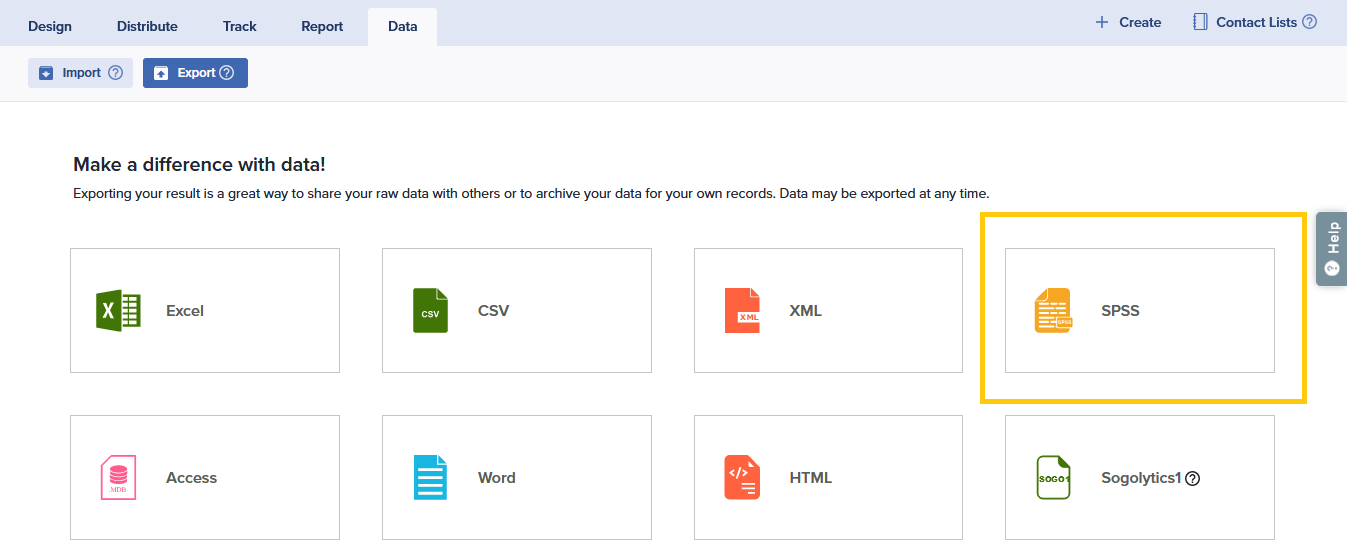
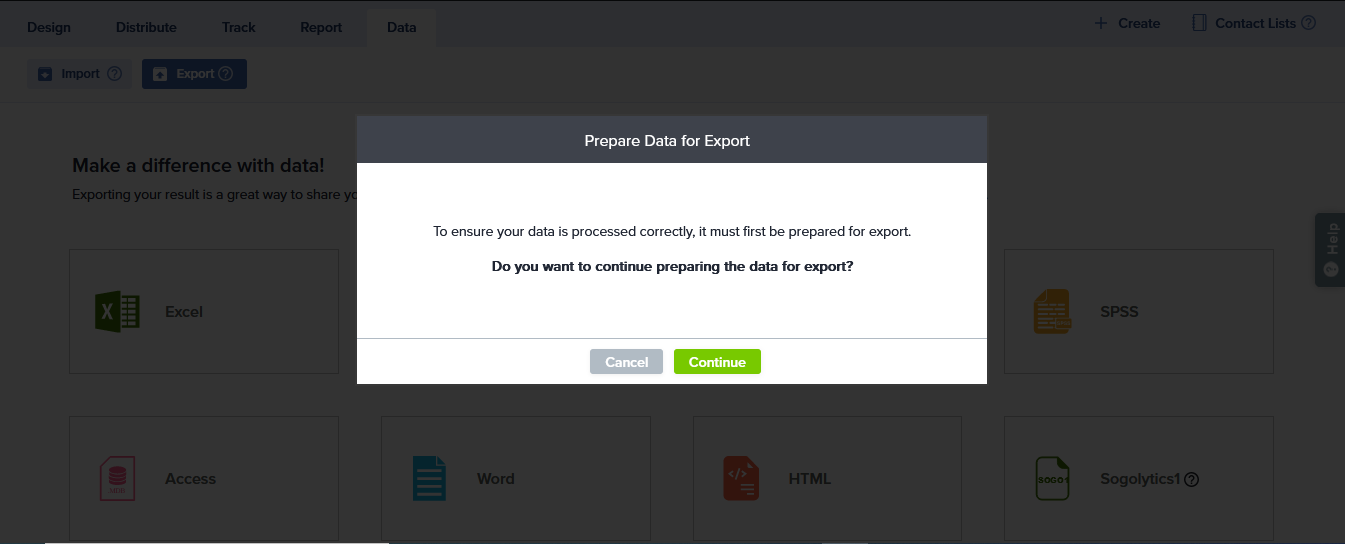
You can directly export raw data to SPSS once your survey is prepared. You will not need to prepare data for your survey again unless you have received a new response for your survey, excluded a response, or made textual changes to your survey questions.
Subscribe for tips and insights to drive better decisions!











