Cross Tabs in Omni
A Cross Tab is used to investigate potential relationships in responses to two or three close-ended questions. Like Score, Cross Tabs can be calculated and added to your Omni Report to make it easy to review — and share – a lot of information in a conveniently consolidated format.
Navigate to
Creating a Cross Tab in Omni
To create and add a Cross Tab within an Omni Report, you’ll need to choose the rows and columns of questions and Cell Values to be displayed. Review these options below.
Adding questions to your Cross Tab
- Select your project, then click on Report to view the Omni Report.
- Click the Cross Tab icon at the top of the report.
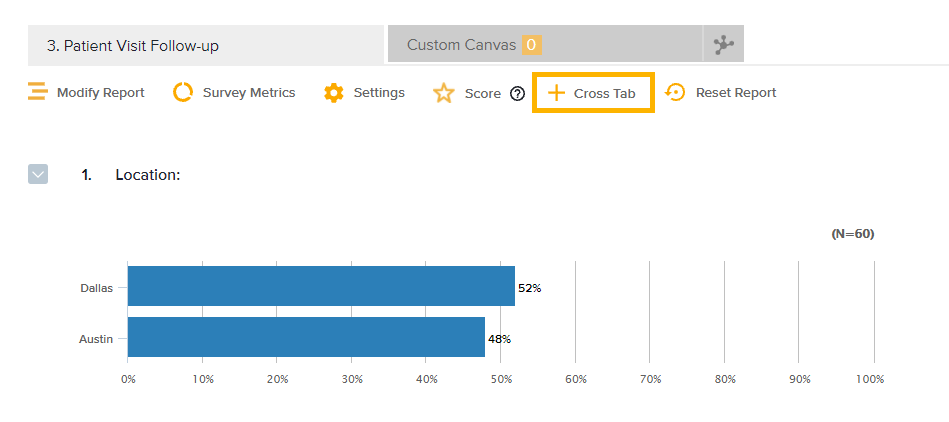
- Here, provide a description for the Cross Tab that will be displayed on the report and select its position in the report. By default, the Cross Tab will be placed in the beginning of the report, but you can change this from the dropdown menu.
- Configure the Cross Tab by dragging and dropping questions or metadata elements into Rows and Columns.

- Choose to include multiple questions in either Rows OR Columns, or both Rows and Columns.
Defining Cell Values
- Once you have added questions to your rows or columns, define the cell values you’d like to display.
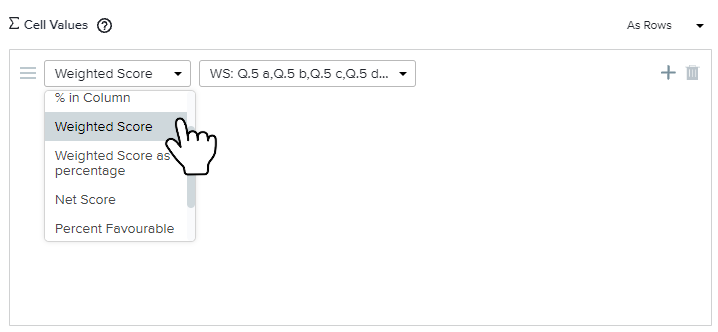
- In addition to count, the following cell values will be available based on the questions you have added to the rows and columns:
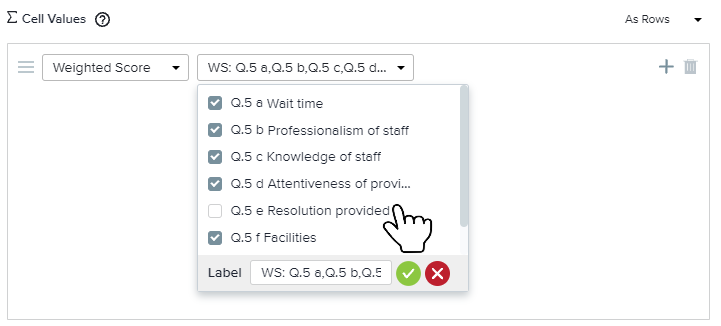
- % in Row
- % in Column
- For Numeric Questions:
- Sum
- Average
- Mode
- Median
- Minimum
- Maximum
- Standard Deviation
- For Rating Questions:
- Weighted Score
- Weighted Score as percentage
- Net Score
- Percent Favorable
- For Metric Questions:
- NPS
- CSAT
- CES
Based on the Cell Value selected, you’ll see the questions being displayed in the corresponding dropdown. Select the desired question or metadata element from the dropdown to display as the Cell Values in your Cross Tab.
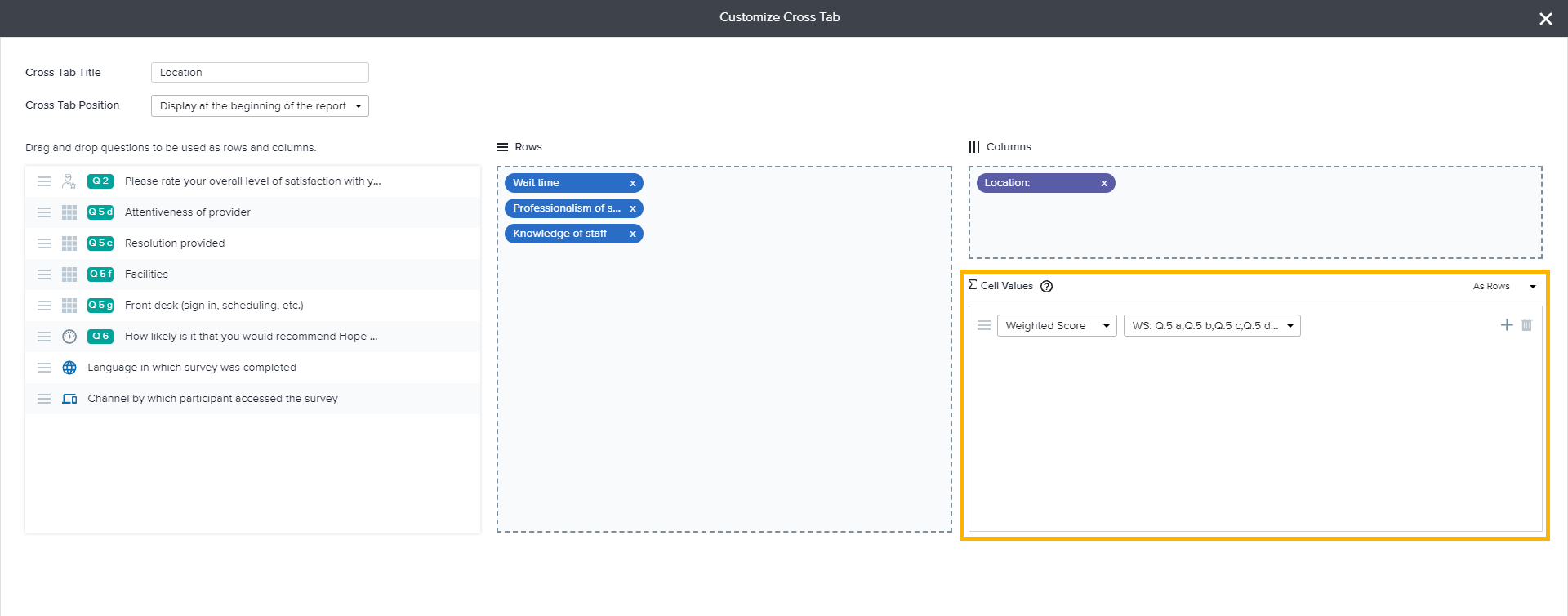
- You may customize the label name, such as ‘Overall Satisfaction’.
- Add or delete the Cell Values from the options beside it.
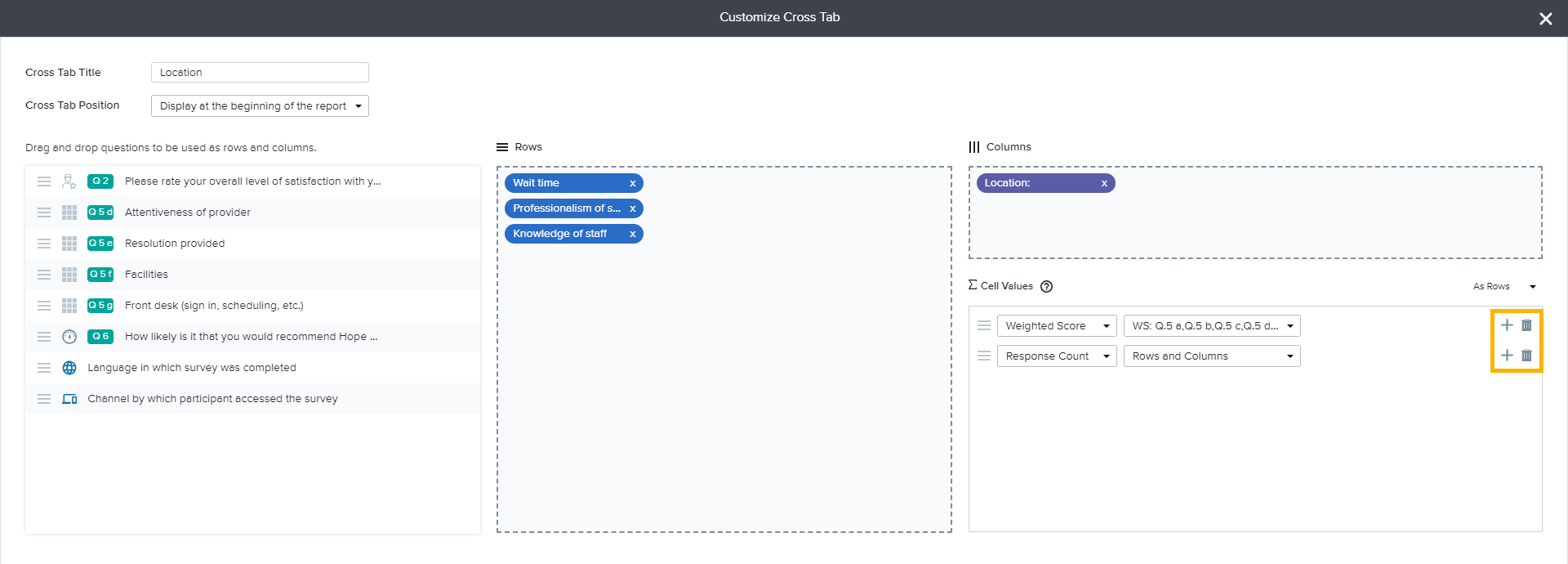
- If you choose to have questions in both Rows and Columns, then you have an option to view Cell Values in Rows or Columns.
- Click Save to view your Cross Tab.
Customize your Cross Tab
- To add the Cross Tab in your Omni Report to your Canvas, hover over the Cross Tab and click Add to Canvas.
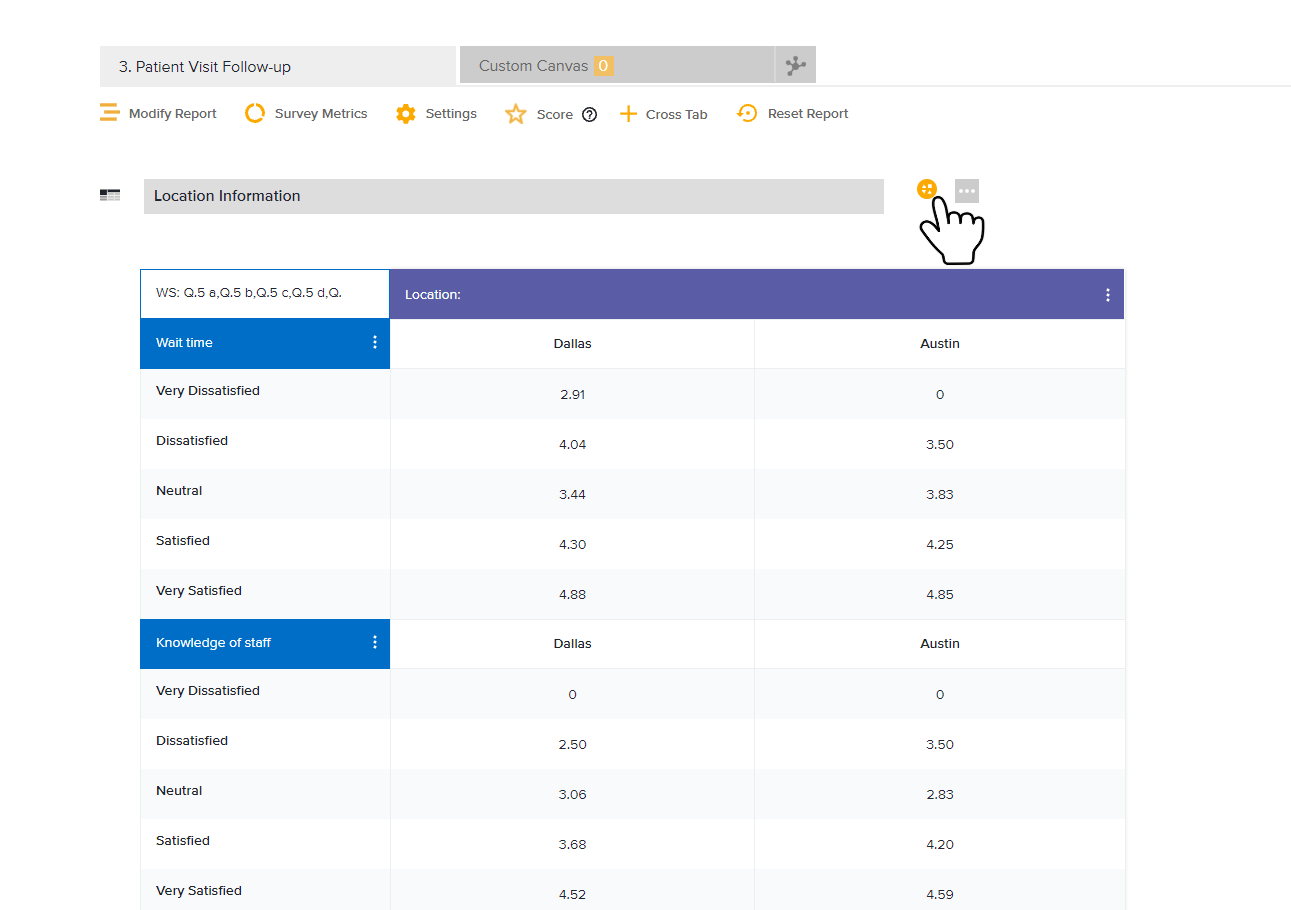
- Further customize your Cross Tab by clicking on the three-dot menu, next to row/column question text.
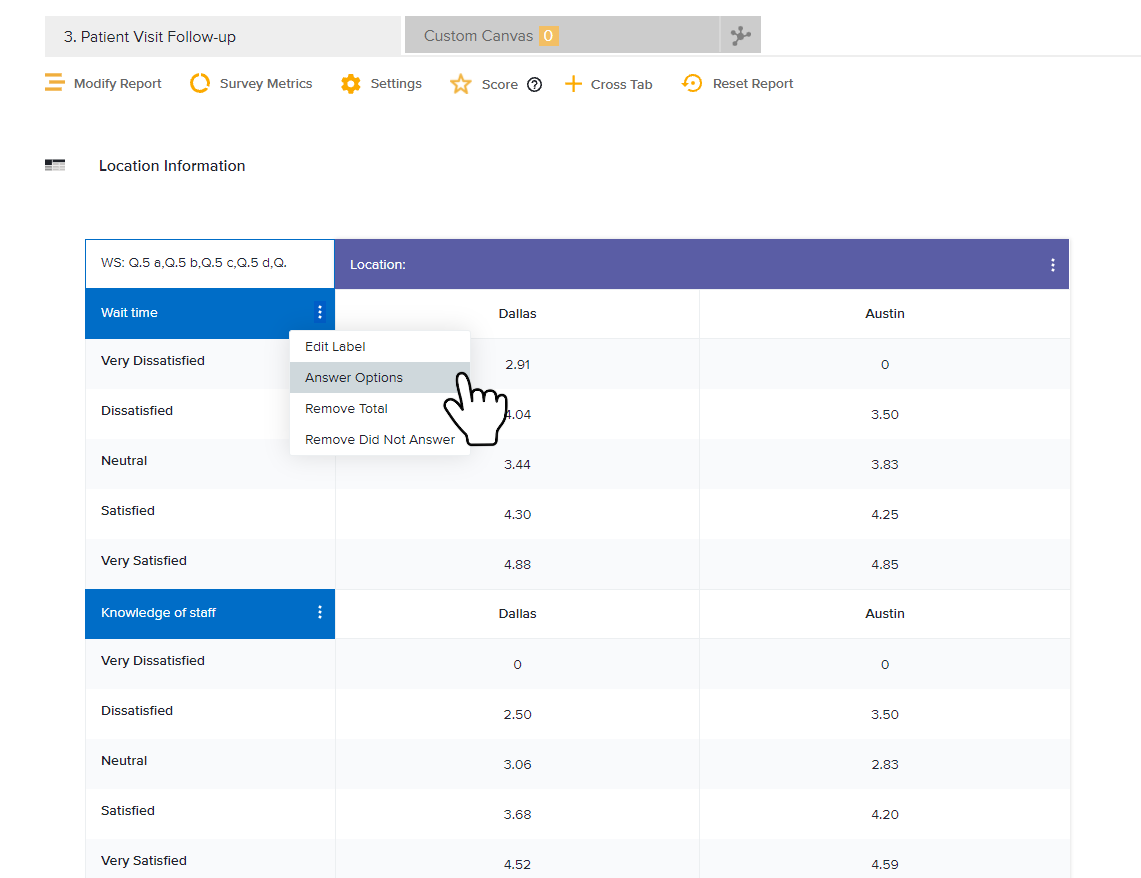
- Edit Label: Allows you to edit the question text
- Answer Options: Allows you to exclude or merge answers
- Remove Total: Allows you to remove the total row/column for the question
- Remove Did Not Answer: Allows you to remove the Did Not Answer row/column
- For more Cross Tab options, hover and click on three-dot menu next to description.
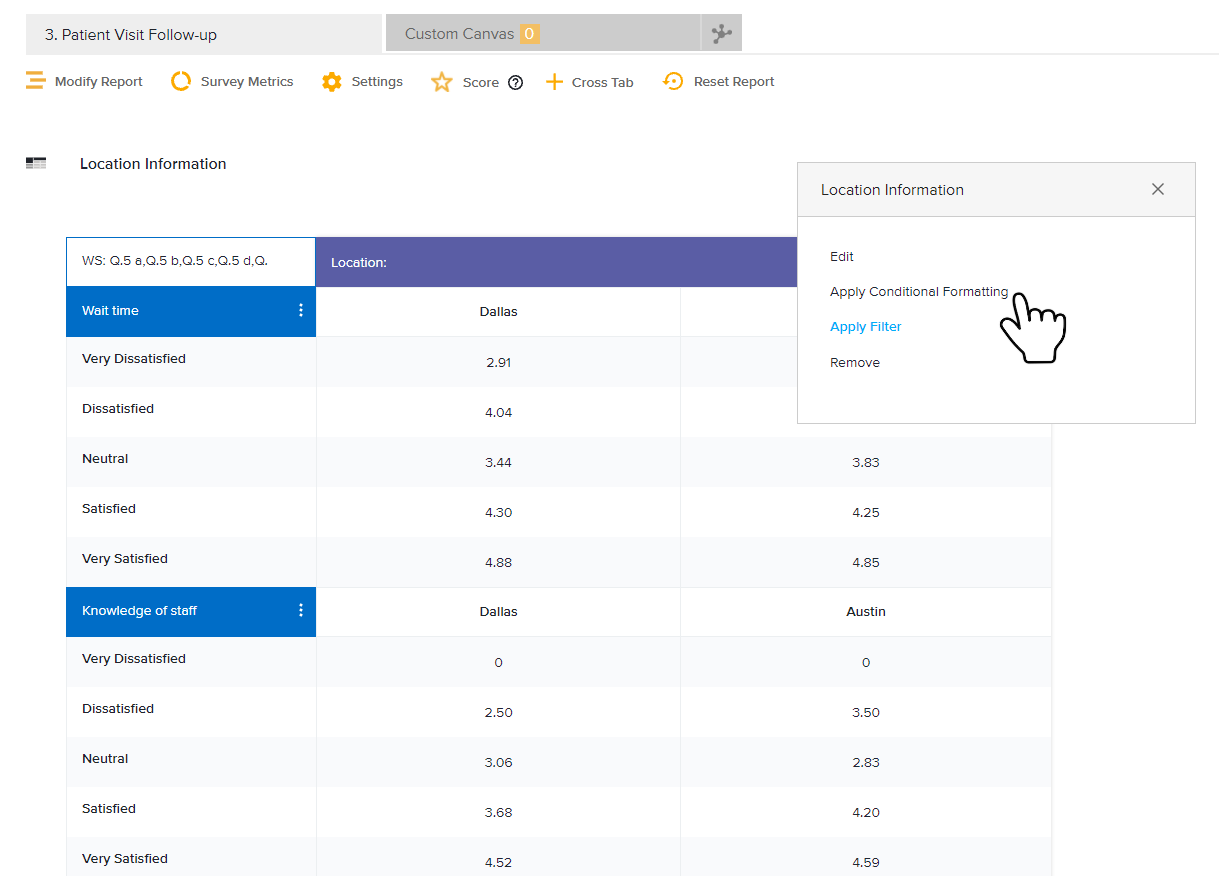
- Edit: Takes you to the configuration steps. Add or modify questions or Cell Values here.
- Conditional Formatting: Allows you to format the Cross Tab cells based on their value. In the Conditional Formatting modal, select the Condition and specify value and the color for the cells. This option can be used to present a heat map report display.
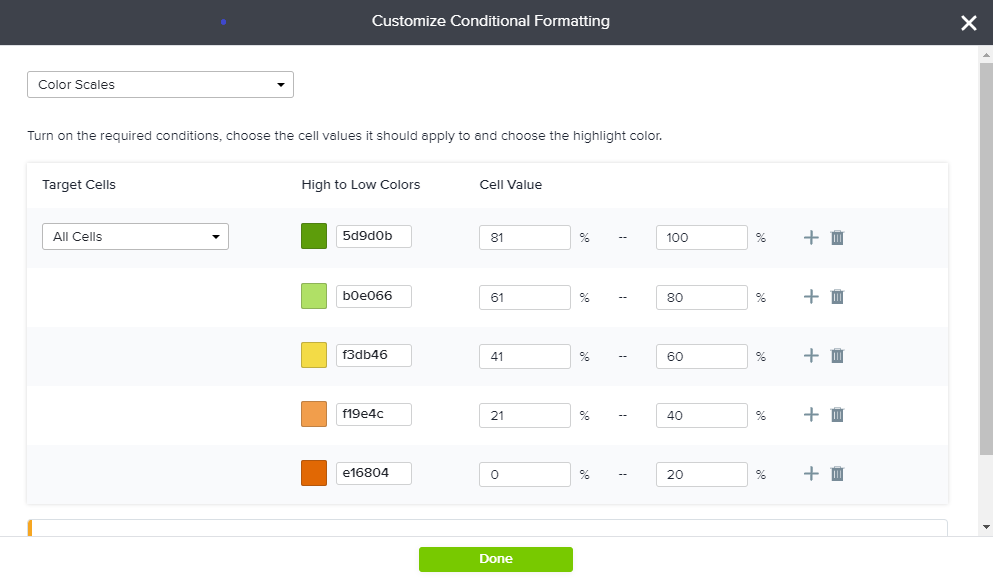
- Apply Filter: Further drill down your Cross Tab by filtering.
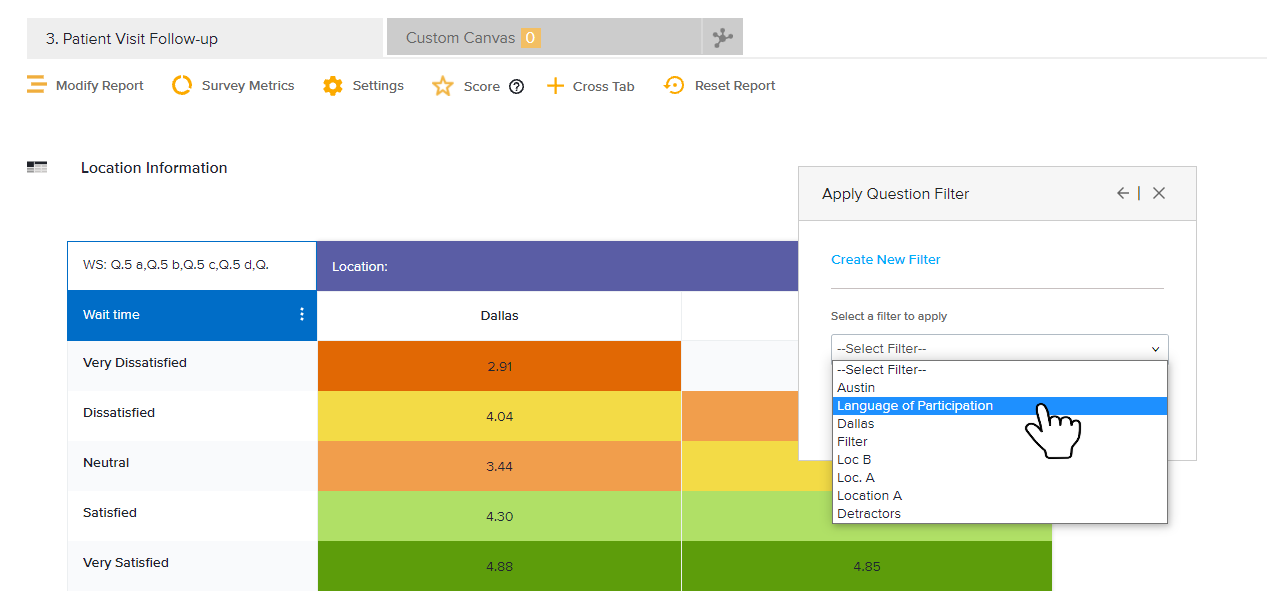
- Remove:
This will remove Cross Tab from the report.
Subscribe for tips and insights to drive better decisions!











