Custom Metrics
While customer experience metrics like CSAT, CES, and NPS help you analyze satisfaction, effort, and loyalty, it’s very likely that your organization aspires to even more specific goals – professionalism, timeliness, quality – in an effort to provide your customers with an outstanding experience.
Customize your customer experience measurement and analysis by transforming important questions into CX metrics that can be tracked across your Tags and your Dashboard.
Here’s how:
- Create or open a CX project.
- Add a question that best represents a standard you’d like to measure – like service. The following question types are available:
- Rating Drop Down
- Rating Radio Button
- Rating Scale
- Smiley Rating Scale
- Symbol Rating (only single sub-question)
- Text box (Currency)
- Text box (Number)
- Text box (Percent)
- Once you have entered the question text and answer options, check ‘Set this question as a Custom Metric’.
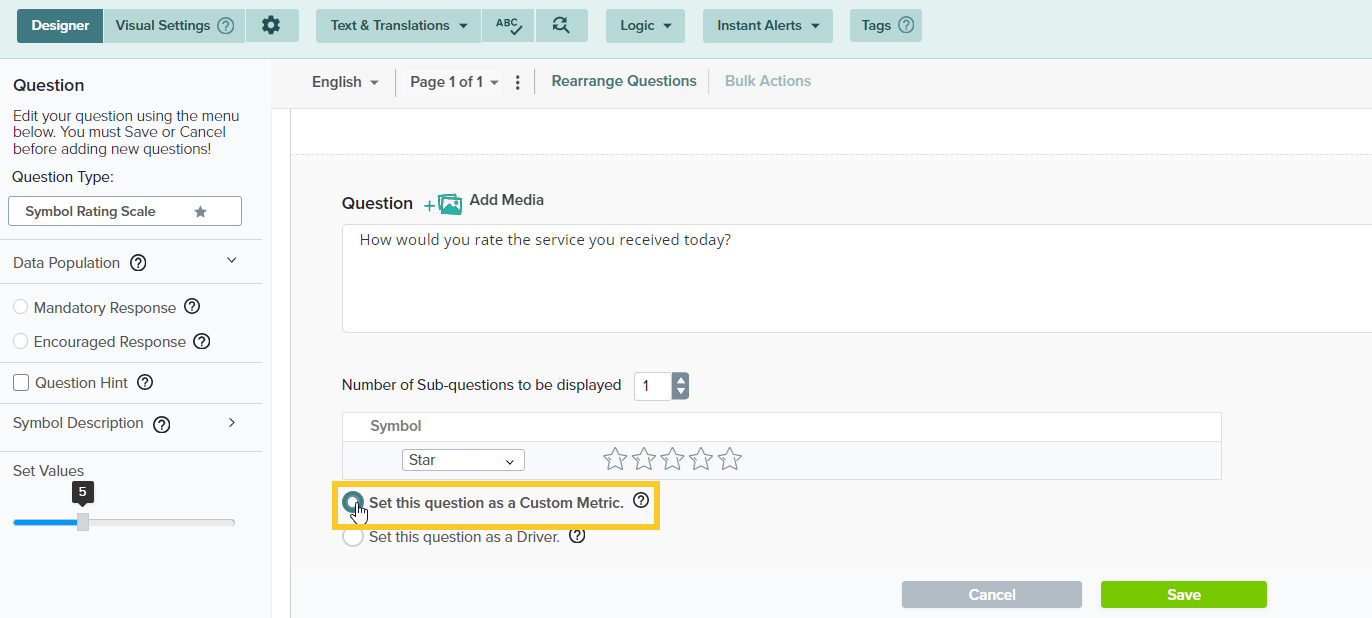
- Save your question.
- Next, on the pop-up, enter the details for your metric. Remember that your metric question will be displayed on the CX Dashboard under this name.
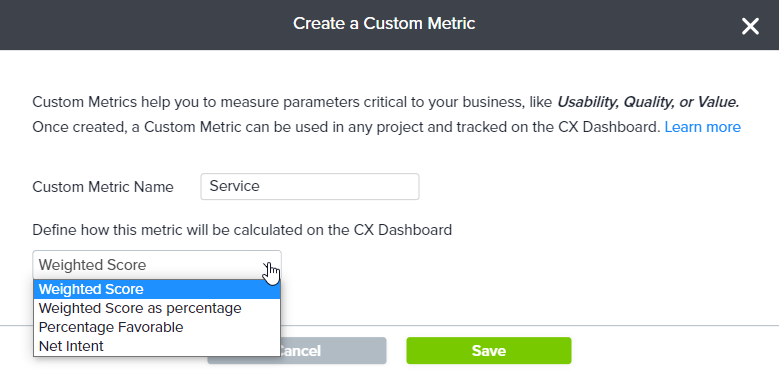
- Choose how would you like to calculate this metric on the CX Dashboard:
- Weighted Score: This score is calculated based on the weights assigned to each answer option.
- Weighted Score as Percentage: This percentage is calculated from weighted score divided by highest weight and multiplied by 100.
- Percentage Favorable: This percentage is based on the favorable responses divided by total responses and multiplied by 100.For example:
On a 5 point scale, you might consider 4 and 5 as favorable. On a 10-point scale, you might set 7-10 as favorable, or 8-10. Your call. - Net Intent: Percentage of positive responses minus percentage of negative responses.
Once a Custom Metric is created, you will only be able to change its calculation on the CX Dashboard.
- Once set, the name of your Custom Metric will be displayed as a label on the question.
- All of your Custom Metric questions will be available within the Question Bank and can be reused across projects.
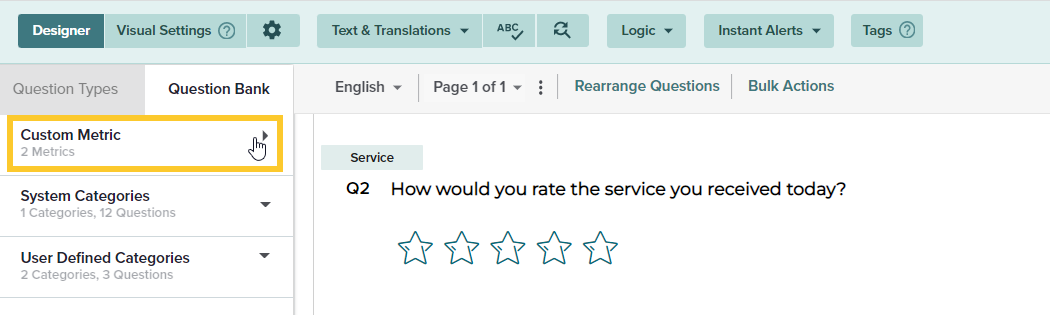
Learn more about adding Tags to your metric questions to analyze data on the CX Dashboard.
Default CX metrics (CSAT, NPS, CES) cannot be updated.
Learn more about Custom Metrics in the Dashboard.
Subscribe for tips and insights to drive better decisions!











