Interest Areas
Creating Interest Areas Categories
To create an Interest Area, begin by clicking on your name on the top right-hand corner of the screen. From there, select “Settings” in the dropdown menu.
From the Settings page, look over at the left-hand column and select “Interest Areas” under “Account Set-Up.”
At the top of this screen, you’ll see “Interest Area Categories.” You can begin to add categories by typing it into the text box right below “Interest Area Categories.” When you have finished typing your Interest Area Category, hit the “enter” button” on your computer. A pop-up screen will appear where you can confirm your Interest Area Category name and assign an owner (if you don’t see any Owners available, you need to add users to your SoGoConnect account).
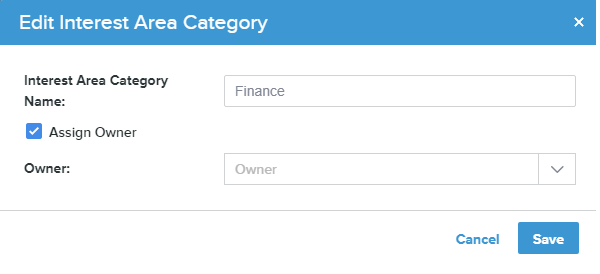
Creating Interest Areas
Now that you have an Interest Area Category, you can add Interest Areas. You can add Interest Areas by either typing it in the relevant Interest Area Category text box or at the top of the screen by selecting the “Add Interest Area” button.
You’ll see pop-up screen appear when adding your Interest Area. If entering your Interest Area by selecting the button at the top of the page, you’ll be required to provide the Interest Area name, Category, Owner, and Landing Page.
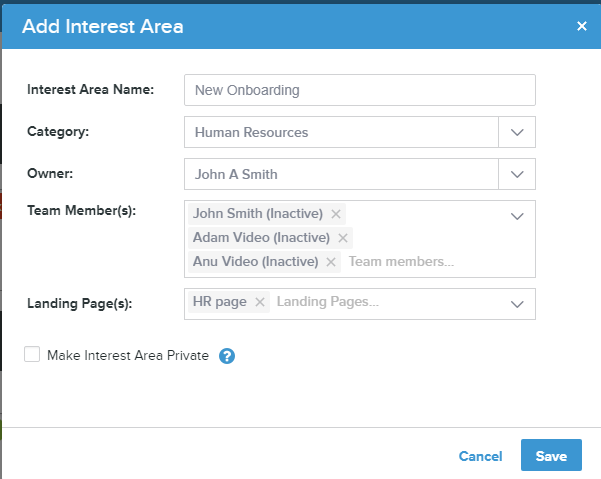
If you’re adding the Interest Area by entering it under the relevant Interest Area Category, you’ll only be required to add what Landing Pages you want this Interest Area to appear on.
In order for your Interest Area to be able to appear on your Landing Page, you’ll need to assign an Owner for the Interest Area.
If the Interest Area is in a red bubble, that means it will not appear on the Landing Page and that you haven’t assigned an Owner to that Interest Area yet. Once you assign the Interest Area an Owner the Interest Area will be in a green bubble.
Adding Interest Areas to Landing Pages
Once your Interest Areas are green that means they are live on your Landing Page. Within your settings bar on the left-hand side of your screen, select “Landing Page Editor” under “Form Setup.” Click on “Landing Page Editor” and you’ll be able to see your Landing Page. You can have multiple Landing Pages, and you can navigate through these by clicking the Landing Page dropdown.
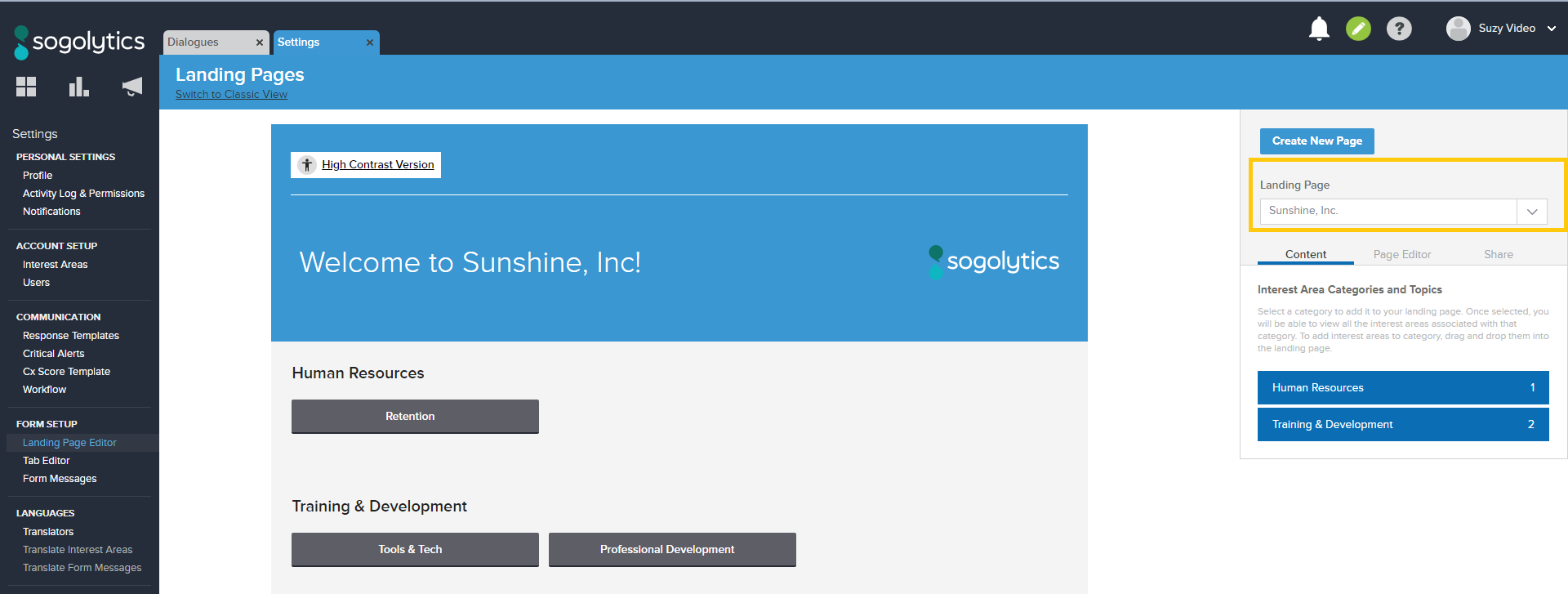
Below the Landing Page dropdown, you’ll see a tab that says “Content” where you’ll see your Interest Area Categories and Topics. When you click on the Interest Area Category the Interest Area Topics will drop down and you’ll be able to add them to your Landing Page. Click on the checkbox to the right of the Interest Area Topic, and it will appear on your Landing Page.
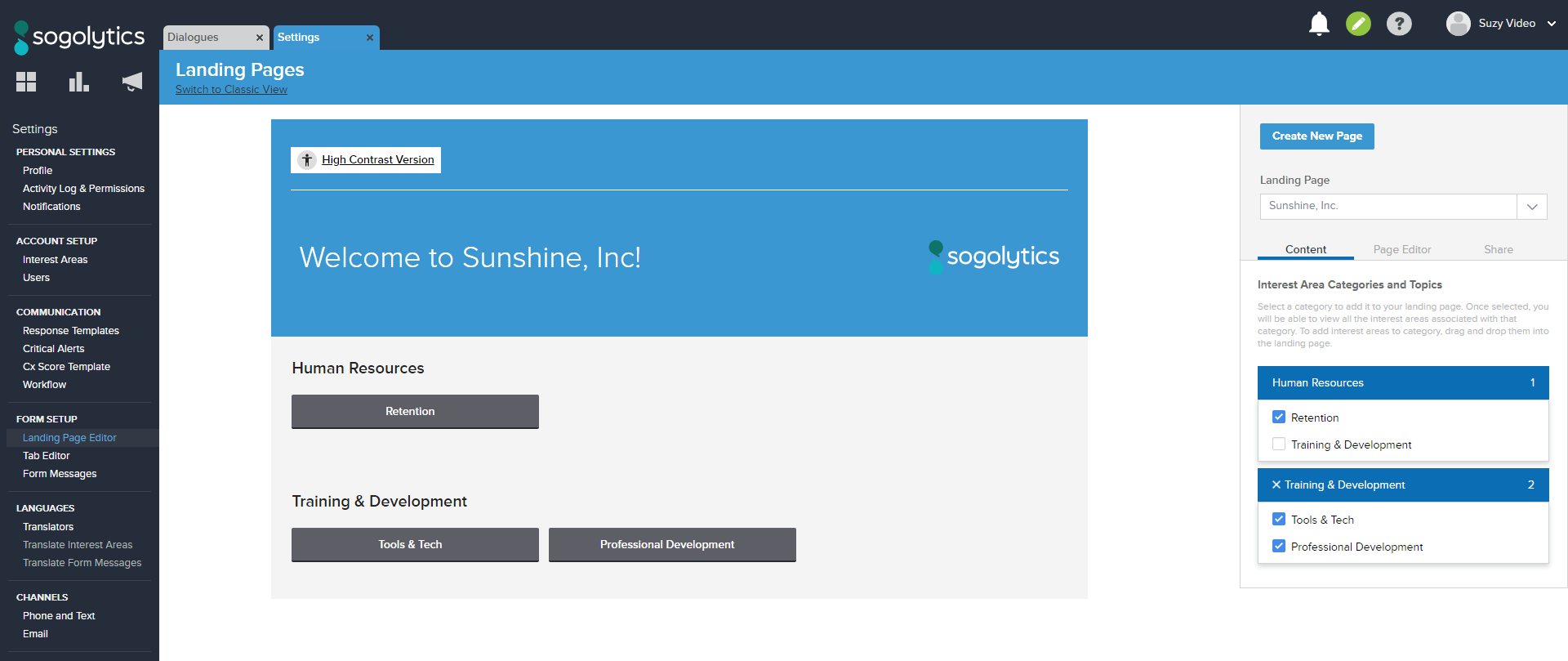
Once you click the checkbox next to the Interest Area Topic, you’ll see it appear on the Landing Page. If you’re looking to rearrange the order of how the Interest Area topics, click and hold the Interest Area Topic and move it to where you desire under the same Interest Area Category.
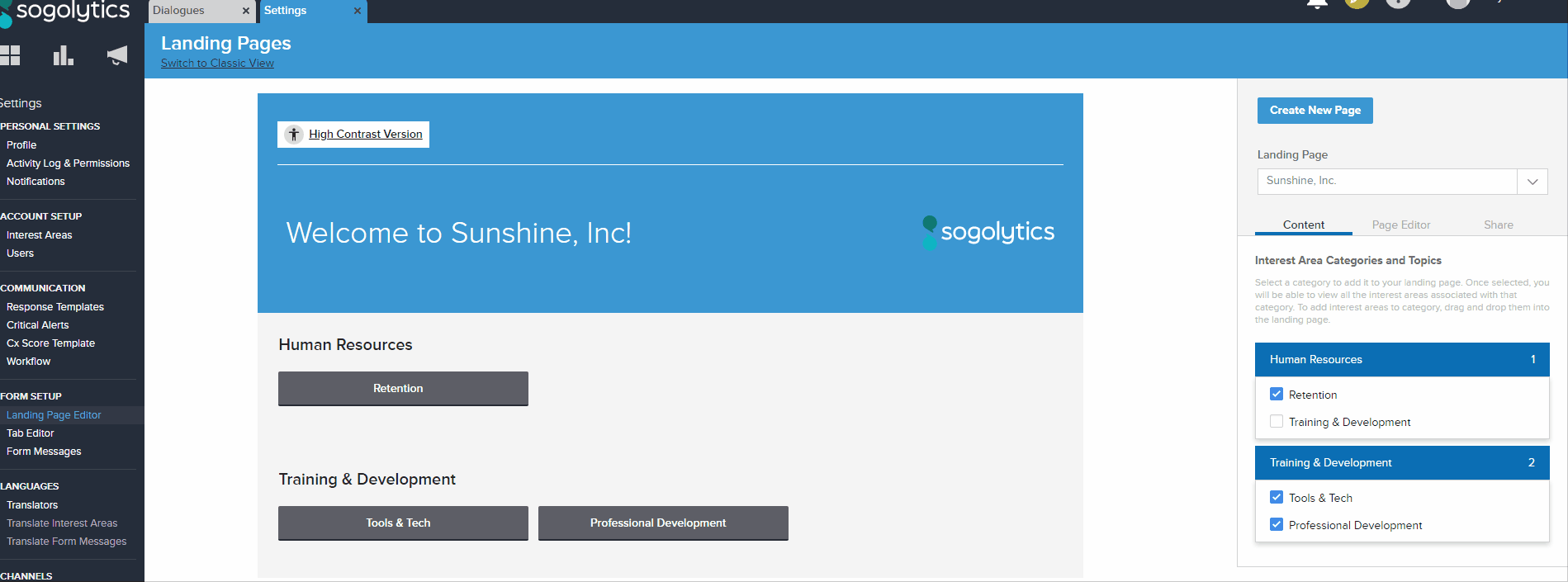
If you’re not finding your Interest Area, it means that it doesn’t have an Owner. To learn more about setting up your Interest Areas, read the previous section above.
Subscribe for tips and insights to drive better decisions!











