Please enter at least three characters for your search.
Open Menu
CX Project
- Getting Started!
- Building EX Surveys
- EX Metrics
- EX Dashboard
- EX Dashboard Settings
- Analyze your drivers
- Good to know
- Getting Started!
- Why Sogolytics
- Creation of Basic and Trial Accounts
- Creation of Paid Accounts
- Home Tab Tour
- Design Tab Tour
- Distribute Tab Tour
- Track Tab Tour
- Report Tab Tour
- Welcome Home
- Utilities
- Resource Hub
- Intro to Premium Plan
- Intro to Pro Plan
- Intro to Free Trial Accounts
- Introduction to Free Basic Accounts
- Intro to Plus Plan
- Student, Academic, and Nonprofit Discounts
- Help Me Choose!
- Organizing Projects in Folders
- Recent Projects
- All Projects
- Help Center
- Getting Started with Sogolytics
- Verify My Account
- Data Tab Tour
- Mobile App
- Design
- Question Types
- Add a Question
- Mobile Friendly Questions
- Introduction to Project Design
- Create a Project
- Re-use Questions and Answers
- Edit a Question
- Introduction to Simple Question Types
- Introduction to Grid Questions
- Horizontal Radio Button
- Question Bank
- Answer Library
- Import in Bulk
- Project Logic
- Single-Question Branching
- Multi-Question Branching
- Question Display Logic
- Answer Display Logic
- Advanced Design Options
- Link Responses to Directory
- Piping
- Data Population
- Quota Management
- Survey Page Actions
- Page Actions
- End and Exit on a Specific Page
- Bulk Actions
- Preview Page
- Project Tools
- Text & Translations
- Spell Check
- Find and Replace
- Rearrange Questions
- Question Sequence
- Preview Survey
- Introduction to Project Options
- Project Details
- Add Languages
- Anonymous Project
- Display Options
- Event Messages
- Save and Continue Later
- Thank You Message
- Reopen Submitted Responses
- URL Redirect: Static and Dynamic
- Print Options
- Expiry Rules
- Automatic Email Alerts
- Rules and Alerts
- Instant Thanks
- Question Features
- Formatting Questions
- Question Hint
- Mandatory Response
- Encouraged Response
- Answer Sequence
- Rearranging Answers
- Column Display
- Answer Option Sorting
- Question Tools
- Adding Images and Multimedia
- Bulk Actions
- Depositing to Question Bank
- Survey Branding
- Custom Survey URLs
- Custom Report URLs
- Add a Logo
- Introduction to Project Customization
- Customize Labels and Text
- Customize Project Style in Visual Settings
- Display Width
- Mobile Display Themes
- Hide Answer Options
- Edit an Active Survey
- Accessibility
- Copying Projects Between Accounts
- Download Project
- File Library
- Survey Design Pitfalls
- Build a Form
- Create with AI
- Use Template Bank
- International Survey Questions
- Copy and Paste Questions
- Project Types
- Switch Project Type
- Use Chain Invitations to Share Surveys
- IntelliMatrix
- Display Mode
- Enhanced Participation
- Descriptive Text
- Text Box
- Radio Button (Single-Select)
- Drop Down
- Check Box (Multi-Select)
- Demographic
- Rating Scale
- Symbol Rating Scale
- Like/Dislike
- Ranking
- Date
- Image Choice
- Net Promoter Score (NPS)
- Multiple Text Box
- Multiple Drop Down
- Radio Grid
- Check Box Grid
- Rating Radio Grid
- Rating Drop Down Grid
- Rating Scale Grid
- Matrix Grid
- Advanced Questions and Elements
- Page Break
- Captcha
- List Box
- Rating Drop Down
- Rating Radio Button
- Attachment
- Numeric Allocation
- Drill-Down
- Signature
- Answer Recommendations
- Distribute
- Directory
- Participation
- Track
- Report
- Introduction
- Run a Report
- Verbatim: Open-Ended Text Analysis
- Response Table: Tabular Display of Responses
- Comparison: Compare Data Sets
- Frequency Table: Response Counts
- Statistical: Numeric Calculations
- Response Trend: Participation Over Time
- Response Rate: Participation By Group
- Attachment: Download Participant Files
- Advanced Frequency: Data Dive
- Segmentation Report: Divided Data
- Advanced Pivot Table Report
- Ballot Box Stuffing Report
- Omni All in One Report
- Display Options in Omni
- Applying Filters in Omni
- Overall Report Settings
- Survey Metadata
- Customize Card View
- Build Your Canvas
- Export Report and Canvas
- Individual Responses
- Mark Incomplete Responses Complete
- Exclude Response From Reports
- Export Individual Responses
- Edit Responses – Data Cleaning
- Charts and Graphs
- Customizing Charts
- Download/Export Charts
- Save, Export, Share Reports
- Save and Generate Reports
- Modify and Delete Reports
- Download Reports
- Email Dynamic Reports
- Share Reports
- Filter Manager
- Applying Filters
- Creating Filters
- Select Required Questions
- Download Formats Supported
- Net Promoter Score in Reports
- Calculating Averages
- Percent Doesn’t Add to 100%
- Merge Projects
- Save, Share and Slideshow
- Text Analysis: Measure Response Sentiment
- Engagement Report: Measure Engagement Scale
- Applying Segmentation to Questions in Omni
- Score in Omni
- Dimensional Analysis Report
- Cross Tabs in Omni
- Custom Dashboard
- Introduction to Widgets
- How to Add a Widget
- Graph Widget
- Table Widget
- Open-ended Responses Widget
- Description Widget
- How to Build a Custom Dashboard
- Score Widget
- Custom Dashboard Settings
- Segmentation in Custom Dashboard
- Filters in Custom Dashboard
- Share Your Custom Dashboard
- Dashboard Options
- Introduction to Custom Dashboard
- Data & Security
- Import Options
- Import Offline Responses
- Import Sogolytics1 Format
- Export Data
- Export Formats
- Export Data to SPSS
- Sogolytics1 Format for Import
- Export to MS Excel
- How do I exercise my GDPR rights?
- Right to Rectification
- Right to Erasure
- Right to Access your Data
- Rights for Participants
- Cookie Policy
- HIPAA Compliance
- HIPAA Features
- Enabling HIPAA Features
- Downgrading
- HIPAA Security Tips
- Integrations and API
- Google Analytics
- Overview
- Connect to Salesforce
- Push Data into Salesforce
- Create Contact Lists From Salesforce
- Good to Know
- API
- Zapier Integration
- Introduction to Automated Distribution
- Connect to Sogolytics SFTP server
- Create SFTP Folders and Files
- HTTP Targets
- Email to Invitation
- Add SFTP Folders and Files
- Connect to Sogolytics SFTP server
- Automated Distribution
- Dynamic Contact Lists: Google Drive
- Dynamic Contact Lists: OneDrive
- Dynamic Contact Lists: SFTP
- Account Administration
- Account Settings
- Update Personal Information
- Update Company Information
- Account Notifications
- Review Account Usage
- Sender Domain Authentication
- Customize Survey Labels
- Project Allocation
- Linked Account
- View Product Details
- Referral Program
- Payment History
- Billing Information
- Log Out From Sogolytics
- Your Account Logo
- YourCompany.com Survey URL
- Safelisting
- Introduction to User Management
- Adding Sub-Users
- User Management
- Workflow Management
- Project Calendar
- Know Your Limits
- Two-Step Authentication
- Account Security
- Survey Branding
- Good to Know
- Recent Account Activity
- Single Sign-On (SSO)
- Email Address Verification
- Use Your Mail Server
- Outbound Email Settings
- Dedicated Email Server
- Compliance
- DMARC Policy
- Billing
- Introduction
- Acceptable Payment Methods
- Upgrade a Paid Account
- Freeze Account
- Cancel Account
- Consider Before You Cancel
- Payment Receipts
- Change Billing Information
- Upgrade Using Purchase Order
- Referral Benefits Program
- Sogolytics Plans
- Payment Methods Available
- Failed Payment
- Switch to Annual Billing
- Upgrade a Basic/Trial Account
- Sign Up for a Paid Account
- Sogolytics Standard Support
- Downgrade or Cancel Account
- Poll Project
- Good to Know
- FAQs
- Getting Started!
- Building CX Surveys
- CX Metrics
- CX Dashboard
- CX Dashboard Settings
- Analyze your drivers
- Good to know
- Getting Started
- Account Set-up
- Account Administration
- Introduction to Account Administration
- Adding Users
- Edit User Information
- Permission Levels
- Add a User Group
- Edit a User Group
- Notes on User Groups
- Delete a User Group
- Building Landing Pages
- Enable Search on Landing Pages
- Where to Find Embed Codes for Landing Pages
- Tab Editor
- Customer Feedback Preferences
- Forward Your Emails into SogoConnect
- Email Forwarding and Monitoring Team
- Authenticate Email Domain
- Account Activity Log
- Define Dialogue Aging
- Create Tags in SoGoConnect
- Comparison in SogoConnect
- Raise a Dialogue
- Safelisting in SogoConnect
- Critical Alerts: Set up Teams and Keywords
- Enable Browser-Based Notifications
- Critical Alerts
- Inbox
- Dialogues
- News
- SogoConnect Dashboard
- Campaigns
- Help
- Getting Started!
- Assessment Question types
- Score and more
- Quiz participation
- Get Results
Keep all your Tags and Categories organized within Dashboard Settings.
Here’s how:
- Open the CX Dashboard.
- Click on the gear/settings icon in the right-hand corner.
- Select Tags and Categories from the left menu.
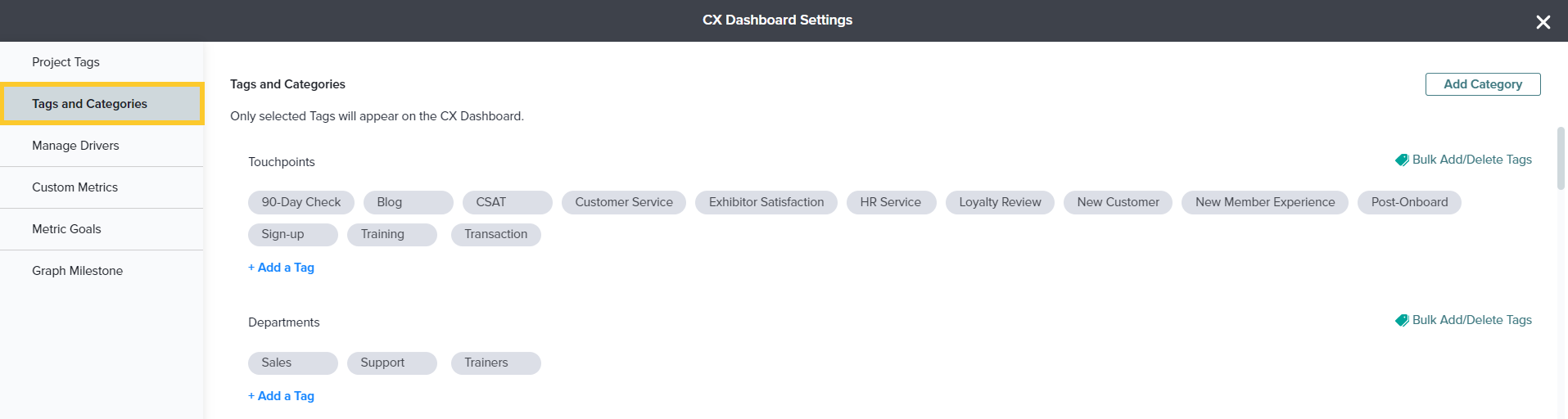
- By default, three categories will appear: Touchpoint, Department, and Product.
- Click Add Category on the right to create your own custom Tag Categories. You can add up to 10 categories.
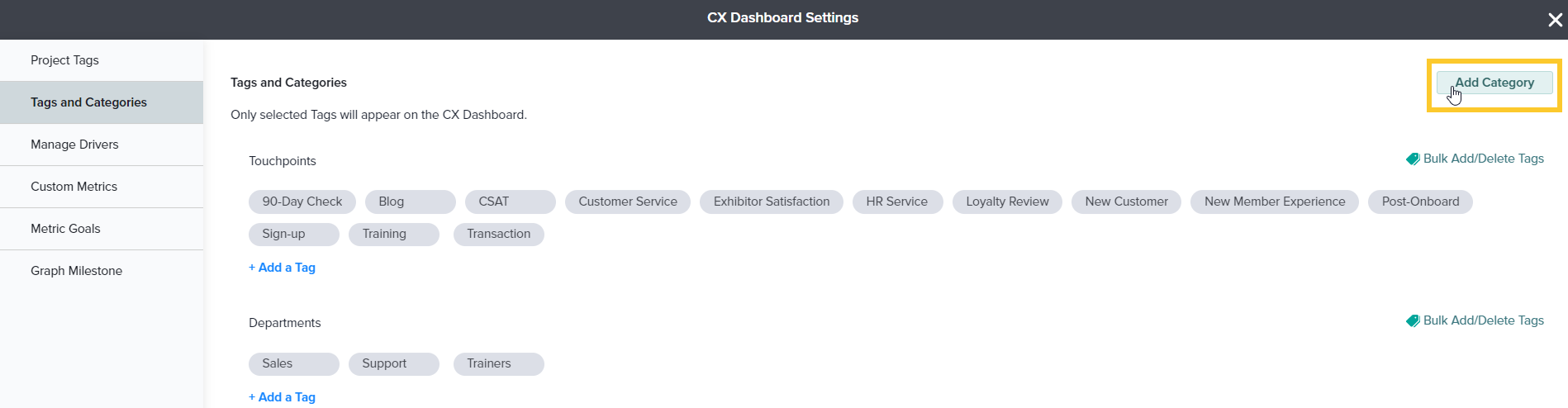
- Click on Add a Tag to create new Tags under each Category. A total of 500 Tags per Category can be created.
All Tags created will be available across all CX projects.
- To update many Tags at once, click Bulk Add/Delete Tags. Here you can add new Tags separated by line breaks. Do not use this option to edit Tags, as it will only add or delete existing Tags.
Love it when you
know more?
Subscribe for tips and insights to drive better decisions!

Thank you!
Your request has been successfully submitted.










