Social Media
With Sogolytics, you can easily launch your projects on social media to reach a wider audience. Collect feedback and make it simple for participants to share your project link with others.
Navigate to
Easily publish projects on Facebook to reach a wider audience.
- Select your project, then click on the Publish icon.
- Select the Facebook option listed under Social Media.
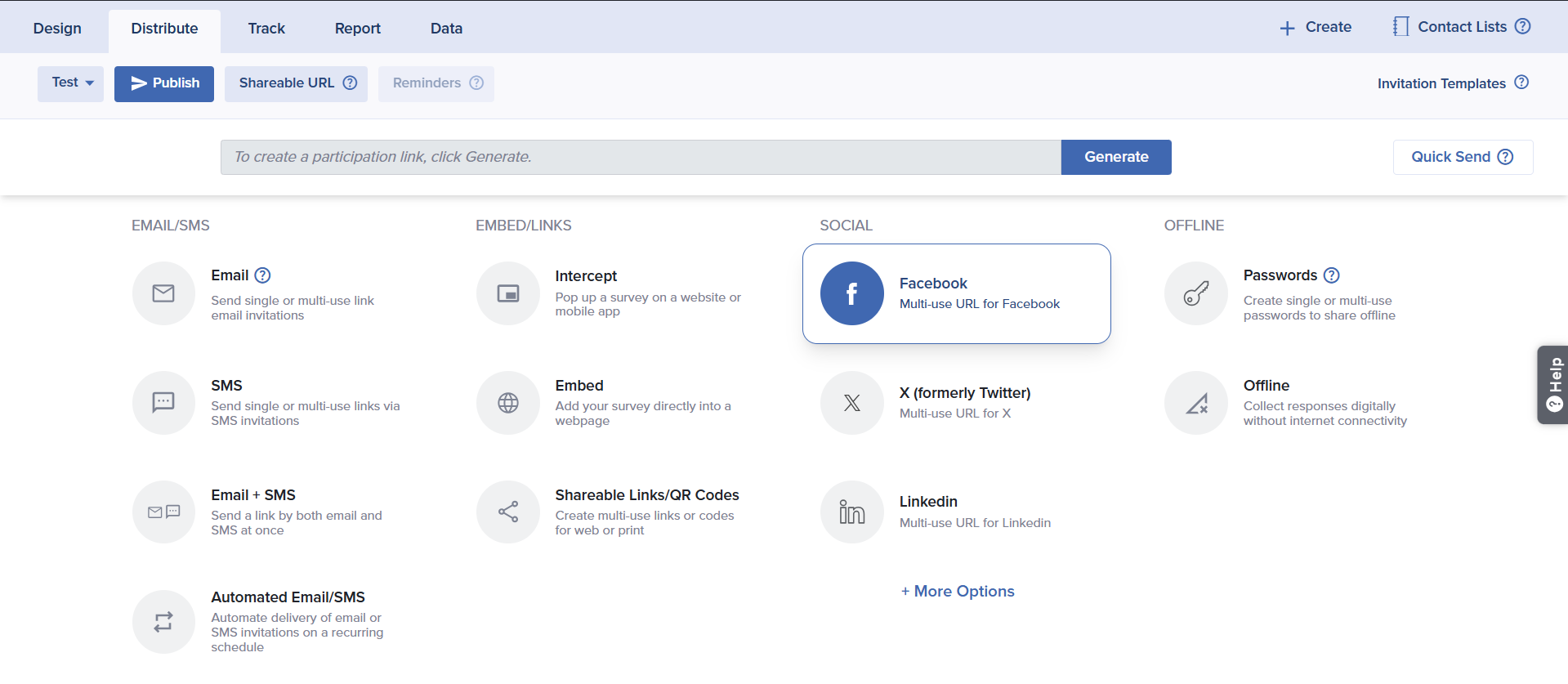
- Under Facebook Post:
- Enter the project name as it should be displayed on Facebook.
- Upload a Logo/Image.
Maximum logo file size is 5 MB.
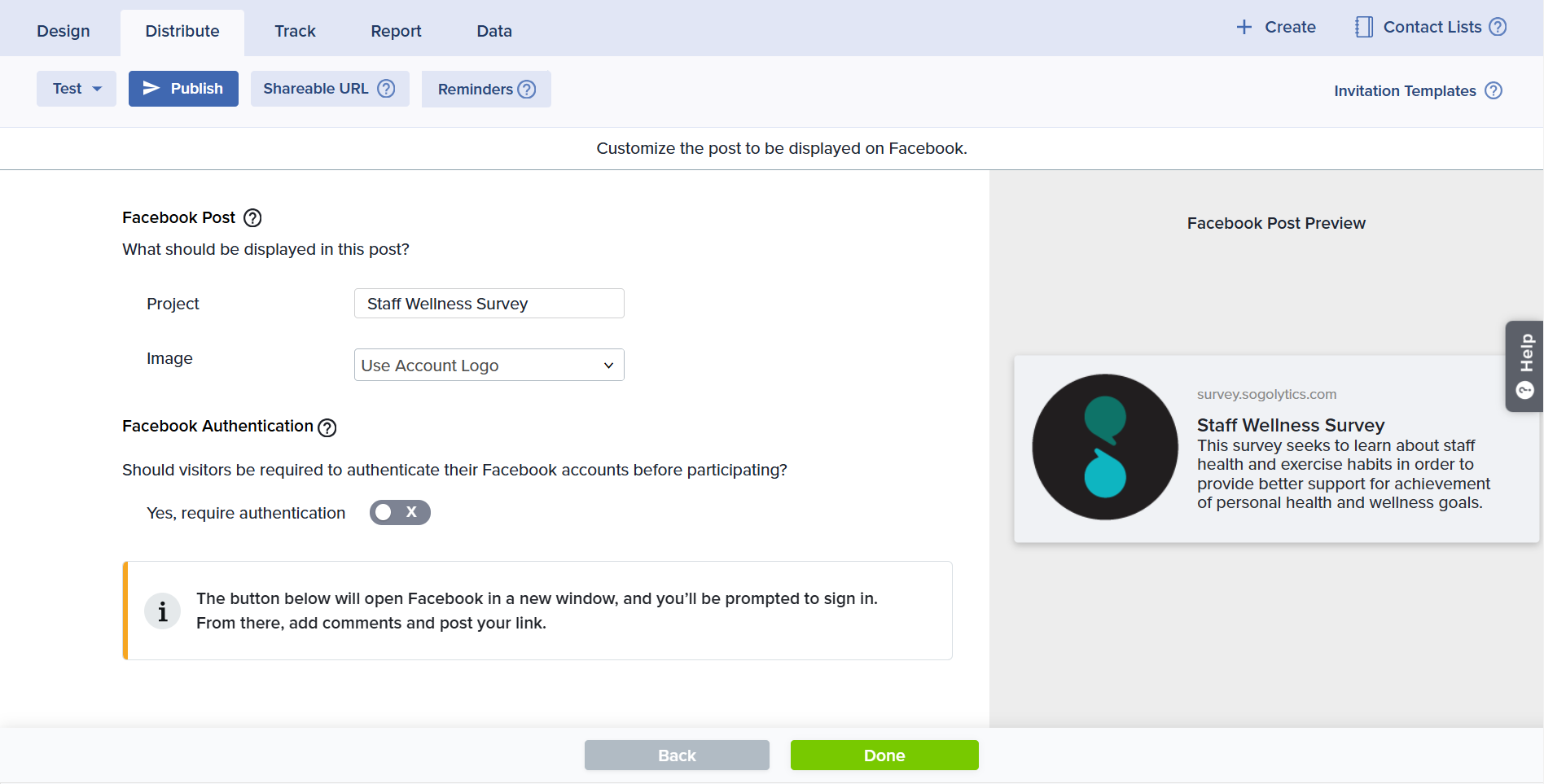
- On the right you’ll see a preview of how the post will appear on your Facebook page.
- Next, enable Authenticate to require participants to provide Facebook credentials.
- Click on Done to publish on Facebook. This will open a Facebook confirmation page to authorize publishing.
Keep your projects short and offer small incentives for completion to ensure more people participate.
X (formerly Twitter)
Want to publish your project on X? No problem! We’ve got you covered.
- Select your project, then click on the Publish icon.
- Select X under Social Media.
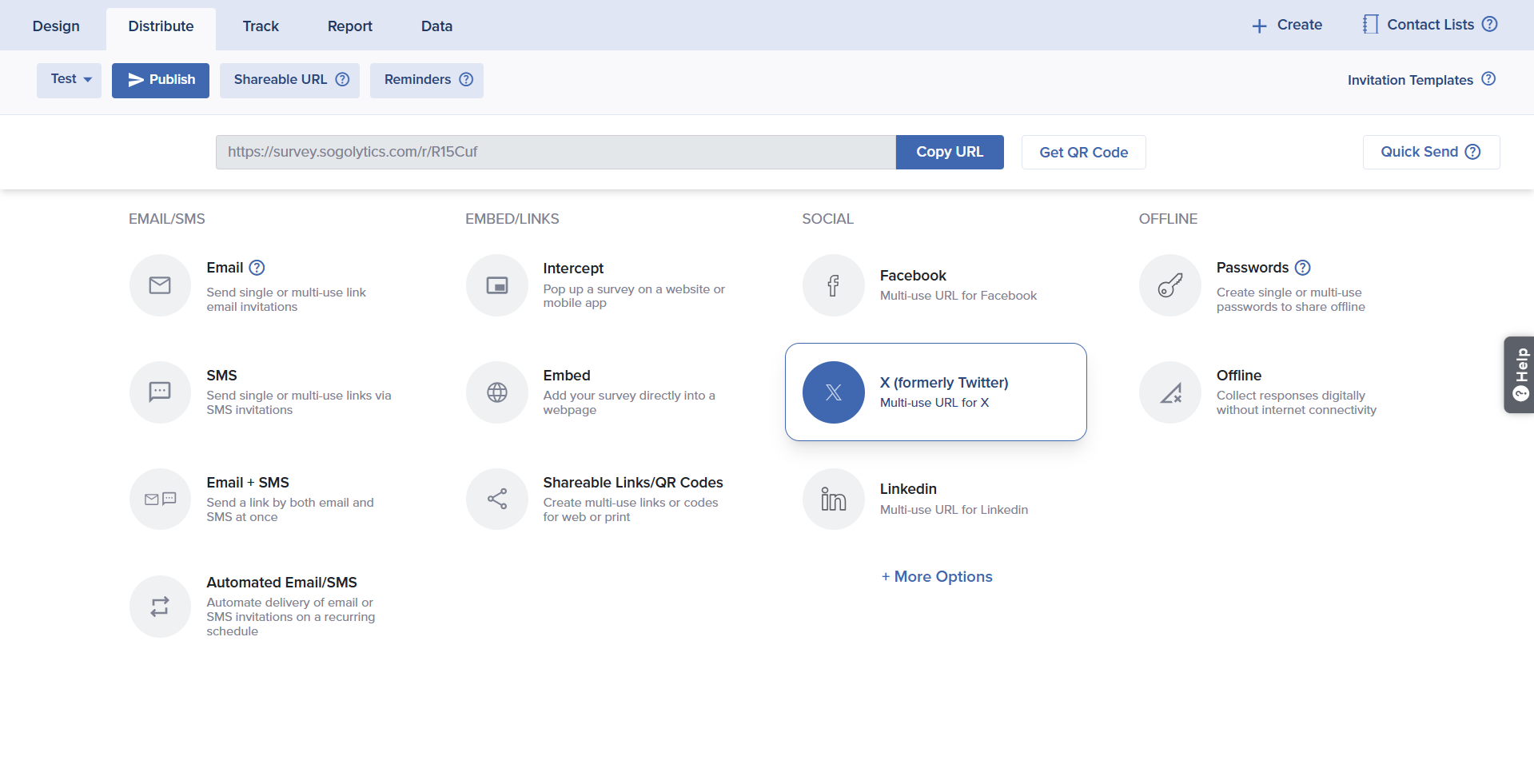
- Choose Authenticate Participation to authenticate your responses. This will require participants to provide either Facebook or LinkedIn credentials before participating.

- Click on Publish on X. An X page will open in a new window to finalize your post.
Make sure you add disqualification questions in your project. This will ensure you reach the target audience you were anticipating.
Use the LinkedIn publishing option to reach your audience through LinkedIn or LinkedIn groups.
- Select your project, then click on the Publish icon.
- Select LinkedIn under the Social Media column.
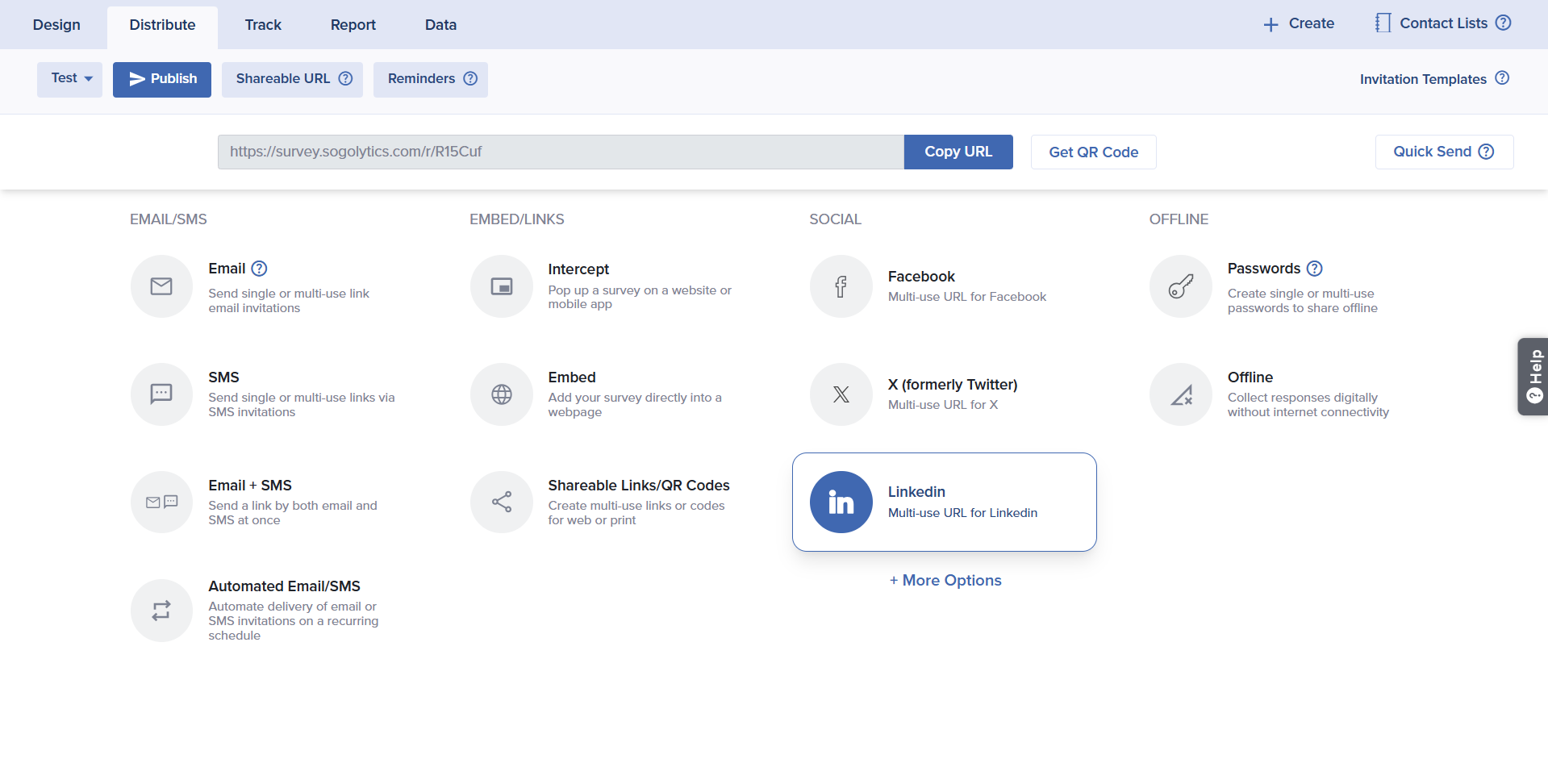
- Under LinkedIn Post:
- Enter the project name as it should be displayed on LinkedIn.
- Upload a logo or an image.
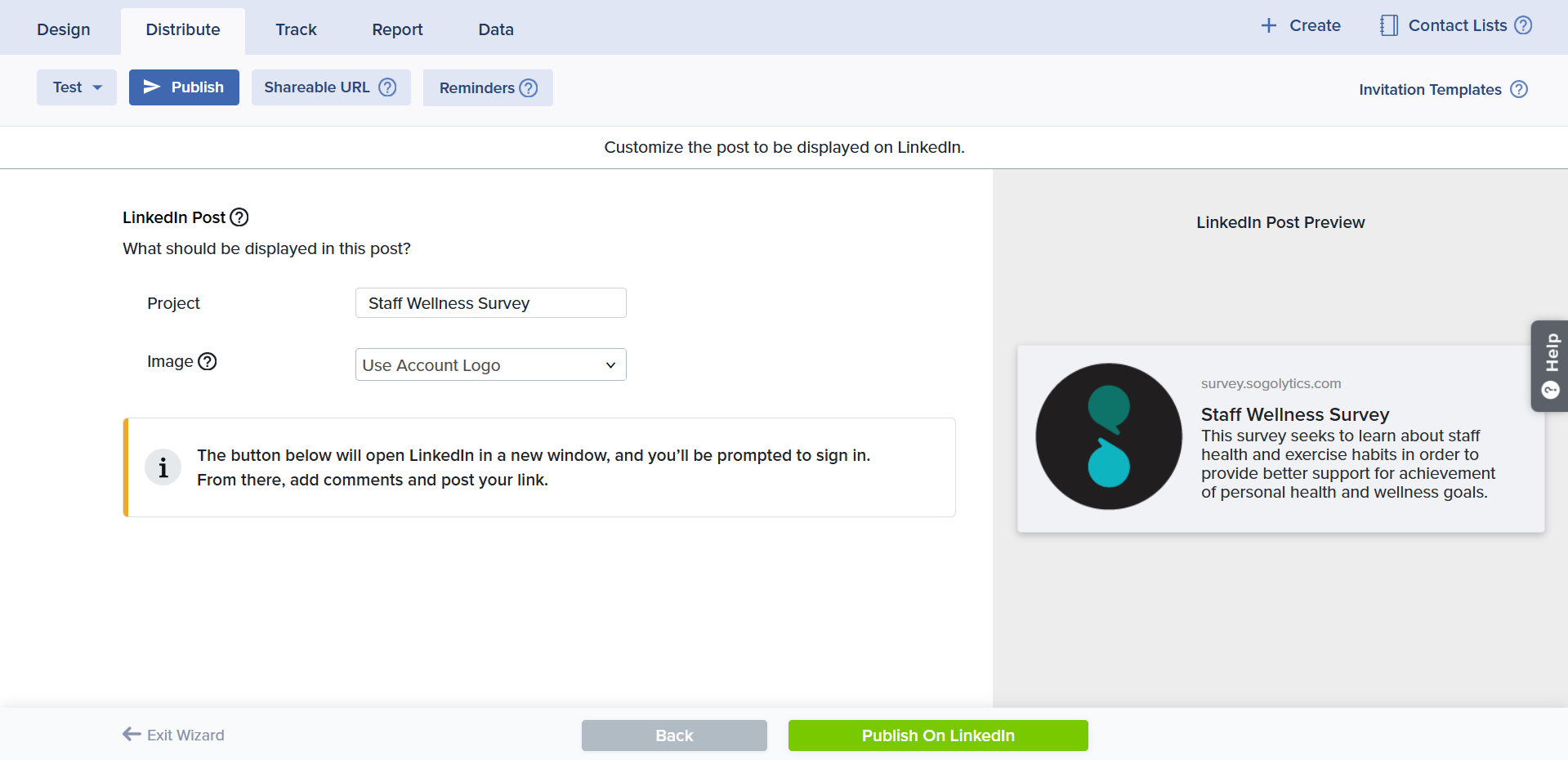
- On the right you’ll see a preview of how the post will appear on LinkedIn.
- Click on Publish on LinkedIn. A LinkedIn page will open in a new window for you to finalize your post.
Good to Know
- When authentication is enabled, participants will be required to confirm their Facebook or X credentials before responding.
- In Track, a response received through authenticated participation will be identified by the email address associated with the participant’s Facebook or X account.
- Connect with a wider audience by publishing to channels on our expanded social media menu.
- Buffer
- Bitly
- Blogger
- Exchangle
- Trello
- Yammer
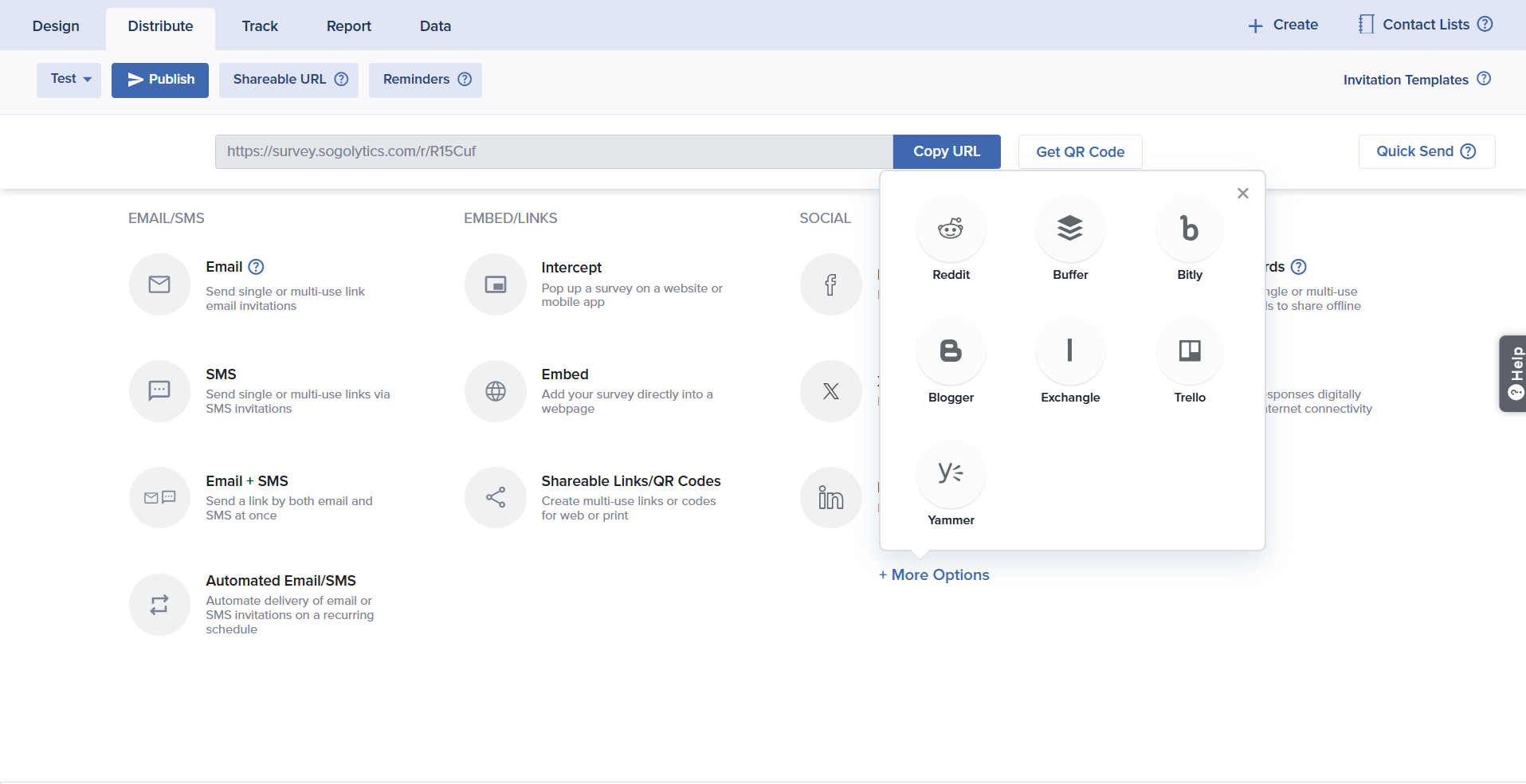
Subscribe for tips and insights to drive better decisions!











