Enable Search on Landing Pages
Add Search to a Landing Page
Under Settings, click on Landing Page Editor (listed under Form Setup).
- From the drop-down menu in the top right, select the landing page on which search options will be enabled.
- Click on Page Editor and scroll to Display Preferences.
- Toggle Search Functionality from OFF to ON to enable the search box option.
- Click the Save button in the top right-hand corner of the page.
The search field will now display on your landing page.
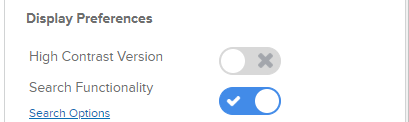
Customize Search Options
Under Settings, click on Landing Page Editor (listed under Form Setup).
- From the dropdown menu in the top right, select the landing page on which search options will be enabled.
- Click Page Editor and scroll to Display Preferences.
- Click Search Options to customize your search settings.
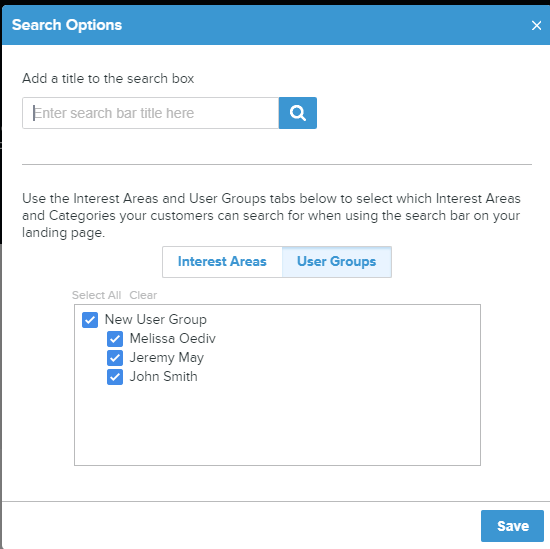
Search bar title:
Enter a custom default title to display in the search field, providing additional instructions to your customers. For example, by entering “Search Departments”, you are informing customers that they can search for certain departments.
The search field title should reflect the searchable options set in Search Options.
Interest Areas:
Define which Interest Areas are searchable when a Customer uses the search bar on a landing page.
Use the checkboxes to make an Interest Area searchable. When an Interest Area is checked, it will display as a matching result in the search results window.
User Group:
Define which user groups are searchable when a Customer uses the search bar on a landing page
Use the checkboxes to make a user group and its members searchable. When the user group is checked, it will display as a matching result in the search results window.
Notes on User Groups:
- A User must belong to an Interest Area (member or owner) be added to a user group.
- When a Dialogue is sent directly to a User, it will be assigned to the first interest area the User owns, as listed in Settings.
- If the User does not own an interest area, the Dialogue will be assigned to the first interest area of which the user is a team member, as listed in Settings.
Click the green Save button in the top right-hand corner of the page.
Subscribe for tips and insights to drive better decisions!











