Customer Feedback Preferences
Collecting customer feedback allows you to learn more about how customers perceive the service you are providing via SogoConnect. When a Dialogue is closed, a feedback form may be sent to the Customer to offer the opportunity to provide both a customer experience (CX) score (1-10) and comment on the service received. By default, a feedback form is emailed to a Customer every time a Dialogue is closed and will arrive a few minutes after the SogoConnect User closes the dialogue.
Customer Feedback Preferences
Within Customer Feedback Preferences, System Administrators can customize feedback settings for all or certain users by enabling features such as Opt-out, Delay, and Resubmit.
- From Settings click on CX Score Template under the Communication section of the left panel.
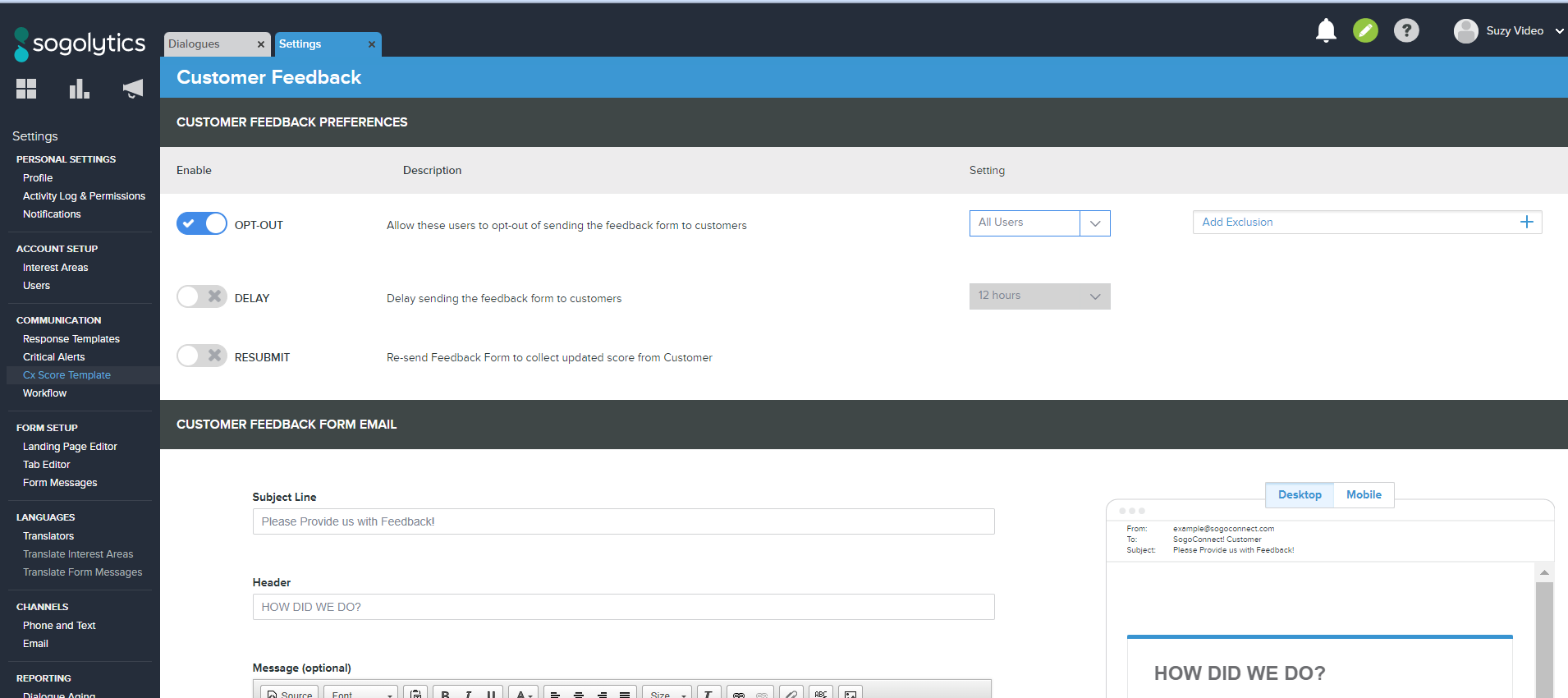
- Once on the Customer Feedback Preferences page, you can enable Opt-out, Delay, and/or Resubmit features by clicking on the toggle switch.
- Opt-Out: Allow all Users or certain types of Users to opt-out of sending a feedback form when a Dialogue is closed. System Administrators can specify exactly which individuals can opt-out of sending the forms.
- Use the Add Exclusion option to remove the opt-out ability for certain Users.
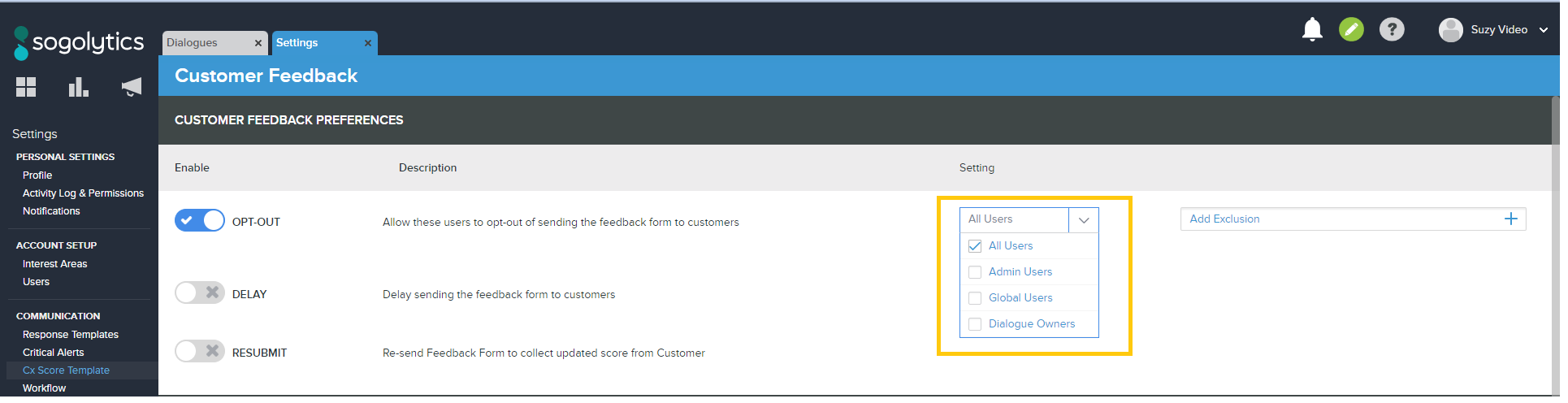
- Delay: Set a delay of 1-24 hours following a Dialogue’s closure before a feedback form is sent to a Customer.
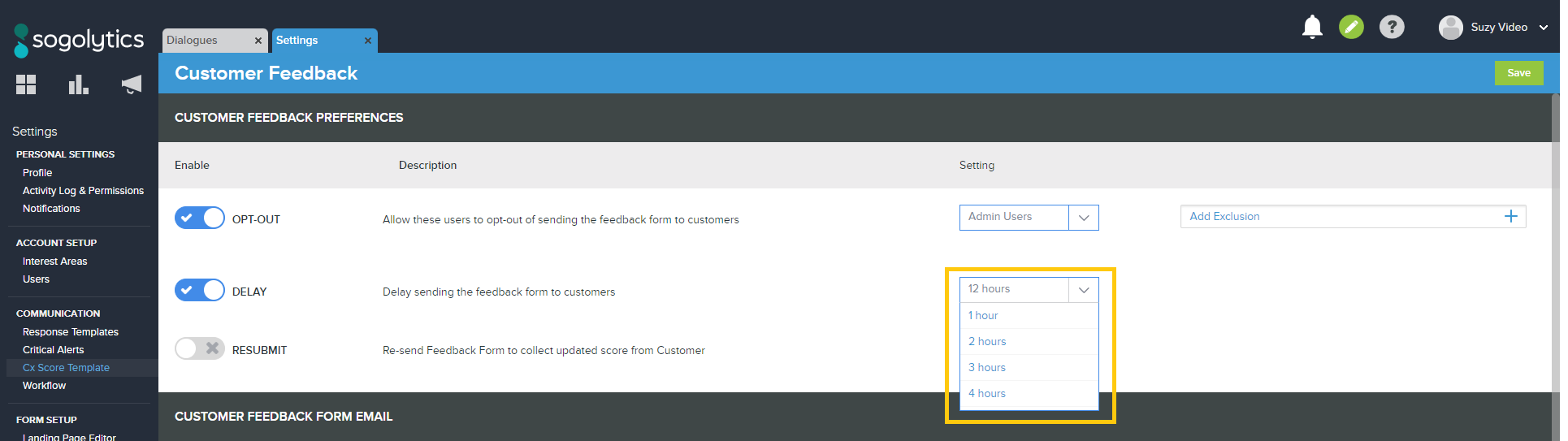
- Resubmit: Give Users the ability to re-send a feedback form when appropriate. This will offer customers the chance to resubmit their feedback score.
Customizing the Feedback Form Email
To customize the Customer Feedback Form itself, scroll down to the bottom half of the page.

- Edit the feedback form’s Subject Line, Header and Message.
- Note that providing a Message helps to clarify the 1-10 scale and the nature of the feedback you’re seeking from your Customers.
- If other languages are active on your organization’s SogoConnect page, you will also need to translate your message for those additional languages. You will find a dropdown in the upper right-hand corner of the Customer Feedback Form Email section. Select a language from the dropdown and customize the message for SogoConnect customers across your district.
Once you have edited your Customer Feedback Preferences and Customer Feedback Form Email, click the Save button found in the top right-hand corner of the page.
Subscribe for tips and insights to drive better decisions!











