Setting Up Interest Areas & Categories
An Interest Area is a topic about which you are seeking feedback. Customers in your community will select the Interest Areas relevant to their feedback and send you Dialogues. Interest areas may be specific departments, locations, or other topics.
Setting up Interest Areas & Categories
Once you log into SogoConnect, navigate to Settings, then find Account Setup on the left-hand menu. Under Account Setup, click on Interest Areas. You will want to customize and organize your SogoConnect page so customers can easily find the topic or issue about which they intend to submit feedback.
Interest Area Categories
Interest Area Categories are the broad headlines under which more specific topics/items may be listed on your SogoConnect page. Examples of Interest Area Categories are Elementary Schools, Central Office Departments, and Special Topics.
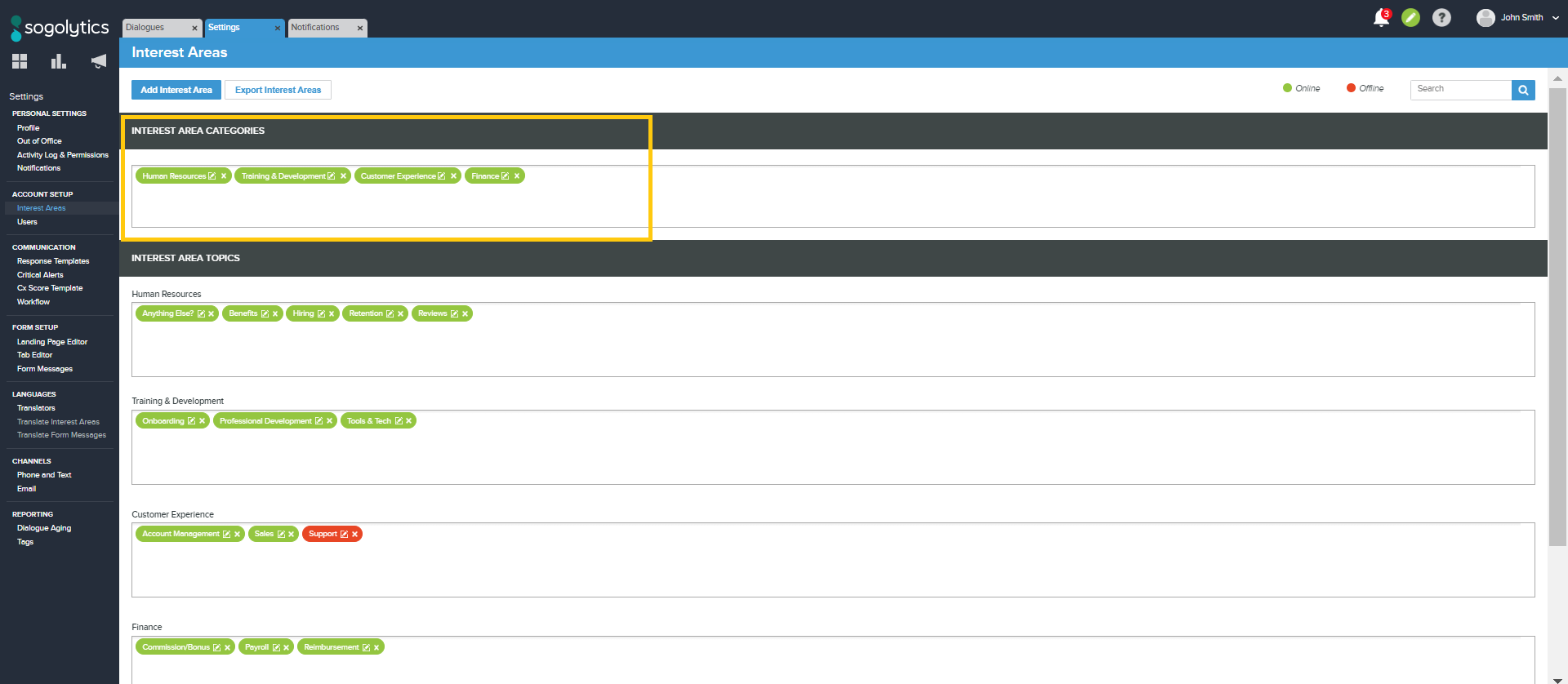
Adding Interest Area Categories
Under Settings > Account Setup, click on Interest Areas
Click inside the box titled Interest Areas Categories. Type the name of the Interest Area Category you would like to add, then hit Enter.
Categories that are currently displayed live on a Landing Page will be shown in green. Those that are not currently live will be shown in red.
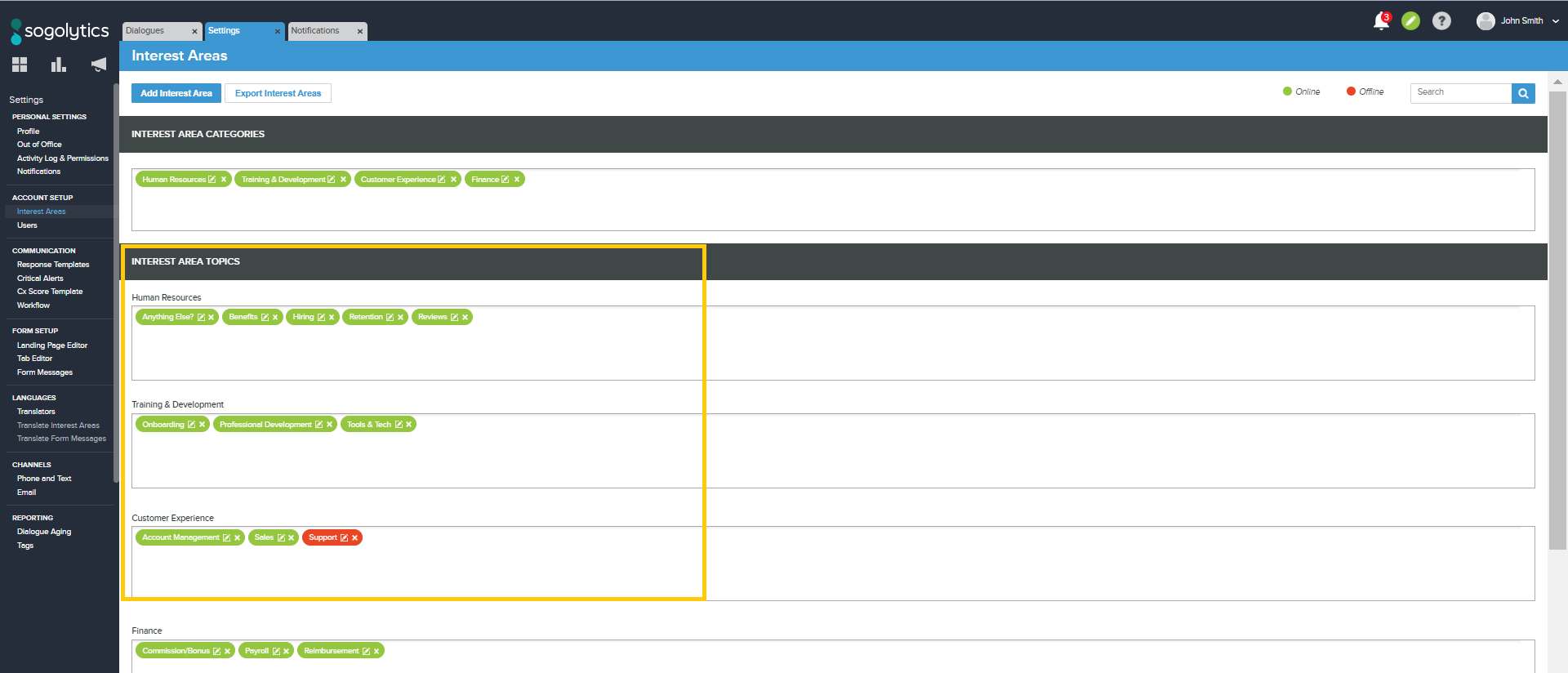
Each Category that you have added will add a separate text field to the page below.
Editing Interest Area Categories
Click on the pencil icon of a category to prompt a settings pop-up box.

To assign a Category Owner, check the “Assign Owner” box. Category Owners will have full data and reporting access to Interest Areas under the category.
Once a Category Owner is assigned, you can also make the category private by checking the Make Interest Area Category Private box. Interest Areas in Private Categories cannot be accessed by anyone other than the Category Owner and the respective Interest Area Owners.
Remember to save your changes!
Interest Area Topics
Interest Area Topics are the specific topics/items listed within Categories on your SogoConnect page. Examples of Interest Area Topics include Calendar, Curriculum & Instruction, and Central High School.
There are two methods to add an Interest Area to SogoConnect.
Adding Interest Area Topics: Method One
- Click on the Add Interest Area button and enter the appropriate information.
- You may assign a category, team owner, team members, and publish the Interest Area live to a Landing Page(s). The red exclamation mark icon identifies fields required to publish the Interest Area online.
- Click Save when you are done.
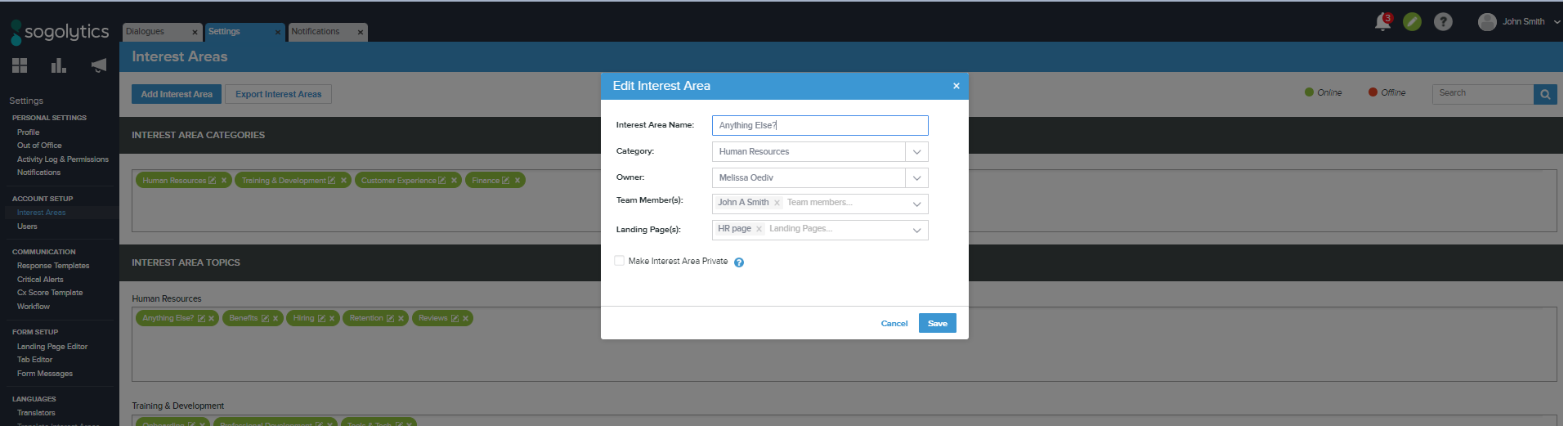
Adding Interest Area Topics: Method Two
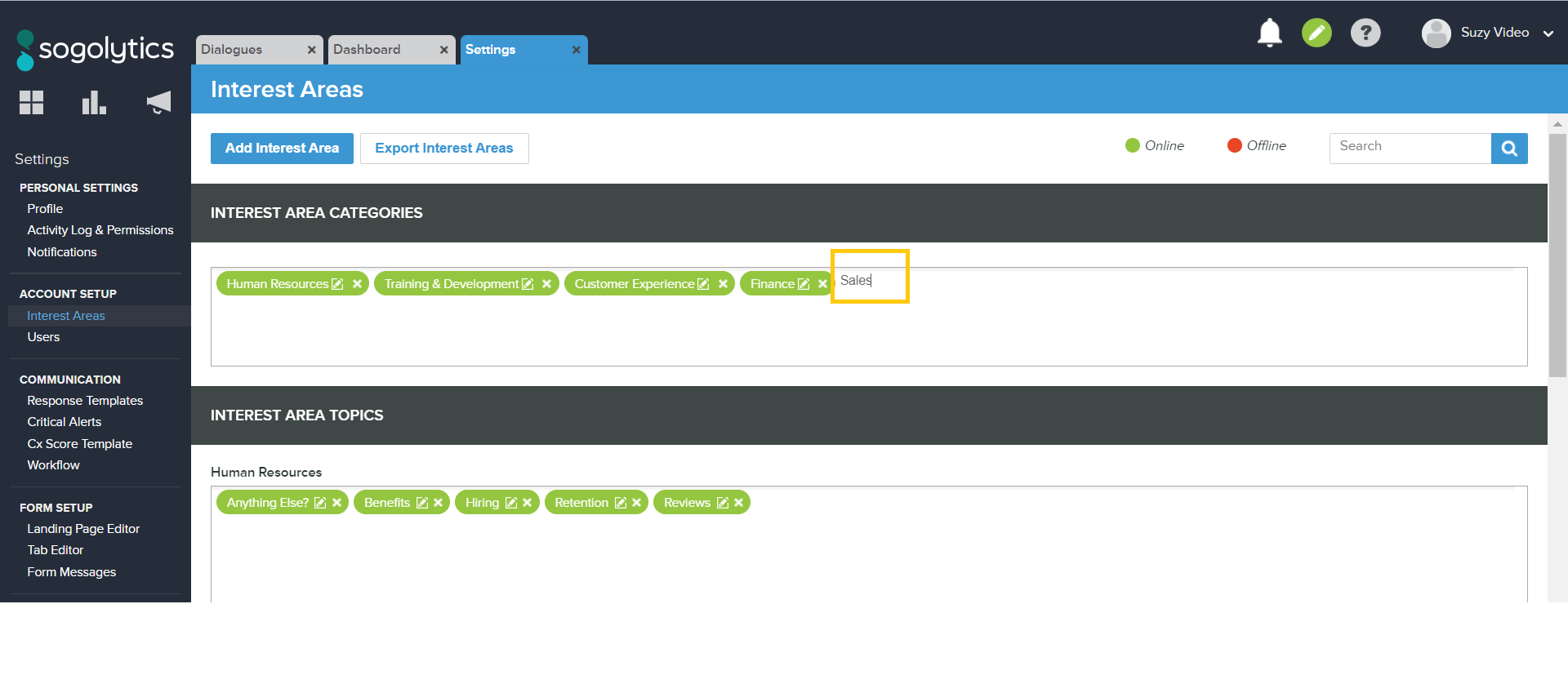
- Click inside an Interest Areas text box and begin typing the name of the Interest Area you would like to add for that particular category.
- Press Enter on your keyboard once you have typed your Interest Area name.
- Once you have added the Interest Area by typing it in, you will notice a pencil to edit the Interest Area. By clicking on the pencil, you can assign a category, team owner, team members, and publish the interest area live to a Landing Page(s). Information noted with the exclamation point icon are required to publish the Interest Area online.
- Once you have entered your entire list of Interest Areas, click the Save button found in the top-right hand corner of the page.
- Interest Areas that are currently displayed live on a Landing Page will display as green. Those that are not currently live will display as red.
- Remember to hit save at the top right-hand corner to save your changes!
Subscribe for tips and insights to drive better decisions!











