Merge Projects
Merge Projects allows you to merge responses for up to five projects. If you need to merge more than five surveys, use Import Data options under the Data tab.
Navigate to
This feature is available only in our Enterprise plan. Contact us to take advantage of this option.
To merge surveys, follow these steps:
- Click the Utilities icon in the top right corner of your screen, then select Merge Projects.
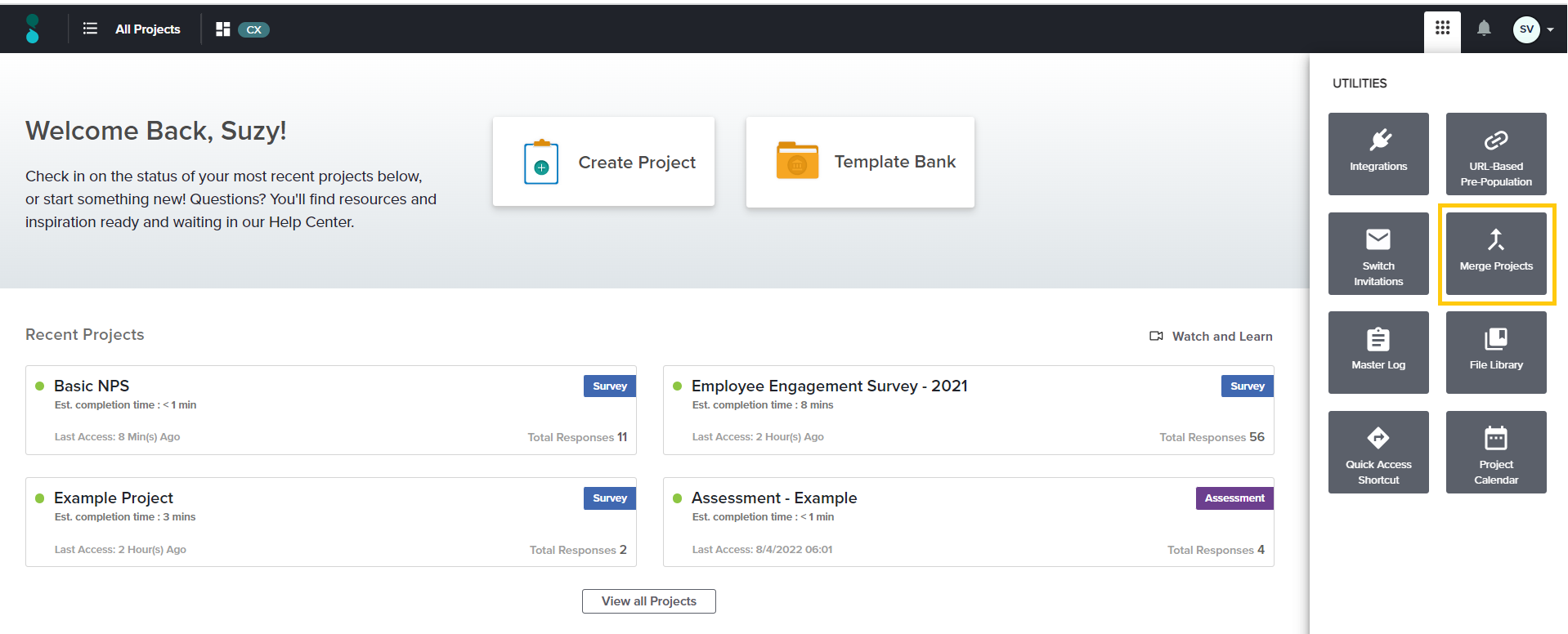
- Click on Create New Merged Project.
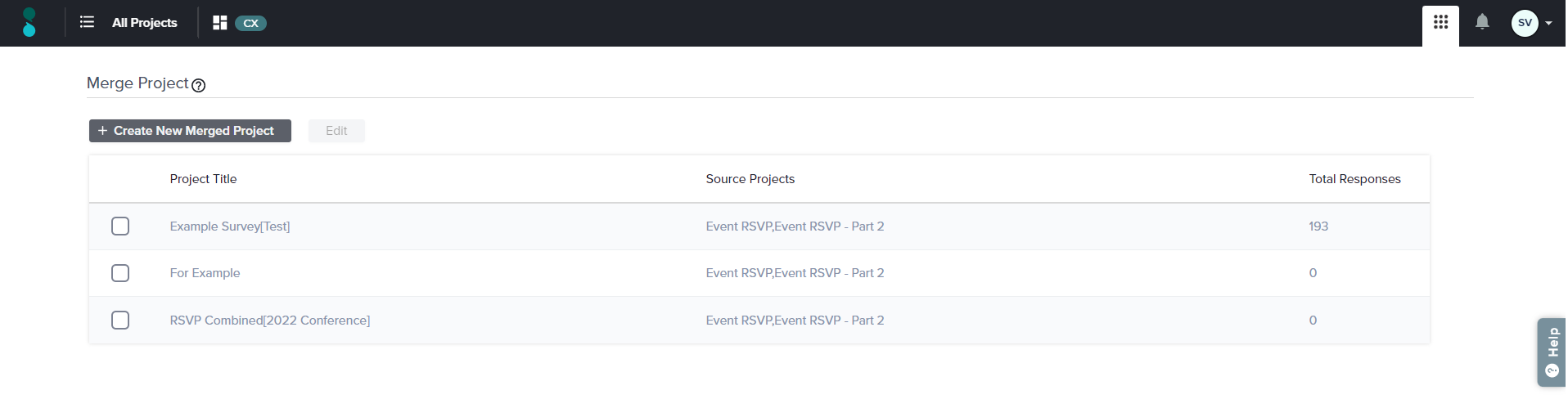
- Add details for your new project, including Title, Description, and Owner. Continue.
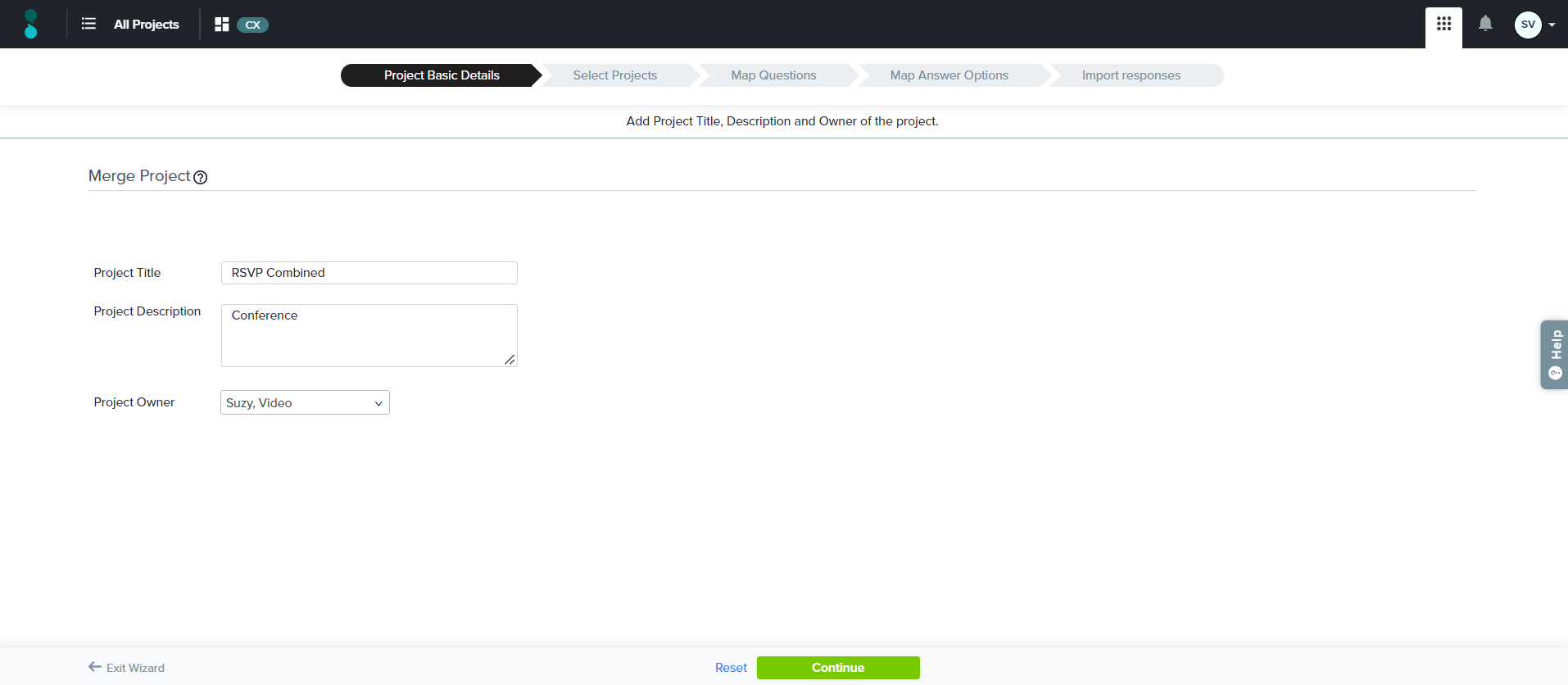
- From the dropdowns, select from 2 to 5 projects to be merged.
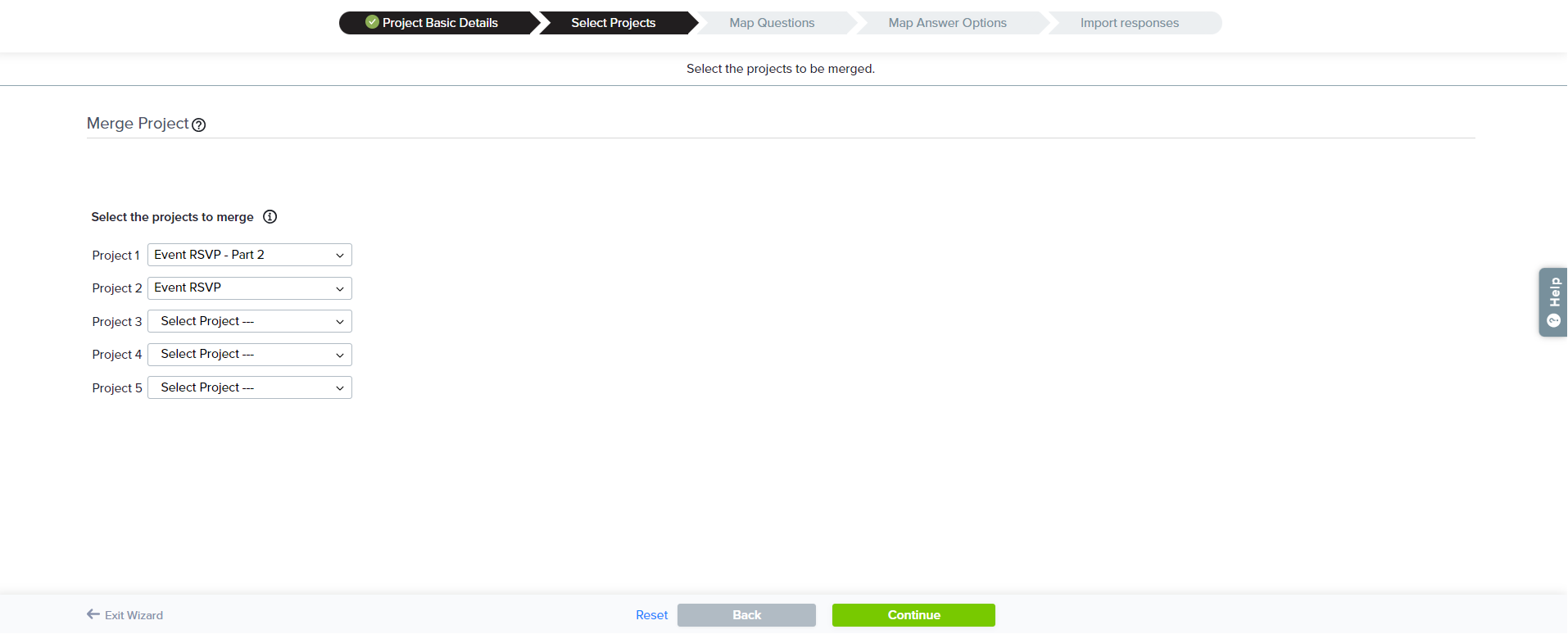
If you have selected identical projects, the system will automatically map all questions and answers, skipping you past the ‘Map Questions’ step.
- Map Questions: Choose between two options:
- Automatically map questions by clicking Auto-map.
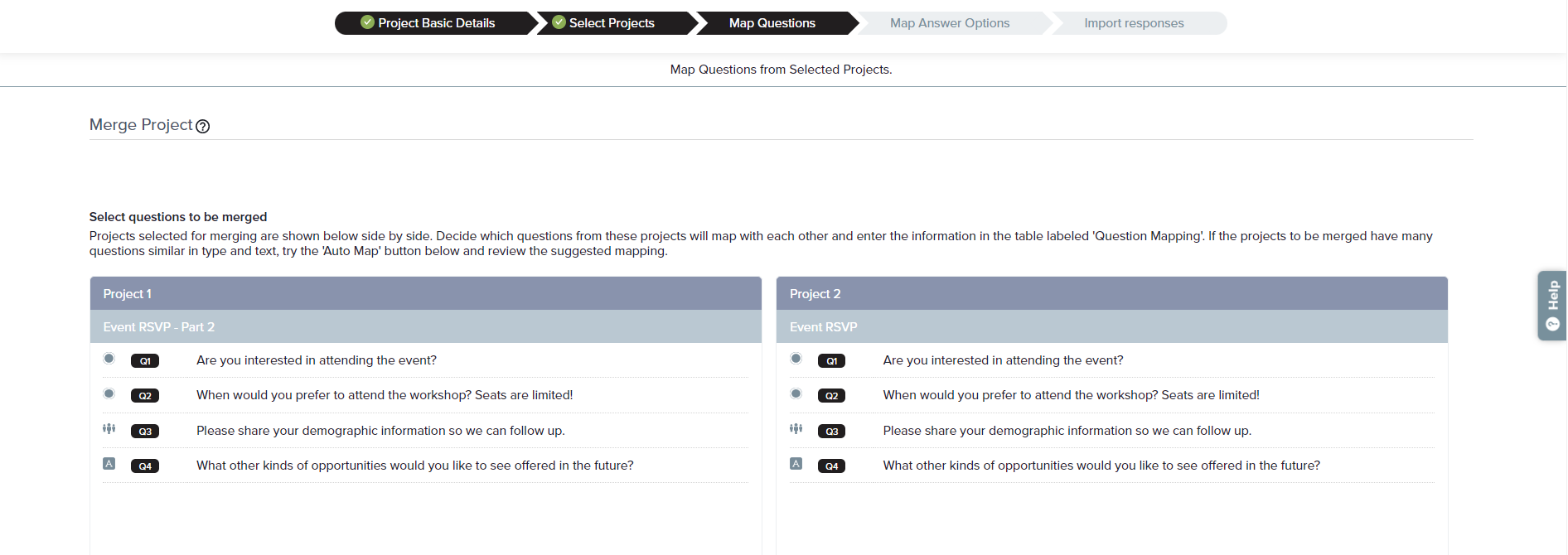
- Manually map questions.
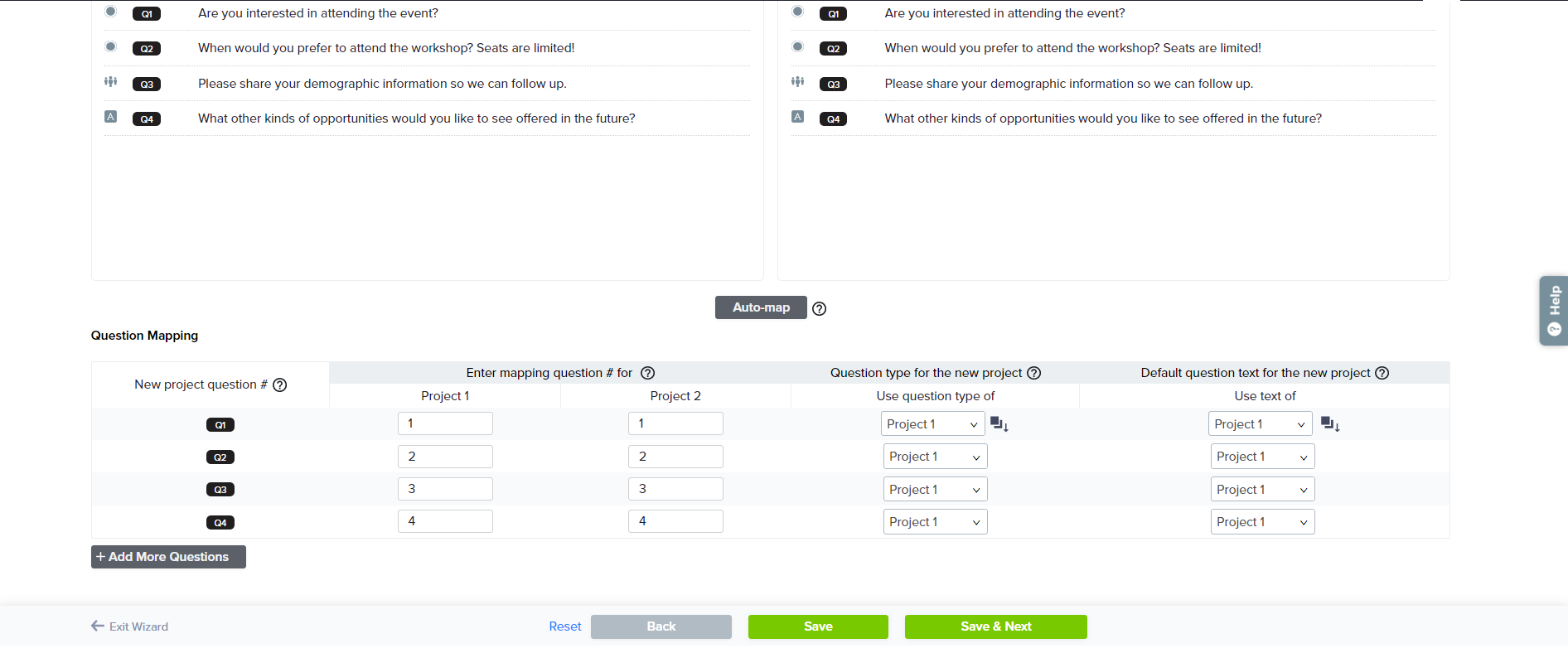 For example:To use Q#1 from Project 1 and Q#2 from Project 2 as Q#1 and Q#2 in your newly merged project, you’ll need to define the following:
For example:To use Q#1 from Project 1 and Q#2 from Project 2 as Q#1 and Q#2 in your newly merged project, you’ll need to define the following:
- New project question #: This is the question number sequence for your new project.
- Enter mapping question # for: This is where you enter the question numbers under the correct project numbers to form a new project question. Pick the row to match your preferred sequence. To assign the new question a particular question number, enter the question number in the text box provided beside the required number.
- Question type for the new project: In the next column, identify which question type should be used, in case there is a difference between the projects.
- Default question text for the new project: In the last column, identify the text that should be used, in case there is a difference. You will also see the option to add new text to replace the existing options.
- Automatically map questions by clicking Auto-map.
- Click on Save & Next to proceed.
- On the Map Answer Options step, map all answer options of the mapped questions.
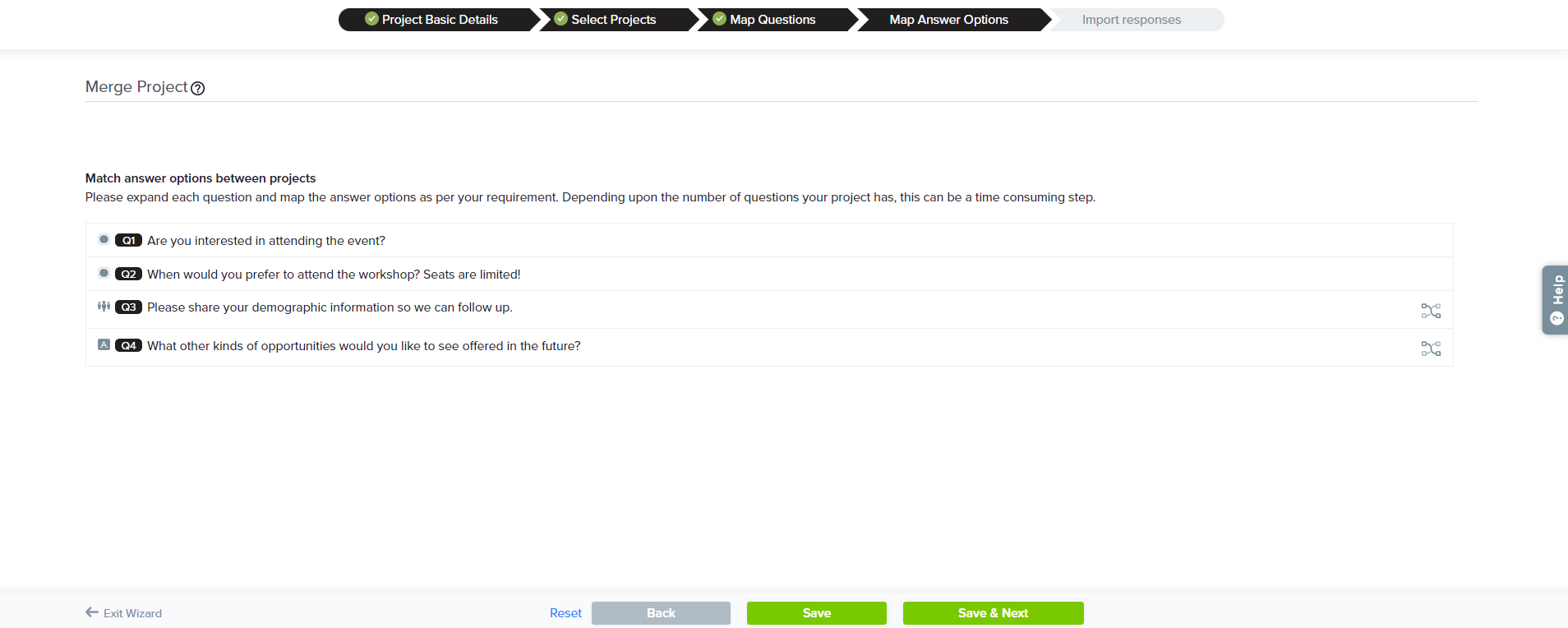
- Click to expand each question and all the answer options will be displayed.
Mapping is not required for open ended questions and Descriptive Text.
- Choose suggested or manual mapping.
- Suggested Mapping: If the original projects include identical answer options, you’ll see a set of answer options under Suggested Mapping. Select the answer options you’d like to map.
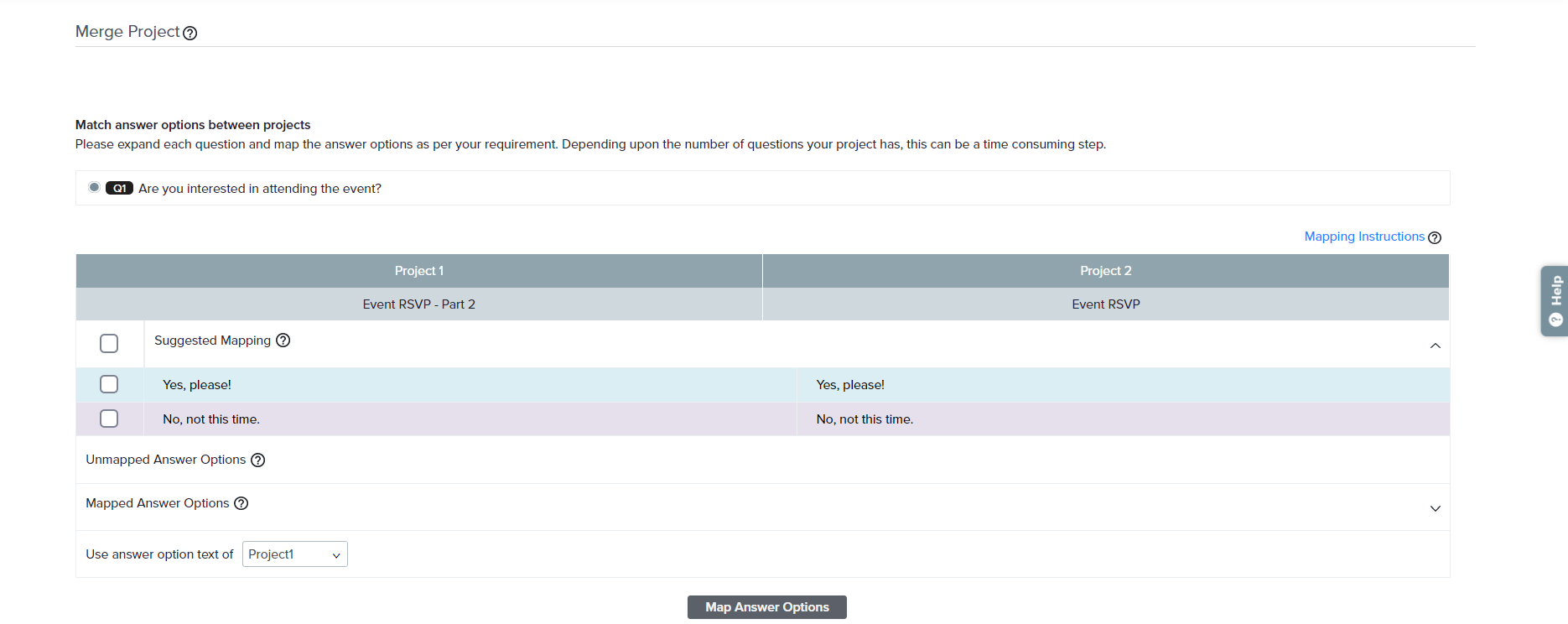
- Manual Mapping: If the original projects include any answer options that do not match, you’ll see a list of answer options under Unmapped. Select the answer options you’d like to map.
- Suggested Mapping: If the original projects include identical answer options, you’ll see a set of answer options under Suggested Mapping. Select the answer options you’d like to map.
- Next, choose which text should be shown in the new project. You may select answer text from an original project or enter new text.
- Once your options are set, click Map Answer Options.
- Review the text of mapped answer options. To edit, hover over an answer option and click Edit. If it’s a rating question type, you can also add weights to answers.
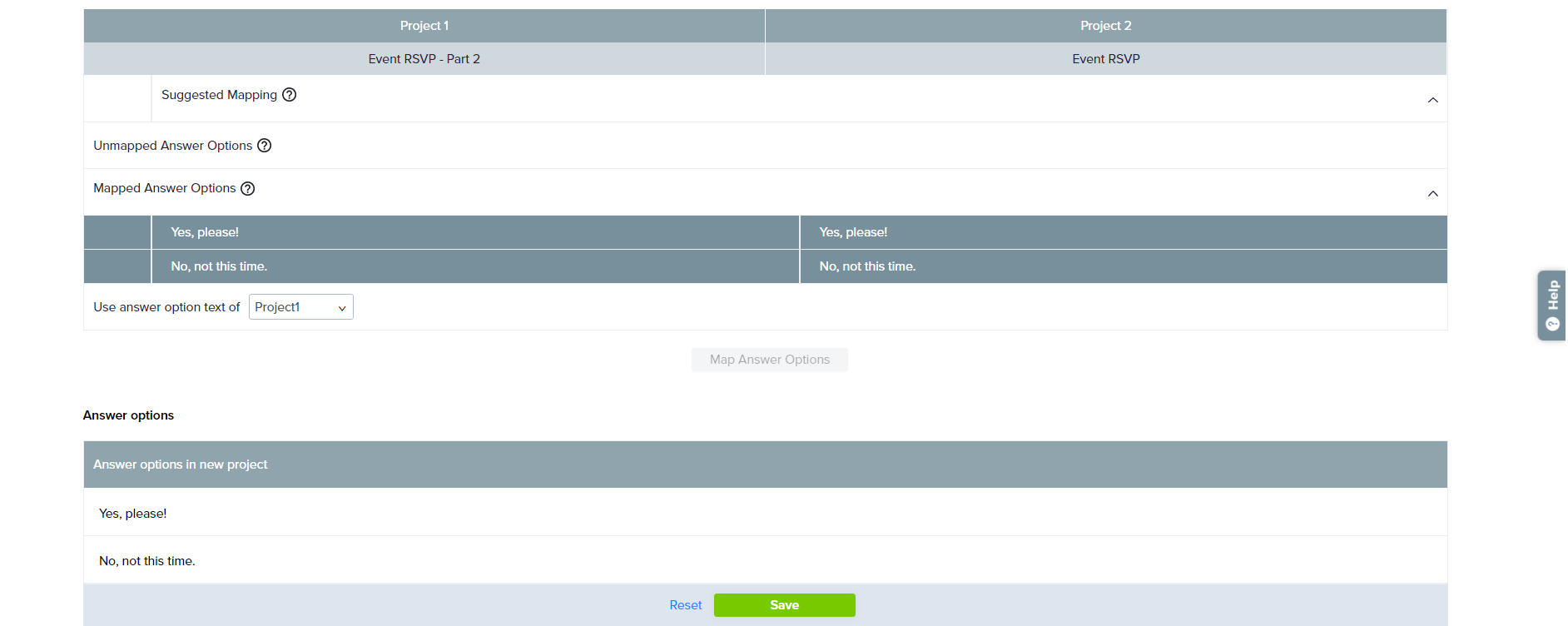
- Click to expand each question and all the answer options will be displayed.
- Next, choose how and when responses should be imported. You may choose to import responses, or to create a new version of the survey that can be edited.
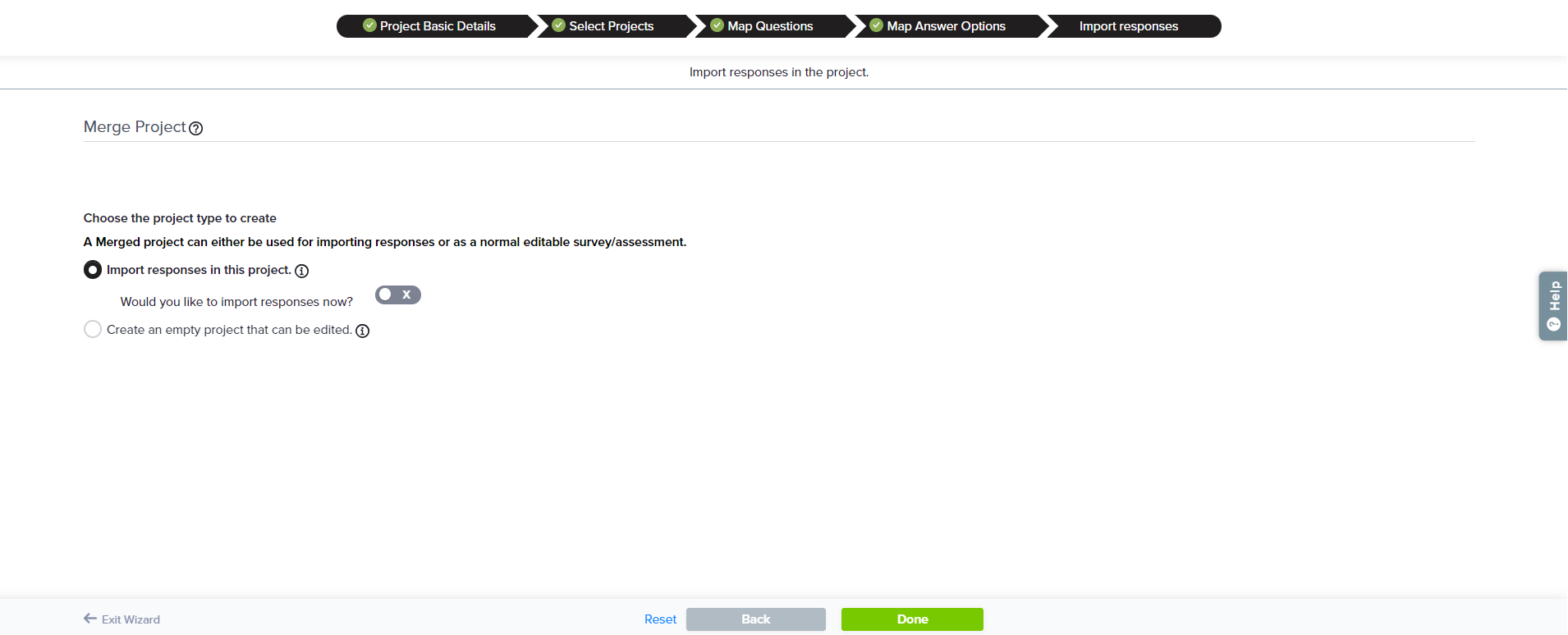
- Import responses in this survey.
- If you choose this option, decide if you would like to import the survey now.
- If yes, you will see the question ‘Would you like to import a subset of the responses by applying condition’?
- If yes, select the mapped question and select the mapped answer option on which you want to add condition. Then, select a logic option:
- AND: This logic will check if all the conditions are satisfied.
- OR: This logic will check if any of the conditions are satisfied.
- NOT: This logic will check if any of the conditions are not satisfied.
- Create an empty survey that can be edited.
- If you select this option, you will not be able to import responses from the original surveys in Merge Surveys.
- It will still be possible to import responses from Data tab.
- Import responses in this survey.
- Finally, click on Done.
Subscribe for tips and insights to drive better decisions!











