Segmentation in Custom Dashboard
To drill down for a deeper understanding of your results, you may opt to segment results based on specific answers, metadata elements, or data sets of your choice. Segmentation can be applied at the Widget Level or the Dashboard Level.
Widget-level Segmentation
Widget-level segmentation can be applied using the following steps:
- Edit the widget where you want to apply segmentation and select Segmentation under Advanced Settings. Alternatively, click on the three-dot menu of a widget and select Segment.
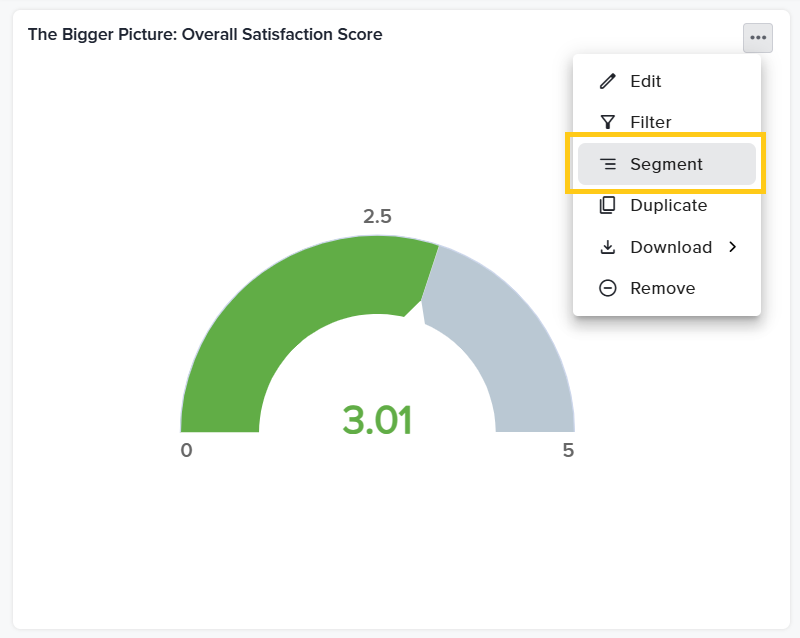
- This will open the Segment By dropdown. Here, you can choose to segment your data based on Question/Metadata, Activity, Respondents or Feedback Recipients.
- For example, select Segment By Activity and define the conditions further.
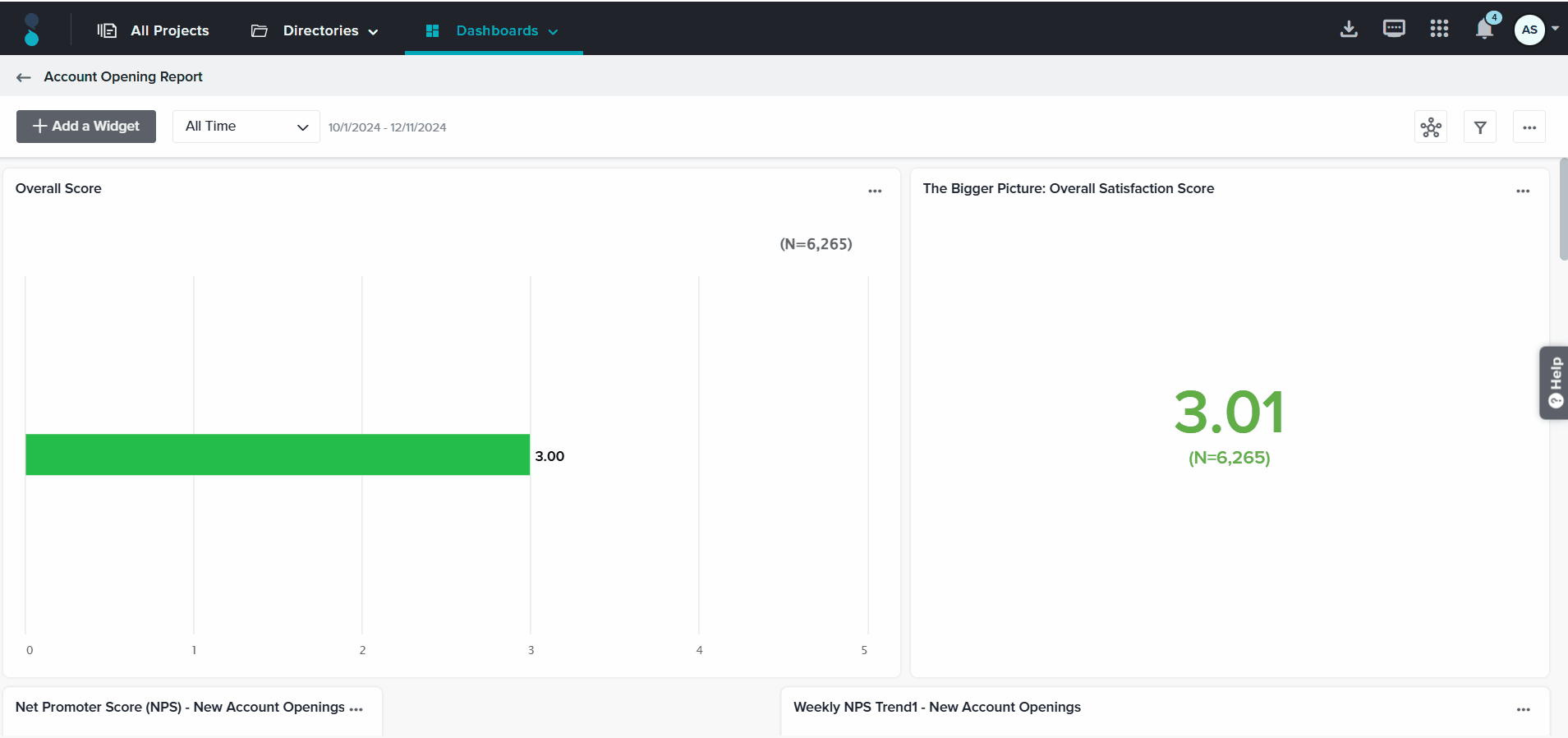
- You can also enable Show Overall from Advanced Settings, allowing you to compare each segment with a customizable view of ‘Overall’ data.
- Click on Apply or Apply to All to implement the segmentation. If you select Apply, the segmentation will be applied only to the specific widget. If you select Apply to All, the segmentation will be applied to all the widgets.
- In order to Review, Edit, or Remove the Segmentation, click on the Segmentation icon on the Widget and select the required from the drop down menu.
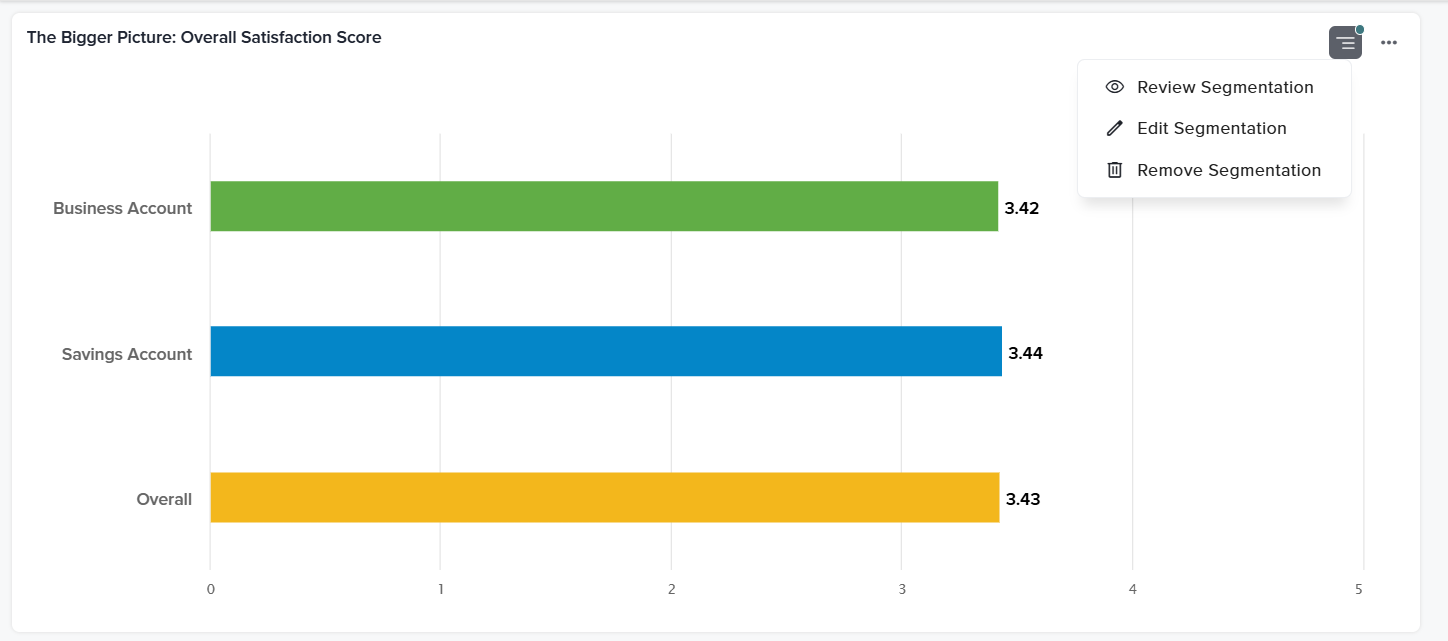
Dashboard-level Segmentation
Dashboard-level segmentation can be applied using the following steps:
- Select the Dashboard-Level Segmentation option next to the Filter option.
- This will open the Segment By dropdown. Here, you can choose to segment your data based on Question/Metadata, Activity, Respondents, or Feedback Recipients.
- For example, select Segment By Respondent and define the conditions further.
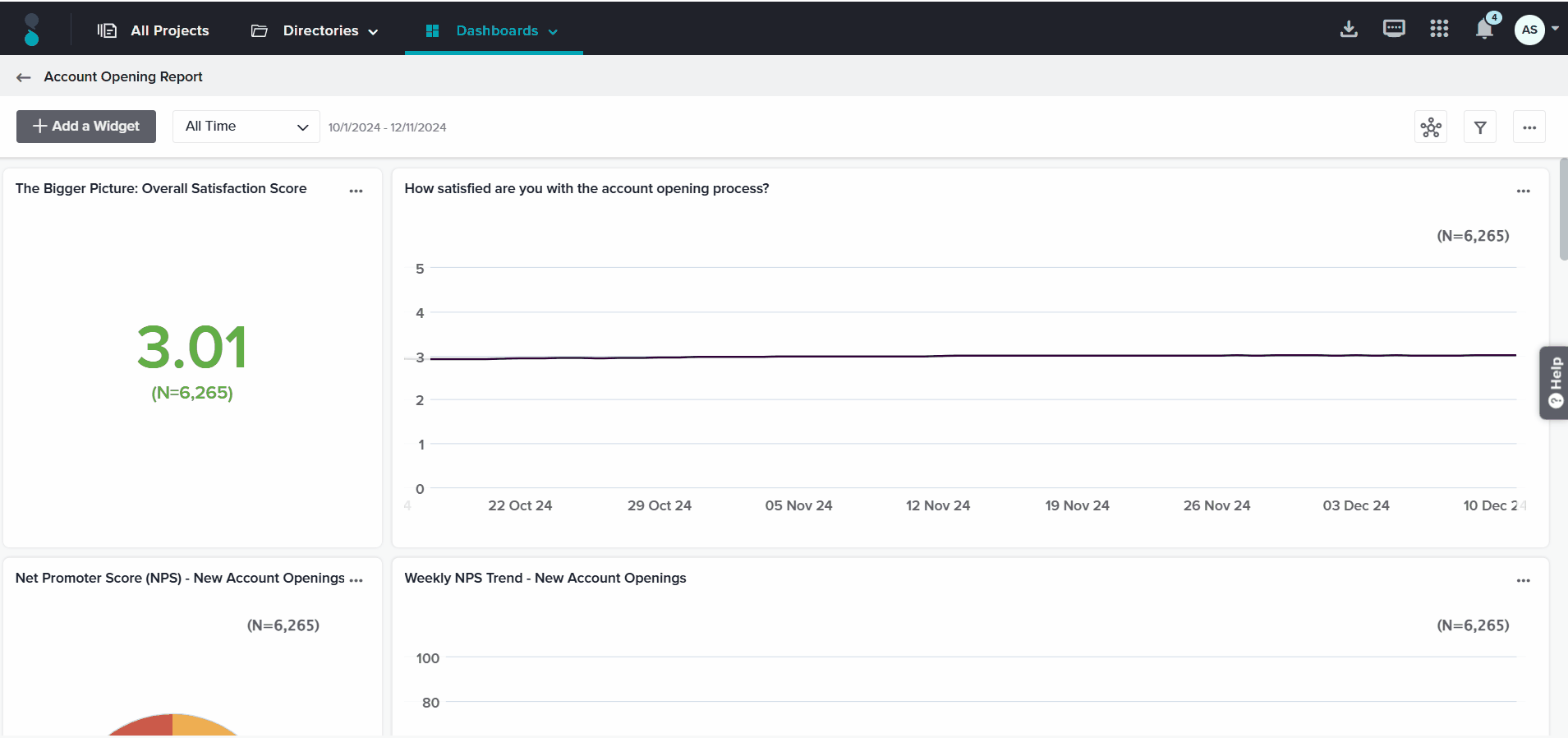
- Click on Apply to Continue.
- After a segment condition is applied, a dropdown will appear at the top of the dashboard. Select the required segments from this dropdown, and the dashboard below will update accordingly.
- To add more segmenting groups, click the plus icon and repeat the steps above. You may add up to 250 segment groups.

- To define the relationship between multiple segment groups, check the box in front of ‘Segment based on multiple segment groups’, then choose AND or OR from the dropdown between groups. AND means that both conditions must be met and OR means that either one of the conditions must be met.

- From the three-dot menu beside the dropdown menu, choose to:
- Edit: Opens the Apply Segmentation modal for modifying segment options.
- Share via Email: Opens the Share via Email modal. Select the segment group to be emailed.
- Remove: Removes the segment group.
Segmentation cannot be applied to Cross Tab, Open-Ended Responses, and Description Widgets. Additionally, segmentation does not apply to trend graphs and metadata.
Subscribe for tips and insights to drive better decisions!











