Send/Filter Reminders
While your project is live, send email or SMS reminders from the platform to encourage participation from invitees who have yet to participate. It’s such a smart idea we call these Intelligent Reminders!
Navigate to
Send/Schedule Reminder
- Select your project and click Publish.
- In the Distribute menu bar, click on Reminders.
- From the list displayed, you can select preferred contacts.
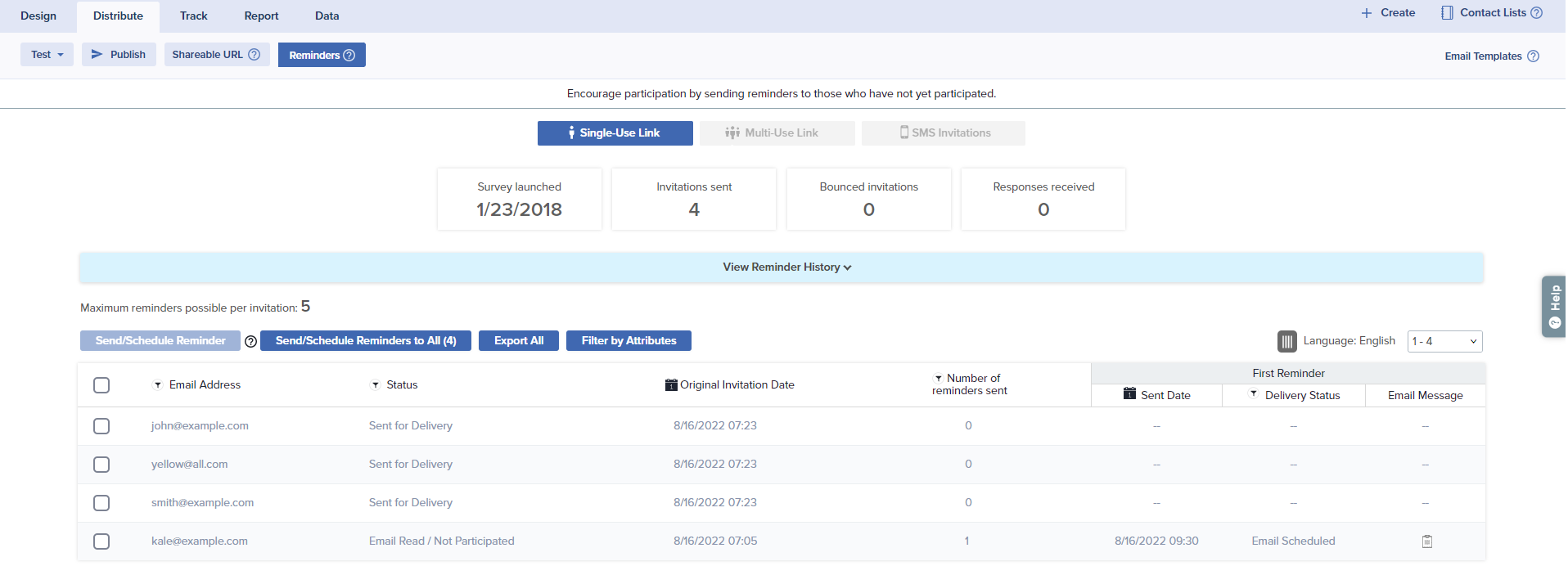
- Select specific contacts and click on Send/Schedule Reminder. You’ll see the number of contacts selected right next to the button.
- Choose to Send/Schedule Reminders to All.
- Filter invitees using available filters and click on Send/Schedule Filtered Reminder.
- Choose the email template you wish to use to send out Reminders. Hover and click Select to proceed or Edit if you need to Edit the Email Template.
You’ll be able to modify the message in an SMS Reminder, but by default you’ll see the message used to send the invite.
- The system will now display you the approximate number of Reminders that are going to be sent/scheduled. You can choose to send Reminders immediately by clicking Send Now or you can schedule Reminders for a future date/time by selecting Schedule for Later.
Filter Reminder Recipient List
Sogolytics’s advanced features allow you to filter participants who should receive an email reminder. You may choose to filter based on:
- Email Address: Filter list by entering an email address or by filtering email addresses starting with a particular character or by a List you have used to publish.
- Status: Filter list by the current participation status
- Original Invitation Date: Filter list based on original invitation date
- Number of Reminders Sent: Filter list by the number of reminders received by participant
Last Reminder - Sent date: Filter based on last Reminder’s sent date
- Delivery Status: Filter based on last Reminder’s delivery status.
Filter by Attribute
If your project includes pre-population you will see this option. This feature gives you the ability to filter your records by a pre-populated value or attribute. For example, if you have included a question about location, you can choose to send to only participants in New York.
- Select your project and click Publish.
- In the Distribute menu bar, click on Reminders, then select Send Email Reminder.
- In the Distribute menu bar, click on Reminders.
- Click on Filter by Attribute.
- Select the pre-populated question.
- Select the answer field to filter.
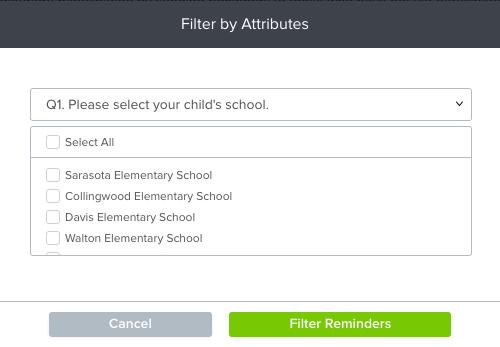
- For closed-ended question types, select the required answer option.
- For open-ended question types, enter the text to be filtered.
- Click on Filter Reminder.
- The system will redirect you to the Send Reminder confirmation page.
- If you change your mind, click Clear Filter to reset all filters.
- Click on Send/Scheduled Filtered Reminder to proceed with sending reminders.
You can click on Export Filtered to export the filtered records.
Subscribe for tips and insights to drive better decisions!











