Invitations with Mail Merge
Mail Merge allows you to insert information about each invitee into his/her personal invitation.
Every chance you have to capture an invitee’s attention is a chance to increase their likelihood of completing the survey. Inserting their first name or job title into their invitation is a way to personalize the experience, making them feel involved and engaged, ultimately increasing response rates.
Navigate to
- Adding Mail Merge Code to Email
- Adding Mail Merge Code for Sender’s details
- Sending out Email Invitations with Mail Merge
The Mail Merge feature is also available for the subject line of the email invitation. Response rates are enhanced when participants see a personalized subject line in their inbox even before clicking on the actual email.
Adding Mail Merge Code to Email
Within Email Templates, choose to edit an existing invitation or create a new one.
To add Mail Merge into email content:
- Click on the content of your email, then select Mail Merge from the editor.
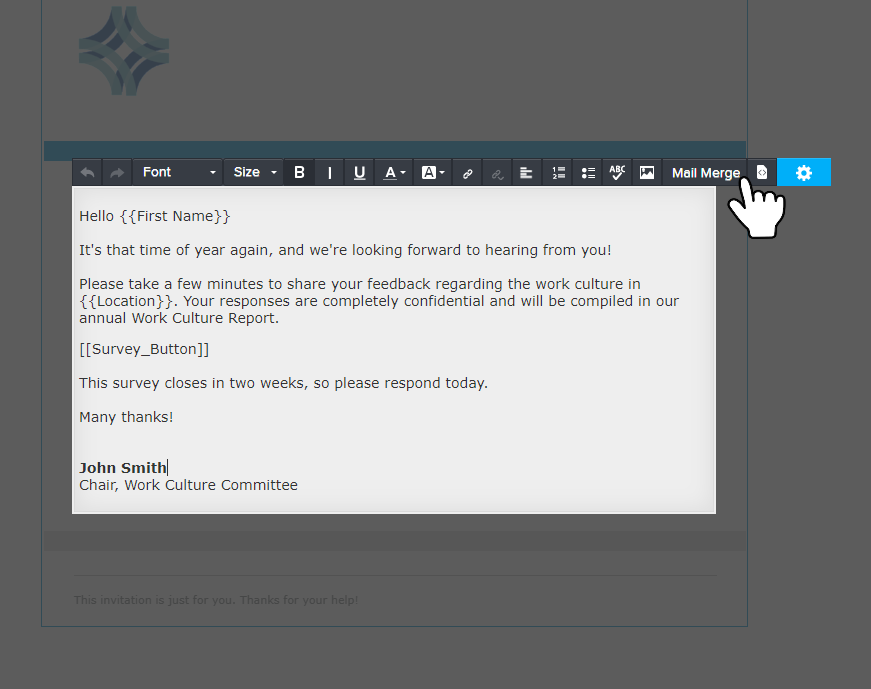
- Click the desired location in your invitation to drop the Mail Merge icon in place.
You may also use Mail Merge in the email subject line. This level of personalization can engage participants early and boost response rates!
- In the Select field dropdown, choose the option that will be shown in this field.
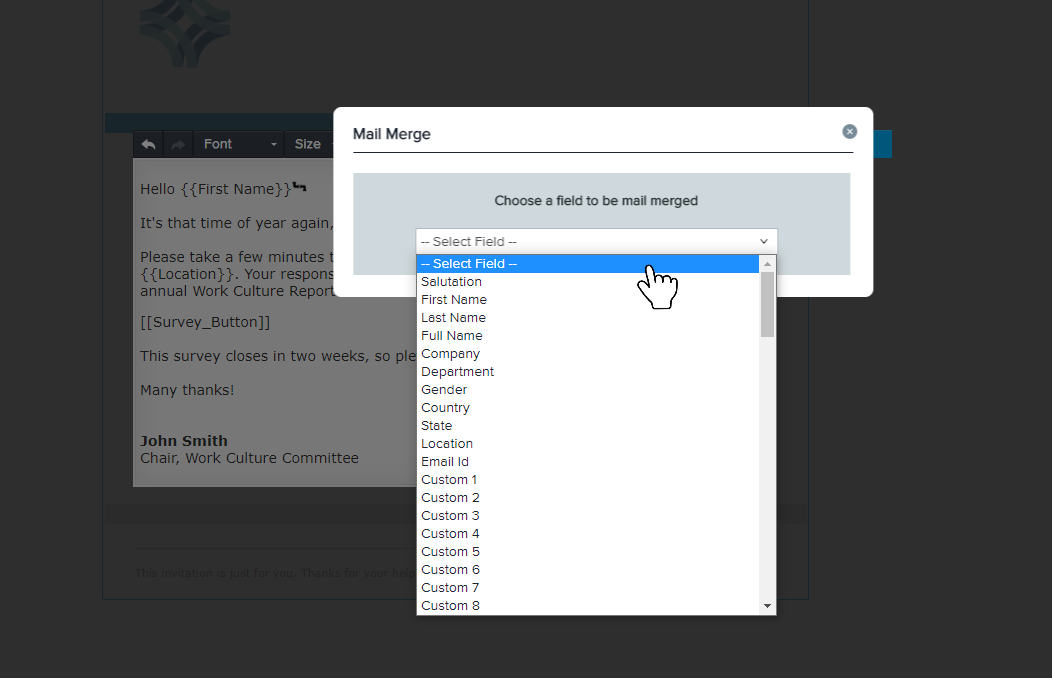
- The Mail Merge code will be displayed like this: {{First Name}}.
Adding Mail Merge Code for Sender’s details
For a more personalized experience for your participants, you can add mail merge fields for sender’s name, sender’s email address as well as reply-to email address.
This feature is available only in our Enterprise plan. Contact us to take advantage of this option.
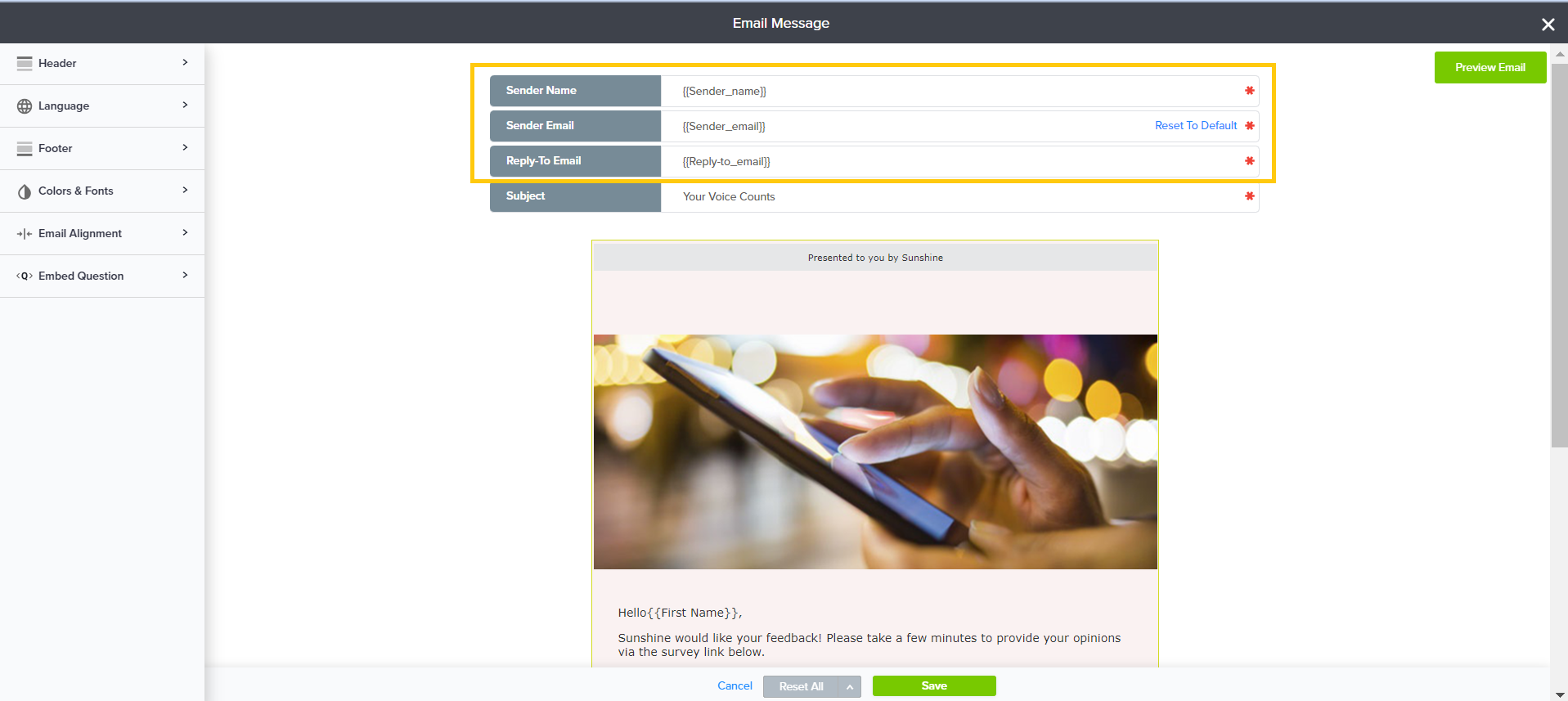
Here’s how –
- Within Email Templates, choose to edit an existing invitation or create a new one.
- To add mail merge code for Sender’s name, add: {{Sender_name}}
- To add mail merge code for Sender’s email, add: {{Sender_email}}
- To add mail merge code for Reply-to-email, add: {{Reply-to_email}}
- Click Save.
Sending out Email Invitations with Mail Merge
- Select your project and click Publish.
- Under the Email column, select select Single-Use or Multi-Use Link and proceed by clicking on Continue.
- Select the email template containing Mail Merge.
- Select the source of email address.
- Click on Continue.
- In the Mail Merge step, provide content for the Mail Merge fields based on the type of source selected.
- If the Email address source is Type manually:
- Provide values for the mail merge variable used within the email content.
- All email addresses will be listed with text boxes so mail merge values can be entered manually
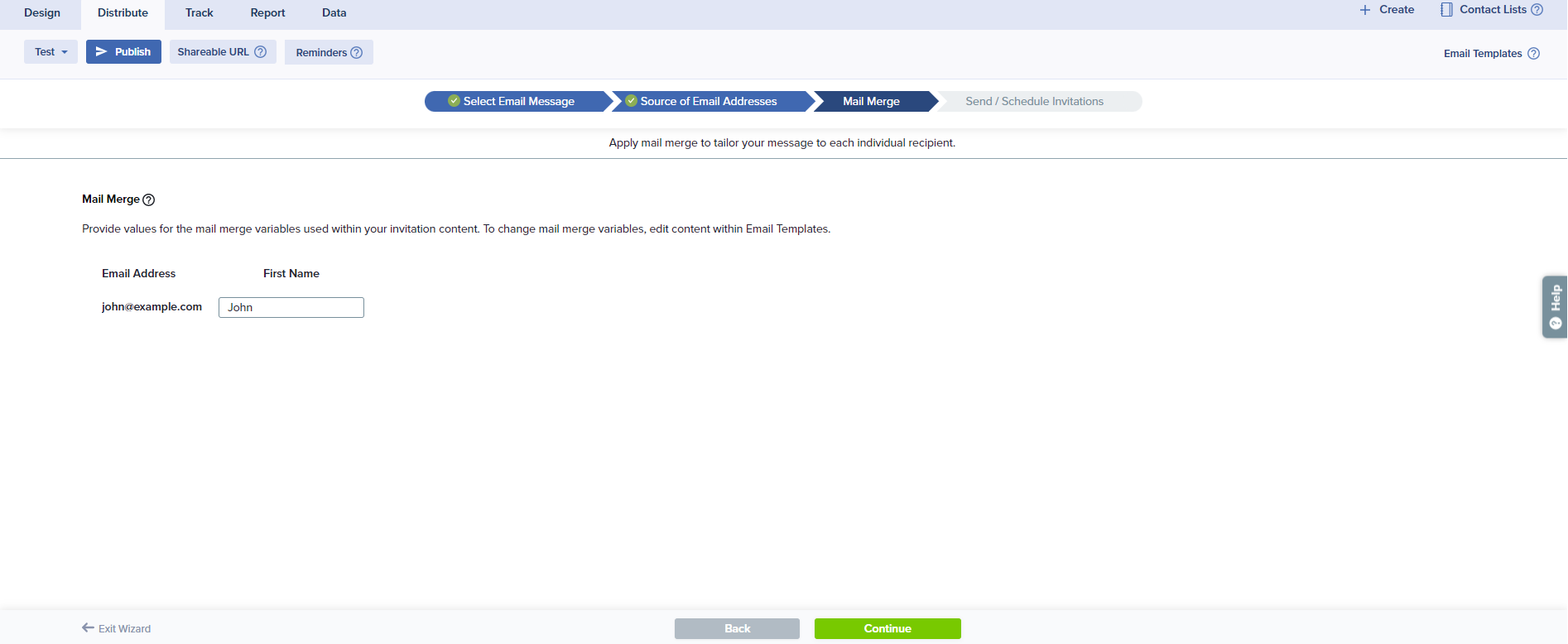
- If the email address source is From a File:
- Map the values from the file columns to the Mail Merge variable used in the Email Content.
- In the column Generic Replacement For Blank Values, enter content that will be displayed if a field in your file is blank (e.g., Friend, Community Member).
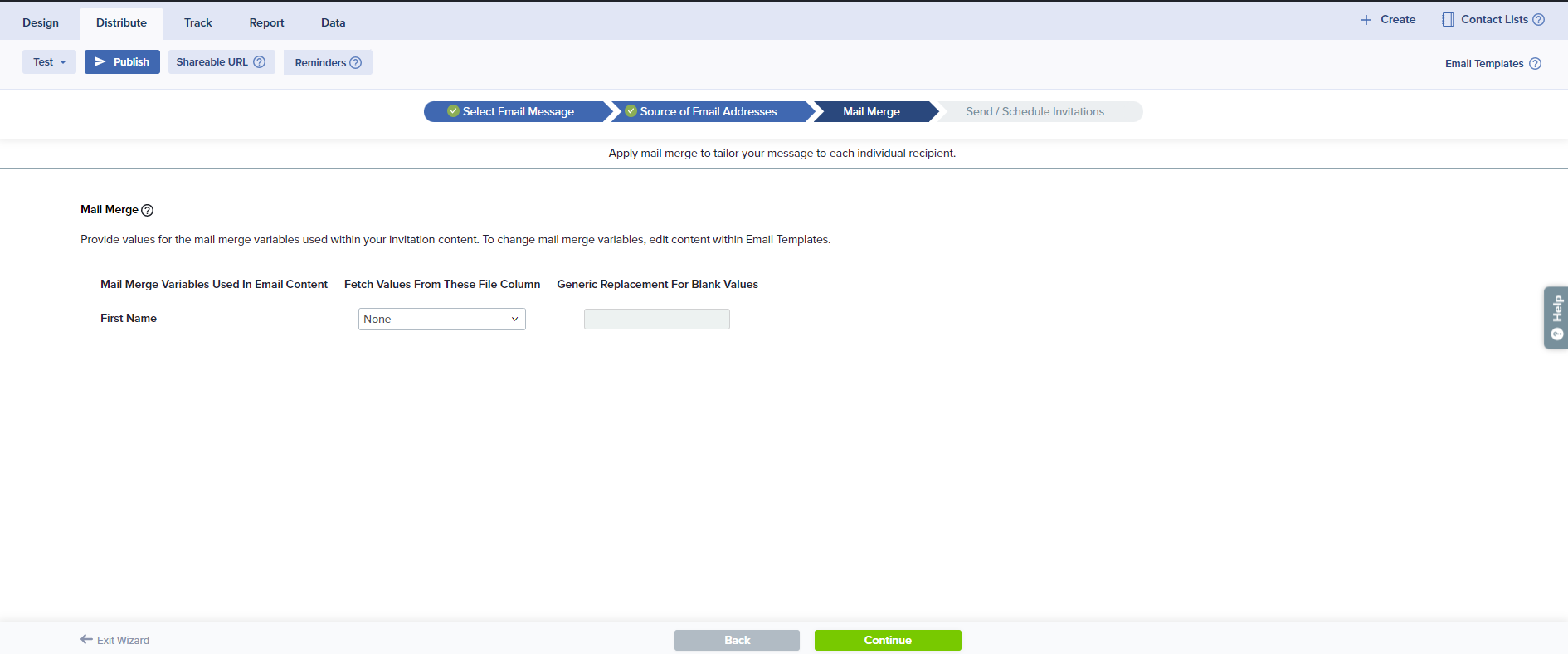
- If the email address source is From a List:
- Map the values from the list columns to the Mail Merge variable used in the Email Content.
- In the column Generic Replacement For Blank Values, enter content that will be displayed if a field in your list is blank (e.g., Friend, Community Member).
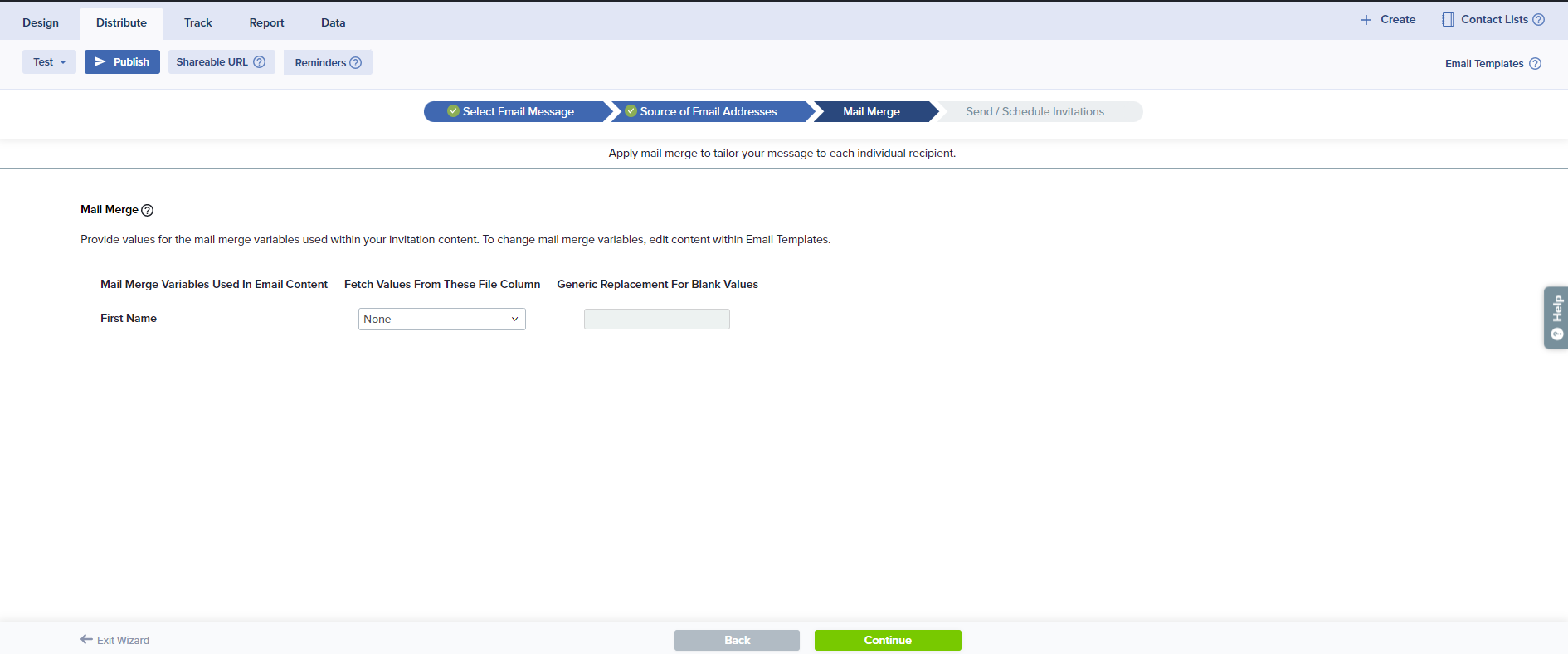
- If the Email address source is Type manually:
- Click on Continue and follow the wizard to send invitations with Mail Merge values.
If you are not seeing the Mail Merge step, you have likely not entered the mail merge code in the email content section. If you want to include these values in your message, you can return to edit your content and include these codes.
Subscribe for tips and insights to drive better decisions!











