Text & Translations
The Text & Translations feature allows you to edit all the text in your project at once and to add translations for all languages. This is especially helpful when you want to review all of your content in a slightly different perspective to make sure everything is consistent and correct.
Navigate to
Follow the steps listed below to bulk edit survey text:
- Open your project within Design.
- On the Design menu bar, click Text & Translations.
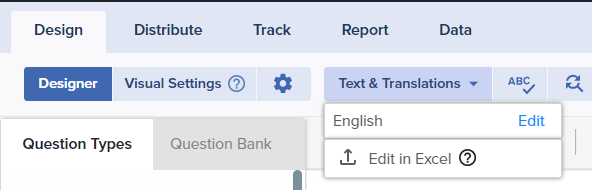
- Click Edit to review any existing content or click Translate for additional languages.
- Update and then review all the questions as well as their answer options.
- Once you have completed your edits and updates, save your changes.
- If you need to review text in another language, repeat the process by returning to the language selection dropdown menu in the top left. From here, choose your language, or add a new language.
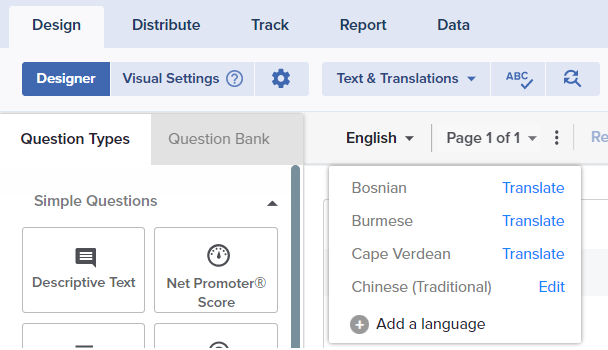
Bing Auto Translate
- Sogolytics offers the integrated Bing translator, a third-party tool, to automatically translate your project into additional languages. You may choose to translate all or selected text. The current text in the Primary language is used as the basis for each auto-translation.
- Please note that running auto-translation will replace any selected text that is already translated. Links or other HTML formatting will also be removed during auto-translation, and formatting should be reviewed before saving.
- To save the translation, click to save at the bottom of this screen.
- Disclaimer: Sogolytics provides no guarantee regarding the accuracy or completeness of the translation. Based on the options available in this tool, some languages may not be available for automatic translation.
- It is highly recommended to review each translation manually with a language expert.
Bing Auto Translation is not available for the following languages: Cape Verdean, Tagalog, and Spanish (Latin America).
Edit in Excel
You will see this option if your project does not include additional/secondary languages.
Simplify the addition of translations to your project! Download a template file with the right format and content, complete translations, and upload to the platform. Just follow the instructions below:
- Open your project in Design.
- On the Design menu bar, click Text & Translations.
- Click Edit in Excel.
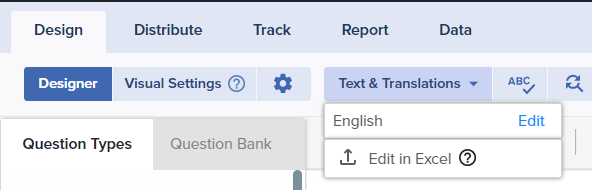
- Click the ‘Download Template’ button.
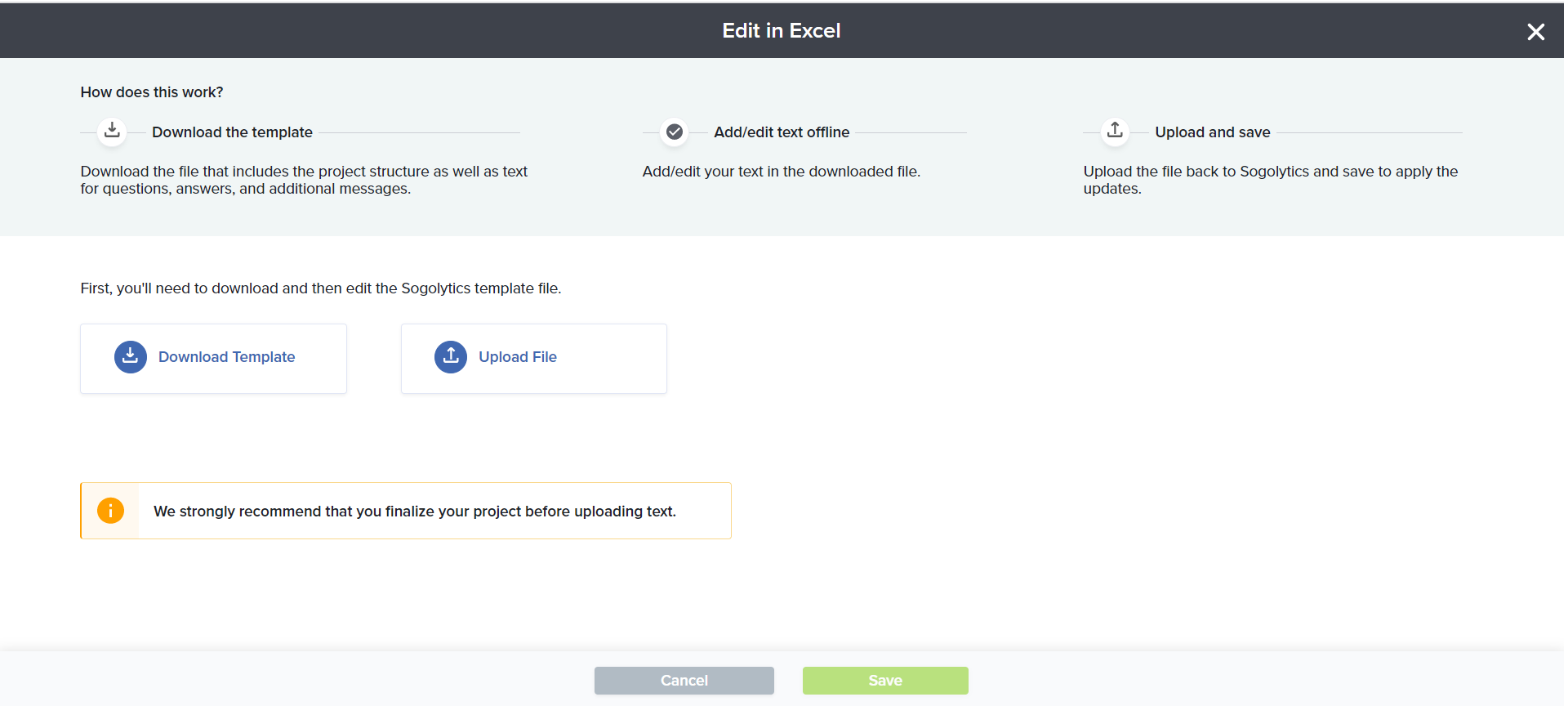
- Review the downloaded template that includes the project structure and question, answer, and message text.

- Add/edit translations for all the questions, answers, and additional messages in the downloaded file.
- Once the file is updated, click the ‘Upload File’ button. (You can come back to this page whenever your translation file is ready to be uploaded back into the project).
- Click Save to apply the update.
Translate in Excel
You will see this option if your project is multilingual.
Simplify the addition of translations to your project! Download a template file with the right format and content, complete translations, and upload to the platform. Just follow the instructions below:
- Open your project in Design.
- On the Design menu bar, click Text & Translations.
- Click Translate in Excel.
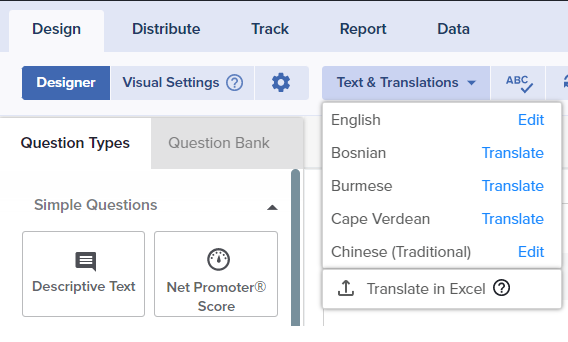
- Click the ‘Download Translation Template’ button.
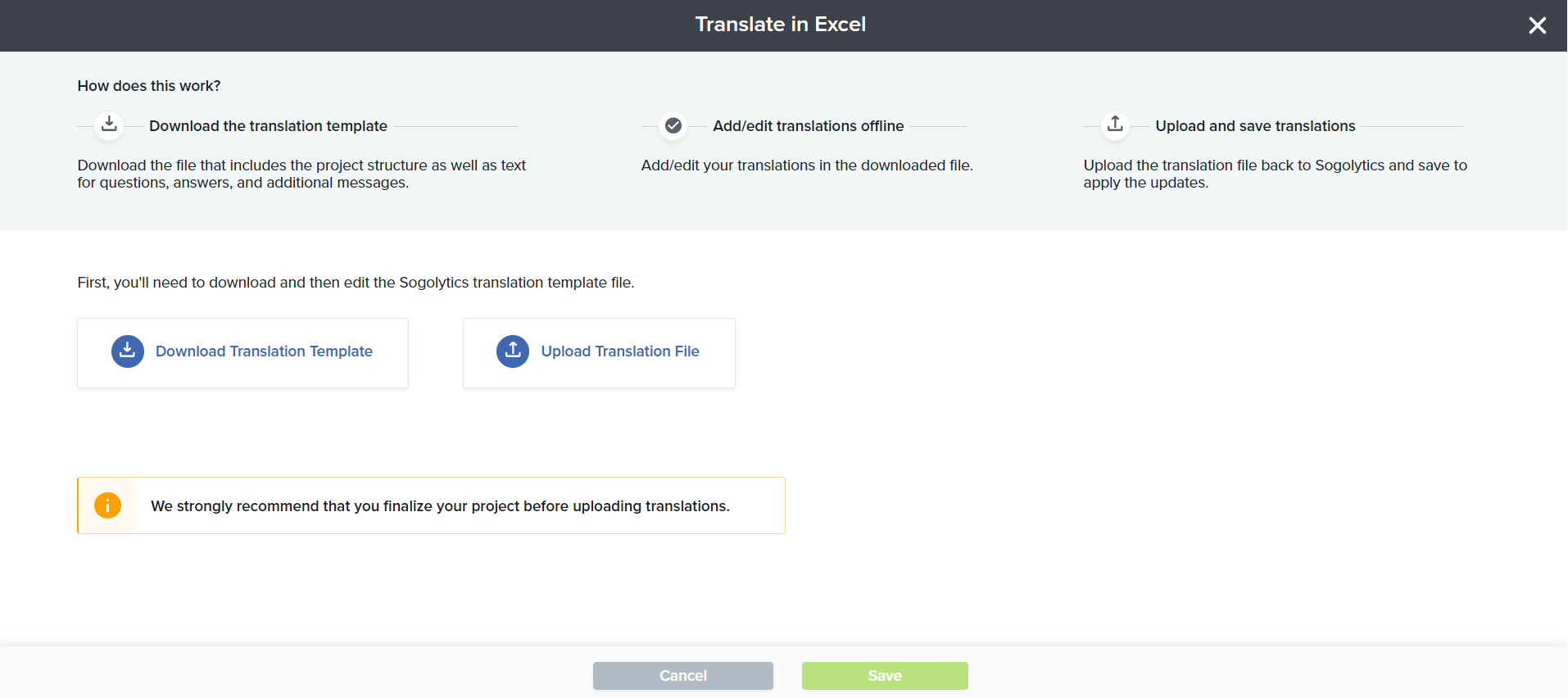
- Review the downloaded template that includes the project structure and question, answer, and message text.

- Add/edit translations for all the questions, answers, and additional messages in the downloaded file.
- Once the file is updated, click the ‘Upload Translation File’ button. (You can come back to this page whenever your translation file is ready to be uploaded back into the project).
- Click Save to apply the update.
We strongly recommend that you finalize your project before uploading translations.
Good to Know
- The file you are uploading must be the same translation template file you downloaded.
- The file format should not be altered. Any changes (adding or removing columns or rows, etc.) may cause uploads to fail.
- If piping is included in your text, do not alter/edit piping codes (Example: [[2805169]]).
- If translations are not provided for any question, answer, or message, the primary language text will be added.
- If you have changed, added, or deleted survey questions or answers after downloading the translation file, uploads may fail.
Subscribe for tips and insights to drive better decisions!











